Reputation: 3019
How can I disable the eclipse server startup timeout?
By default when using a webapp server in Eclipse Web Tools, the server startup will fail after a timeout of 45 seconds. I can increase this timeout in the server instance properties, but I don't see a way to disable the timeout entirely (useful when debugging application startup). Is there a way to do this?
Upvotes: 62
Views: 61668
Answers (8)
Reputation: 2528
In eclipse 2019-09 (4.13.0) there is no UI capability to set an unlimited value. It must be between 1 and 84600 seconds (a day).
But if you edit the .metadata/.plugins/org.eclipse.wst.server.core/servers.xml file in the workspace and set the server's start-timeout attribute to a large number of in my case -1 it will not abort the server startup until such time is reached. I had to restart eclipse for the change to be read.
NOTE: using the UI to edit other values will coalesce your value to a value within the allowable range.
Upvotes: 0
Reputation:
- On the EclipseIDE, double click on the server
- Admin panel opens up, click on the "Timeouts" tab
- Put larger value in the "Start (in seconds)", may be 1800
- Restart/Start the server
If everything is okay, the server should start.
Upvotes: 19

Reputation: 6209
 In Eclipse Indigo, you can edit the default timeout by double-clicking on the server in the "servers" view and changing the timeout for start (see graphic). Save your changes, and you're good to go!
In Eclipse Indigo, you can edit the default timeout by double-clicking on the server in the "servers" view and changing the timeout for start (see graphic). Save your changes, and you're good to go!
Upvotes: 99
Reputation: 41
Goto Window > Preferences > Server
Set 'Server timeout delay' as Unlimited from drop-down menu.
or
Goto $WORKSPACE/.metadata/.plugins/org.eclipse.core.runtime/.settings/org.eclipse.wst.server.core.prefs
Add/update line machine-speed= -1
here, -1 ~ Unlimited
Upvotes: 4
Reputation:
yes this works, but the maximum limit is 1800, which is 30mins.
Sometimes when rebuilding our entire database (on server initial start) this can go for longer than 30mins and causes problems.
Upvotes: 0
Reputation: 101
If you still has issue after changing timeout settings, then it's best to remove the server configuration in Eclipse (in Server view tab) and re-create it again.
Server --> New Server.
It worked for me.
Upvotes: 0
Reputation: 81
Just another data point. If you see in your Console "Server startup in NNN ms", but the Server view still shows that it is trying to start, and then times out eventually killing the server, it might be that you have no plain HTTP connector configured. For example, if you have only a 2-way SSL connector configured in your Tomcat, it will start fine with the scripts in "TOMCAT_HOME/bin", but if you try to start it with the Eclipse Server view, it won't be able to open a connection to the HTTP port, and will terminate when it hits the timeout. (This was with a fairly old STS 2.1.0. Don't know if it's fixed in later versions)
Joe
Upvotes: 8
Reputation: 10321
Julie's answer gives you a long timeout, but not unlimited. You can move the server configuration file to the workspace, and then edit the xml file directly and set a limit greater than 1800. It's an ugly hack, but should work.
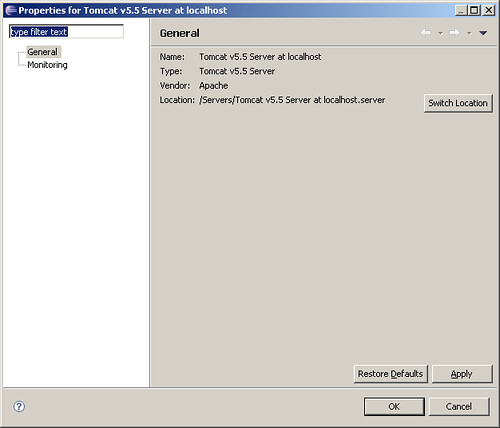
Upvotes: 5
Related Questions
- How do I prevent Eclipse from hanging on startup?
- Change Tomcat Server's timeout in Eclipse
- increase server timeout in eclipse
- Eclipse 4.5.1 server timeouts it is not well rendered
- Eclipse hangs for 3-4 seconds before displaying a tooltip message
- How to configure Eclipse WTP deployment?
- Eclipse stuck in server status "starting"
- How to tell Eclipse 3.4 WTP to not restart tomcat on JSP save?
- Starting Tomcat in Eclipse Indigo WTP works fine until timeout shuts in down again
- How can I reduce the time that Eclipse PDT needs to startup?