
Reputation: 3855
Tablix: Repeat header rows on each page not working
I have a tablix with lots of rows that span over multiple pages. I have set the Tablix property Repeat header rows on each page but this does not work. I read somewhere that this is a known bug in Report Builder (I'm using v3.0). Is this true? If not, is there something else that needs to be done?
Upvotes: 192
Views: 220917
Answers (5)
Reputation: 131
I have fixed this issue by manually changing the Tablix markup/code behind (from the menu view/code).
The section below should have as many number of pairs of <TablixMember> </TablixMember> as the number of rows there are in the tablix. In my case, I had more pairs <TablixMember> </TablixMember> than the number of rows in the tablix.
Also if you go to "Advanced mode" (to the right of "Column Groups" at the bottom of Report Builder) the number of static lines behind the "Row groups" should be equal to the number of rows in the tablix. The way to make it equal is changing the code.
<TablixRowHierarchy>
<TablixMembers>
<TablixMember>
<KeepWithGroup>After</KeepWithGroup>
<RepeatOnNewPage>true</RepeatOnNewPage>
</TablixMember>
<TablixMember>
<Group Name="Detail" />
</TablixMember>
</TablixMembers>
</TablixRowHierarchy>
Upvotes: 13
Reputation: 7218
It depends on the tablix structure you are using. In a table, for example, you do not have column groups, so Reporting Services does not recognize which textboxes are the column headers and setting RepeatColumnHeaders property to True doesn't work.
Instead, you need to:
- Open Advanced Mode in the Groupings pane at the bottom section of your Report Builder window (Click the down arrow to the right of the Column Groups header and select Advanced Mode).
- In the Row Groups area (not Column Groups), click on a Static group, which highlights the corresponding textbox in the tablix. Click through each Static group (if you have multiple) until it highlights the leftmost column header. This is generally the first Static group listed.
- In the Properties window, set the
RepeatOnNewPageproperty to True:

(If you don't have the Properties window open, click the View tab at the top of Report Builder and check the box for Properties):
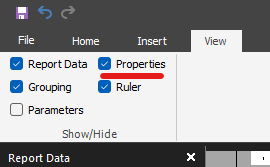
- Make sure that the
KeepWithGroupproperty is set toAfter.
The KeepWithGroup property specifies which group to which the static member needs to stick. If set to After then the static member sticks with the group after it, or below it, acting as a group header. If set to Before, then the static member sticks with the group before, or above it, acting as a group footer. If set to None, Reporting Services decides where to put the static member.
Now when you view the report, the column headers repeat on each page of the tablix.
Upvotes: 494
Reputation: 977
What worked for me was to create a new report from scratch.
This done and the new report working, I will compare the 2 .rdl files in Visual Studio. These are in XML format and I am hoping a quick WindDiff or something would reveal what the issue was.
An initial look shows there are 700 lines of code or a bit more difference between both files, with the larger of the 2 being the faulty file. A cursory look at the TablixHeader tags didn't reveal anything obvious.
But in my case it was a corrupted .rdl file. This was originally copied from a working report so in the process of removing what wasn't re-used, this could have corrupted it. However, other reports where this same process was done, the headers could repeat when the correct settings were made in Properties.
If you've got a complex report, this isn't the quick fix but it works.
Upvotes: 2
Reputation: 141
Another way to accomplish this if you still have that issue is by doing the following:
- Clear all the Table header text leave it empty.
- On the Reports “Header” section add textboxes inside a rectangle , each textbox will represent a column header for the table.
- As this rectangle is on the Reports Header section it will display on all report pages.
Upvotes: 5
Reputation: 137
Open Advanced Mode in the Groupings pane. (Click the arrow to the right of the Column Groups and select Advanced Mode.)
In the Row Groups area (not Column Groups), click on a Static group, which highlights the corresponding textbox in the tablix.
Click through each Static group until it highlights the leftmost column header. This is generally the first Static group listed.
In the properties grid:
- set
KeepWithGrouptoAfter - set
RepeatOnNewPagetoTruefor repeating headers - set
FixedDatatoTruefor keeping headers visible
Upvotes: 10
Related Questions
- SSRS How to repeat the table header on each page in print preview
- I want to Repeat Page Header on each Page for reports.Repeat on NewPage is not appearing in properties of Tablix member in SSRS 2008
- SSRS - Repeat tablix on top of the page
- how to repeat header rows for each group within the same page in ssrs 2008
- SSRS - Print tablix row header on each new page
- SSRS 2008: Tablix header in Subreport not repeating
- Headers on Tablix [SSRS] not showing up on additional pages besides first [Pagination]
- Tablix headers not repeating in SSRS 2008
- Column header repeat don´t work in ssrs 2008
- Repeating tablix header on each page, but want to change heading on repeated rows second page
