Reputation: 11153
textview below textview linearlayout
I'm using LinearLayout because it's the only way I can use layout_weight and I'm not familiar enough with aligning textviews evenly in RelativeLayout. (I'm new to android). I'm making a calendar app and can't seem to figure out how to get a textview below my 7 textviews. (The 7 textviews are the days of the week). They end up showing all on the same row.
How do I get the final textview below my 7 days? Please note I've searched this question on stackoverflow but I haven't found anything that made sense to me or worked.
<LinearLayout xmlns:android="http://schemas.android.com/apk/res/android"
xmlns:tools="http://schemas.android.com/tools"
android:layout_width="match_parent"
android:layout_height="wrap_content"
android:orientation="horizontal"
android:layout_gravity="top" >
<TextView
android:id="@+id/day1"
android:layout_width="wrap_content"
android:layout_height="wrap_content"
android:layout_weight="1"
android:gravity="center"
android:text="@string/day1"
android:textAppearance="?android:attr/textAppearanceSmall" />
<TextView
android:id="@+id/day2"
android:layout_width="wrap_content"
android:layout_height="wrap_content"
android:gravity="center"
android:layout_weight="1"
android:text="@string/day2"
android:textAppearance="?android:attr/textAppearanceSmall" />
<TextView
android:id="@+id/day3"
android:layout_width="wrap_content"
android:layout_height="wrap_content"
android:gravity="center"
android:layout_weight="1"
android:text="@string/day3"
android:textAppearance="?android:attr/textAppearanceSmall" />
<TextView
android:id="@+id/day4"
android:layout_width="wrap_content"
android:layout_height="wrap_content"
android:gravity="center"
android:layout_weight="1"
android:text="@string/day4"
android:textAppearance="?android:attr/textAppearanceSmall" />
<TextView
android:id="@+id/day5"
android:layout_width="wrap_content"
android:layout_height="wrap_content"
android:gravity="center"
android:layout_weight="1"
android:text="@string/day5"
android:textAppearance="?android:attr/textAppearanceSmall" />
<TextView
android:id="@+id/day6"
android:layout_width="wrap_content"
android:layout_height="wrap_content"
android:gravity="center"
android:layout_weight="1"
android:text="@string/day6"
android:textAppearance="?android:attr/textAppearanceSmall" />
<TextView
android:id="@+id/day7"
android:layout_width="wrap_content"
android:layout_height="wrap_content"
android:gravity="center"
android:layout_weight="1"
android:text="@string/day7"
android:textAppearance="?android:attr/textAppearanceSmall" />
<TextView
android:layout_width="wrap_content"
android:layout_height="wrap_content"
android:text="a text string below"
android:textAppearance="?android:attr/textAppearanceSmall" />
</LinearLayout>
Upvotes: 2
Views: 25764
Answers (6)
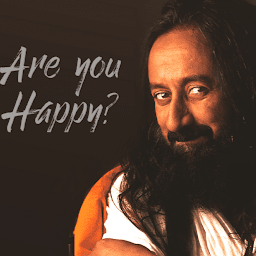
Reputation: 605
From what i understand, you want to do is this:
- TextView1
- TextView2
- (Some more TextViews)
- TextViewLast
To achieve this in the VERTICAL ORIENTATION, i did this in my .xml layout file. Hope it works for you too.
NOTE: You DO NOT need nested Linear Layouts.This can be achieved by one Linear Layout.
<?xml version="1.0" encoding="utf-8"?>
<LinearLayout xmlns:android="http://schemas.android.com/apk/res/android"
android:layout_width="match_parent"
android:layout_height="wrap_content"
android:orientation="vertical">
<TextView
android:layout_width="wrap_content"
android:layout_height="wrap_content"
android:id="@+id/fullNameTextView"
android:text="@string/fullNameString"
android:textSize="@dimen/mainActivityFontSize"
android:layout_marginLeft="@dimen/mainActivityMarginLeft"/>
<TextView
android:layout_width="wrap_content"
android:layout_height="wrap_content"
android:id="@+id/programNameTextView"
android:textSize="@dimen/mainActivityFontSize"
android:layout_marginLeft="@dimen/mainActivityMarginLeft"
android:text="@string/programName"/>
<TextView
android:layout_width="wrap_content"
android:layout_height="wrap_content"
android:id="@+id/semesterTextView"
android:textSize="@dimen/mainActivityFontSize"
android:layout_marginLeft="@dimen/mainActivityMarginLeft"
android:text="@string/semesterTextView"/>
<TextView
android:layout_width="wrap_content"
android:layout_height="wrap_content"
android:id="@+id/courseNameTextView"
android:textSize="@dimen/mainActivityFontSize"
android:layout_marginLeft="@dimen/mainActivityMarginLeft"
android:text="@string/courseName"/>
</LinearLayout>
Three things that made my layout the way I want (and hope you also want the same type of layout):
android:layout_width="match_parent"android:layout_height="wrap_content"android:orientation="vertical"
And the result is this:
Upvotes: 0
Reputation: 11191
To place a view with the summary below the rest of the views you can change the orientation of the main Linear Layout to vertical and enclose your 7 textViews with another Linear Layout with horizontal orientation. Here is a code:
<LinearLayout xmlns:android="http://schemas.android.com/apk/res/android"
xmlns:tools="http://schemas.android.com/tools"
android:layout_width="match_parent"
android:layout_height="wrap_content"
android:orientation="vertical"
android:layout_gravity="top" >
<LinearLayout android:layout_width="match_parent"
android:layout_height="wrap_content"
android:orientation="horizontal">
<TextView
android:id="@+id/day1"
android:layout_width="wrap_content"
android:layout_height="wrap_content"
android:layout_weight="1"
android:gravity="center"
android:text="@string/day1"
android:textAppearance="?android:attr/textAppearanceSmall" />
<TextView
android:id="@+id/day2"
android:layout_width="wrap_content"
android:layout_height="wrap_content"
android:gravity="center"
android:layout_weight="1"
android:text="@string/day2"
android:textAppearance="?android:attr/textAppearanceSmall" />
<TextView
android:id="@+id/day3"
android:layout_width="wrap_content"
android:layout_height="wrap_content"
android:gravity="center"
android:layout_weight="1"
android:text="@string/day3"
android:textAppearance="?android:attr/textAppearanceSmall" />
<TextView
android:id="@+id/day4"
android:layout_width="wrap_content"
android:layout_height="wrap_content"
android:gravity="center"
android:layout_weight="1"
android:text="@string/day4"
android:textAppearance="?android:attr/textAppearanceSmall" />
<TextView
android:id="@+id/day5"
android:layout_width="wrap_content"
android:layout_height="wrap_content"
android:gravity="center"
android:layout_weight="1"
android:text="@string/day5"
android:textAppearance="?android:attr/textAppearanceSmall" />
<TextView
android:id="@+id/day6"
android:layout_width="wrap_content"
android:layout_height="wrap_content"
android:gravity="center"
android:layout_weight="1"
android:text="@string/day6"
android:textAppearance="?android:attr/textAppearanceSmall" />
<TextView
android:id="@+id/day7"
android:layout_width="wrap_content"
android:layout_height="wrap_content"
android:gravity="center"
android:layout_weight="1"
android:text="@string/day7"
android:textAppearance="?android:attr/textAppearanceSmall" />
</LinearLayout>
<TextView
android:layout_width="wrap_content"
android:layout_height="wrap_content"
android:text="a text string below"
android:textAppearance="?android:attr/textAppearanceSmall" />
</LinearLayout>
Upvotes: 1
Reputation: 185
An even simpler explanation: You are using a LinearLayout with orientation set to horizontal; this is telling Android "All of these items should be placed next to each other in a single row". What you want is a vertical linear layout which contains the linear layout you currently have. Your final textView can then be a child of the vertical layout rather than the horizontal one (which is what the other answers are showing).
Upvotes: 0

Reputation: 1657
Simplified:
<LinearLayout android:orientation="vertical">
<LinearLayout android:orientation="horizontal" android:layout_weight="1">
<!-- TextView 1,2,3,4,5,6,7 here -->
</LinearLayout>
<TextView android:layout_weight="1"/><!-- (TextView 8) -->
</LinearLayout>
Upvotes: 8
Reputation: 3022
If you use RelativeLayout, you will be able to use *android:layout_below* attribute.
All of the textviews you use have the same weight. As far as I know, you may just delete those lines.
If I were you, I'd consider a hierarchy as follows:
<RelativeLayout>
<LinearLayout android:id="@+id/blabla">
*7 textviews*
</LinearLayout>
<TextView>
android:layout_below= @+id/blabla
</TextView>
</RelativeLayout>
Upvotes: 3
Reputation: 360
Don´t know if I unserstand it right, but what you can try ist to encapsulate the days 1-7 in an extra Linear Layout and the last TextView in the RootLayout.
For Example:
<LinearLayout xmlns:android="http://schemas.android.com/apk/res/android"
xmlns:tools="http://schemas.android.com/tools"
android:layout_width="match_parent"
android:layout_height="wrap_content"
android:orientation="vertical"
android:layout_gravity="top" >
<LinearLayout
android:layout_width="match_parent"
android:layout_height="wrap_content"
android:orientation="vertical"
android:layout_gravity="top" >
<!-- TextView for Days 1 to 7 in here -->
</LinearLayout>
<!-- Last TextView in here -->
</LinearLayout>
Edit: And try to set the android:orientation Tag to "Vertical"
Upvotes: 0
Related Questions
- How to set textview under each other in linearlayout
- Textview overlapping on LinearLayout
- android: position a textview below another textview
- Overlap textviews in LinearLayout
- Android add textview above other textviews
- how to get textview below another textview in row in android linear layout
- Textview below an image linearlayout
- Android - Overlap two textviews
- TextView in the bottom of the LinearLayout
- adding a textView underneath another textView
