Reputation: 2954
HTTP Binding missing in IIS
Using IIS 7.5
Under binding type, these are the options that I see... but there's no http option available. Binding type: - net.tcp - net.pipe - net.msmq - msmq.formatname
How can I get HTTP in there? I've tried un-installing IIS and reinstalling it, didn't help..
Upvotes: 20
Views: 49862
Answers (8)
Reputation: 2954
In case anyone else has this problem my final solution was to:
- Remove WAS (Windows Activation Services)
- Remove IIS
- Reboot
- Install WAS
- Install IIS
- Reboot
After that second reboot all of my bindings were back... Yay :)
Upvotes: 13

Reputation: 159
I have got the error and solved by working as like above solutions But work with third one also.
- "Internet Information Services" (IIS)
- "Windows Process Activation Service" (WAS)
- "Internet Information Services Hostable WebCore"
Third Windows feature - that need to uninstall/install:

Upvotes: 0
Reputation: 186
Question was asked quite a while ago but I figured I should post my solution since it ate up quite a bit of time and none of the suggested solutions here fixed it for me.
If you navigate to applicationHost.config, mine was under C:\Windows\System32\inetsrv\Config. Open it up and make sure you see http under listenerAdapters. Example shows https but you can do the same for http.
<listenerAdapters>
<add name = "https"/>
</listenerAdapters>
Solution was found from https://forums.iis.net/t/1177049.aspx?Problems+creating+a+new+site
Upvotes: 9
Reputation: 91
I find that most of the answers below are overkill. What's missing is the definition of http listenerAdapter in C:\WINDOWS\System32\Inetsrv\Config\applicationhost.config
Open the file in an editor (as admin), look for the <listenerAdapters> tag. My bet is that it does not list the "http" adaptor.
Add this line: <add name="http" /> immediately after <listenerAdapters>, save and exit.
Issue iisreset command as Administrator; restart IIS Manager - the selector is now in place
Upvotes: 8

Reputation: 156
I faced the same problem on Windows 10, resolved it with ljsg's suggestion. In Console with elevated privileges (Run as Admin):
cd %SYSTEMROOT%\System32\Inetsrv\Config
copy *.clean.install *.
ren *.config *.back
ren *.config.clean *.
@powershell -Command "Disable-WindowsOptionalFeature -Online –All -FeatureName @('IIS-ApplicationDevelopment','IIS-ApplicationInit','IIS-ASP','IIS-ASPNET','IIS-ASPNET45','IIS-BasicAuthentication','IIS-CertProvider','IIS-CGI','IIS-ClientCertificateMappingAuthentication','IIS-CommonHttpFeatures','IIS-DefaultDocument','IIS-DigestAuthentication','IIS-DirectoryBrowsing','IIS-FTPServer','IIS-FTPSvc','IIS-HealthAndDiagnostics','IIS-HostableWebCore','IIS-HttpCompressionDynamic','IIS-HttpCompressionStatic','IIS-HttpErrors','IIS-HttpLogging','IIS-HttpRedirect','IIS-HttpTracing','IIS-IIS6ManagementCompatibility','IIS-IISCertificateMappingAuthentication','IIS-IPSecurity','IIS-ISAPIExtensions','IIS-ISAPIFilter','IIS-LegacyScripts','IIS-LegacySnapIn','IIS-LoggingLibraries','IIS-ManagementConsole','IIS-ManagementScriptingTools','IIS-ManagementService','IIS-Metabase','IIS-NetFxExtensibility','IIS-NetFxExtensibility45','IIS-Performance','IIS-RequestFiltering','IIS-RequestMonitor','IIS-Security','IIS-ServerSideIncludes','IIS-StaticContent','IIS-URLAuthorization','IIS-WebDAV','IIS-WebServer','IIS-WebServerManagementTools','IIS-WebServerRole','IIS-WebSockets','IIS-WindowsAuthentication','IIS-WMICompatibility','WCF-HTTP-Activation','WCF-HTTP-Activation45','WCF-NonHTTP-Activation','WCF-Pipe-Activation45','WCF-Services45','WCF-TCP-Activation45','WCF-TCP-PortSharing45','WAS-ConfigurationAPI','WAS-NetFxEnvironment','WAS-ProcessModel','WAS-WindowsActivationService')"
Then reboot, and follow with:
@powershell -Command "Enable-WindowsOptionalFeature -Online –All -FeatureName @('IIS-ApplicationDevelopment','IIS-ApplicationInit','IIS-ASP','IIS-ASPNET','IIS-ASPNET45','IIS-BasicAuthentication','IIS-CertProvider','IIS-CGI','IIS-ClientCertificateMappingAuthentication','IIS-CommonHttpFeatures','IIS-DefaultDocument','IIS-DigestAuthentication','IIS-DirectoryBrowsing','IIS-FTPServer','IIS-FTPSvc','IIS-HealthAndDiagnostics','IIS-HostableWebCore','IIS-HttpCompressionDynamic','IIS-HttpCompressionStatic','IIS-HttpErrors','IIS-HttpLogging','IIS-HttpRedirect','IIS-HttpTracing','IIS-IIS6ManagementCompatibility','IIS-IISCertificateMappingAuthentication','IIS-IPSecurity','IIS-ISAPIExtensions','IIS-ISAPIFilter','IIS-LegacyScripts','IIS-LegacySnapIn','IIS-LoggingLibraries','IIS-ManagementConsole','IIS-ManagementScriptingTools','IIS-ManagementService','IIS-Metabase','IIS-NetFxExtensibility','IIS-NetFxExtensibility45','IIS-Performance','IIS-RequestFiltering','IIS-RequestMonitor','IIS-Security','IIS-ServerSideIncludes','IIS-StaticContent','IIS-URLAuthorization','IIS-WebDAV','IIS-WebServer','IIS-WebServerManagementTools','IIS-WebServerRole','IIS-WebSockets','IIS-WindowsAuthentication','IIS-WMICompatibility','WCF-HTTP-Activation','WCF-HTTP-Activation45','WCF-NonHTTP-Activation','WCF-Pipe-Activation45','WCF-Services45','WCF-TCP-Activation45','WCF-TCP-PortSharing45','WAS-ConfigurationAPI','WAS-NetFxEnvironment','WAS-ProcessModel','WAS-WindowsActivationService')"
..of course features to install should be adjusted as needed.
Upvotes: 0
Reputation: 324
I have been having some similar issues, albeit slightly different setup. Mine was with IIS 10. When attempting to add a new site the binding type field was empty, there was no IP address or Port entry fields. numerous uninstall/re-installs didn't work either. In the end was the solution was to replace the config files located in C:\Windows\System32\Inetsrv\Config. Namely the applicationHost.config, administration.config & redirection.config. I pulled these from a clean install. As always you should take a backup before doing this, also please note that replacing these will cause you to lose any existing sites & setup so tread carefully.
Upvotes: 0
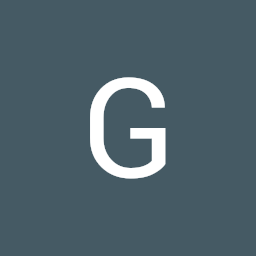
Reputation: 2978
I will add this for other dev's who will stumble this issue in the future. The answers above are correct but there are times that you need also to disable
Hosted Web Core Applications IIS feature in order for your findings to be visible.
Upvotes: 0
Reputation: 101
Go to Control panel --> Programs and Features
1) Turn Windows features on or off
2) Unchecked "Internet Information Services" (IIS) and "Windows Process Activation Service" (WAS)
3) OK ....
4) You must restart your computer
When the Windows started
Go to Control panel --> Programs and Features
1) Turn Windows features on or off
2) Checked "Internet Information Services" (IIS) and "Windows Process Activation Service" (WAS)
3) OK
Good Luck!!
Upvotes: 10
Related Questions
- HttpUtility not recognised in .Net 4.5
- C# - binding does not have a configured binding named
- IIS 7 Http Handler development issue
- Adding binding to an IIS site returns ERR_NAME_NOT_RESOLVED
- Binding Feature is Missing in Action Panel in IIS 7.5 Manager in Window 7
- IIS 7.5 - no default site / no http binding
- WCF stopped working on IIS 7 after adding new HTTP and HTTPS bindings
- IIS Site Bindings
- Basic HTTP Binding isn't configured properly
- asp.net IIS 7.5 site bindings