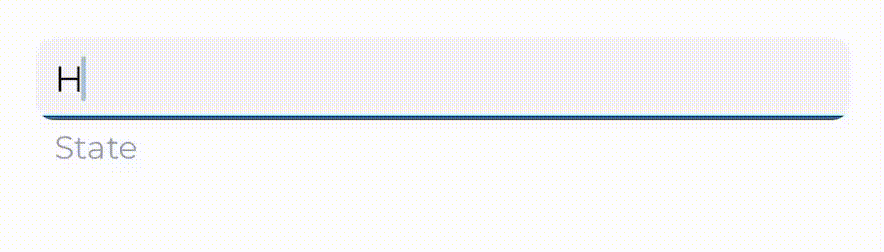Reputation: 3749
Animating UILabel Font Size Change
I am currently making an application that uses a custom View Controller container. Multiple views are on the screen at one time and when one is tapped, the selected view controller animates to full screen. In doing so, the selected view controllers subviews scale as well (frame, font size, etc.) Though, UILabel's font property is not animatable leading to issues. I have tried multiple solutions but all flat out suck.
The solutions I have tried are:
- Take a screenshot of the larger view and animating the change (similar to how Flipboard does)
- Animate by using the transform property
- Zooming out a UIScrollView and zooming it in when brought to full screen.
- Setting adjustsFontSizeToFitWidth to YES and setting the fontSize prior to animation
One has been the best solution so far but I am not satisfied with it.
I'm looking for other suggestions if anyone has any or a UILabel substitue that animates smoothly using [UIView animate..].
Here is a good example that is similar to what I would like my UILabel to do: http://www.cocoawithlove.com/2010/09/zoomingviewcontroller-to-animate-uiview.html
EDIT: This code works
// Load View
self.label = [[UILabel alloc] init];
self.label.text = @"TEXT";
self.label.font = [UIFont boldSystemFontOfSize:20.0];
self.label.backgroundColor = [UIColor clearColor];
[self.label sizeToFit];
[self.view addSubview:self.label];
// Animation
self.label.font = [UIFont boldSystemFontOfSize:80.0];
self.label.transform = CGAffineTransformScale(self.label.transform, .25, .25);
[self.label sizeToFit];
[UIView animateWithDuration:1.0 animations:^{
self.label.transform = CGAffineTransformScale(self.label.transform, 4.0, 4.0);
self.label.center = self.view.center;
} completion:^(BOOL finished) {
self.label.font = [UIFont boldSystemFontOfSize:80.0];
self.label.transform = CGAffineTransformScale(self.label.transform, 1.0, 1.0);
[self.label sizeToFit];
}];
Upvotes: 77
Views: 53519
Answers (9)

Reputation: 20541
You can change the size and font of your UILabel with animation like below .. here I just put the example of how to change the font of UILabel with transform Animation ..
yourLabel.font = [UIFont boldSystemFontOfSize:35]; // set font size which you want instead of 35
yourLabel.transform = CGAffineTransformScale(yourLabel.transform, 0.35, 0.35);
[UIView animateWithDuration:1.0 animations:^{
yourLabel.transform = CGAffineTransformScale(yourLabel.transform, 5, 5);
}];
Upvotes: 65

Reputation: 1667
If you want to animate the text size from another anchor point, here is the Swift 5 solution:
How to apply:
yourLabel.setAnimatedFont(.systemFont(ofSize: 48), duration: 0.2, anchorPointX: 0, anchorPointY: 1)
Extensions:
extension UILabel {
/// Animate font size from a given anchor point of the label.
/// - Parameters:
/// - duration: Animation measured in seconds
/// - anchorPointX: 0 = left, 0.5 = center, 1 = right
/// - anchorPointY: 0 = top, 0.5 = center, 1 = bottom
func setAnimatedFont(_ font: UIFont, duration: TimeInterval, anchorPointX: CGFloat, anchorPointY: CGFloat) {
guard let oldFont = self.font else { return }
setAnchorPoint(CGPoint(x: anchorPointX, y: anchorPointY))
self.font = font
let scaleFactor = oldFont.pointSize / font.pointSize
let oldTransform = transform
transform = transform.scaledBy(x: scaleFactor, y: scaleFactor)
setNeedsUpdateConstraints()
UIView.animate(withDuration: duration) {
self.transform = oldTransform
self.layoutIfNeeded()
}
}
}
extension UIView {
/// Change the anchor point without moving the view's position.
/// - Parameters:
/// - point: The layer's bounds rectangle.
func setAnchorPoint(_ point: CGPoint) {
let oldOrigin = frame.origin
layer.anchorPoint = point
let newOrigin = frame.origin
let translation = CGPoint(x: newOrigin.x - oldOrigin.x, y: newOrigin.y - oldOrigin.y)
translatesAutoresizingMaskIntoConstraints = true
center = CGPoint(x: center.x - translation.x, y: center.y - translation.y)
}
}
Upvotes: 0

Reputation: 12596
For those not looking for a transform, but actual value change:
UIView.transition(with: label, duration: 0.25, options: .transitionCrossDissolve, animations: {
self.label.font = UIFont.systemFont(ofSize: 15)
}) { isFinished in }
Upvotes: 12
Reputation: 7434
For 2017 onwards....
Swift 3.0, 4.0
UIView.animate(withDuration: 0.5) {
label.transform = CGAffineTransform(scaleX: 1.1, y: 1.1) //Scale label area
}
Critical:
The critical point to avoid blurring is you must begin with the biggest size, and shrink it. Then expand to "1" when needed.
For quick "pops" (like a highlight animation) it's OK to expand beyond 1 but if you are transitioning between two sizes, make the larger size the "correct" normal one.
Upvotes: 50
Reputation: 125376
I found each of the suggestions here inadequate for these reasons:
- They don't actually change the font size.
- They don't play well with frame sizing & auto layout.
- Their interface is non-trivial and/or doesn't play nice inside animation blocks.
In order to retain all of these features & still get a smooth animation transition I've combined the transform approach and the font approach.
The interface is simple. Just update the fontSize property and you'll update the font's size. Do this inside an animation block and it'll animate.
@interface UILabel(MPFontSize)
@property(nonatomic) CGFloat fontSize;
@end
As for the implementation, there's the simple way, and there's the better way.
Simple:
@implementation UILabel(MPFontSize)
- (void)setFontSize:(CGFloat)fontSize {
CGAffineTransform originalTransform = self.transform;
UIFont *targetFont = [self.font fontWithSize:fontSize];
[UIView animateWithDuration:0 delay:0 options:0 animations:^{
self.transform = CGAffineTransformScale( originalTransform,
fontSize / self.fontSize, fontSize / self.fontSize );
} completion:^(BOOL finished) {
self.transform = originalTransform;
if (finished)
self.font = targetFont;
}];
}
- (CGFloat)fontSize {
return self.font.pointSize;
};
@end
Now, the problem with this is that the layout can stutter upon completion, because the view's frame is sized based on the original font all the way until the animation completion, at which point the frame updates to accommodate the target font without animation.
Fixing this problem is a little harder because we need to override intrinsicContentSize. You can do this either by subclassing UILabel or by swizzling the method. I personally swizzle the method, because it lets me keep a generic fontSize property available to all UILabels, but that depends on some library code I can't share here. Here is how you would go about this using subclassing.
Interface:
@interface AnimatableLabel : UILabel
@property(nonatomic) CGFloat fontSize;
@end
Implementation:
@interface AnimatableLabel()
@property(nonatomic) UIFont *targetFont;
@property(nonatomic) UIFont *originalFont;
@end
@implementation AnimatableLabel
- (void)setFontSize:(CGFloat)fontSize {
CGAffineTransform originalTransform = self.transform;
self.originalFont = self.font;
self.targetFont = [self.font fontWithSize:fontSize];
[self invalidateIntrinsicContentSize];
[UIView animateWithDuration:0 delay:0 options:0 animations:^{
self.transform = CGAffineTransformScale( originalTransform,
fontSize / self.fontSize, fontSize / self.fontSize );
} completion:^(BOOL finished) {
self.transform = originalTransform;
if (self.targetFont) {
if (finished)
self.font = self.targetFont;
self.targetFont = self.originalFont = nil;
[self invalidateIntrinsicContentSize];
}
}];
}
- (CGFloat)fontSize {
return self.font.pointSize;
};
- (CGSize)intrinsicContentSize {
@try {
if (self.targetFont)
self.font = self.targetFont;
return self.intrinsicContentSize;
}
@finally {
if (self.originalFont)
self.font = self.originalFont;
}
}
@end
Upvotes: 1

Reputation: 12144
For someone who wants to adjust direction of animation
I have created an extension for UILabel to animate font size change
extension UILabel {
func animate(fontSize: CGFloat, duration: TimeInterval) {
let startTransform = transform
let oldFrame = frame
var newFrame = oldFrame
let scaleRatio = fontSize / font.pointSize
newFrame.size.width *= scaleRatio
newFrame.size.height *= scaleRatio
newFrame.origin.x = oldFrame.origin.x - (newFrame.size.width - oldFrame.size.width) * 0.5
newFrame.origin.y = oldFrame.origin.y - (newFrame.size.height - oldFrame.size.height) * 0.5
frame = newFrame
font = font.withSize(fontSize)
transform = CGAffineTransform.init(scaleX: 1 / scaleRatio, y: 1 / scaleRatio);
layoutIfNeeded()
UIView.animate(withDuration: duration, animations: {
self.transform = startTransform
newFrame = self.frame
}) { (Bool) in
self.frame = newFrame
}
}
If you want to adjust direction of animation, use below method and put a suitable anchor point.
SWIFT
struct LabelAnimateAnchorPoint {
// You can add more suitable archon point for your needs
static let leadingCenterY = CGPoint.init(x: 0, y: 0.5)
static let trailingCenterY = CGPoint.init(x: 1, y: 0.5)
static let centerXCenterY = CGPoint.init(x: 0.5, y: 0.5)
static let leadingTop = CGPoint.init(x: 0, y: 0)
}
extension UILabel {
func animate(fontSize: CGFloat, duration: TimeInterval, animateAnchorPoint: CGPoint) {
let startTransform = transform
let oldFrame = frame
var newFrame = oldFrame
let archorPoint = layer.anchorPoint
let scaleRatio = fontSize / font.pointSize
layer.anchorPoint = animateAnchorPoint
newFrame.size.width *= scaleRatio
newFrame.size.height *= scaleRatio
newFrame.origin.x = oldFrame.origin.x - (newFrame.size.width - oldFrame.size.width) * animateAnchorPoint.x
newFrame.origin.y = oldFrame.origin.y - (newFrame.size.height - oldFrame.size.height) * animateAnchorPoint.y
frame = newFrame
font = font.withSize(fontSize)
transform = CGAffineTransform.init(scaleX: 1 / scaleRatio, y: 1 / scaleRatio);
layoutIfNeeded()
UIView.animate(withDuration: duration, animations: {
self.transform = startTransform
newFrame = self.frame
}) { (Bool) in
self.layer.anchorPoint = archorPoint
self.frame = newFrame
}
}
}
OBJECTIVE-C
// You can add more suitable archon point for your needs
#define kLeadingCenterYAnchorPoint CGPointMake(0.f, .5f)
#define kTrailingCenterYAnchorPoint CGPointMake(1.f, .5f)
#define kCenterXCenterYAnchorPoint CGPointMake(.5f, .5f)
#define kLeadingTopAnchorPoint CGPointMake(0.f, 0.f)
@implementation UILabel (FontSizeAnimating)
- (void)animateWithFontSize:(CGFloat)fontSize duration:(NSTimeInterval)duration animateAnchorPoint:(CGPoint)animateAnchorPoint {
CGAffineTransform startTransform = self.transform;
CGRect oldFrame = self.frame;
__block CGRect newFrame = oldFrame;
CGPoint archorPoint = self.layer.anchorPoint;
CGFloat scaleRatio = fontSize / self.font.pointSize;
self.layer.anchorPoint = animateAnchorPoint;
newFrame.size.width *= scaleRatio;
newFrame.size.height *= scaleRatio;
newFrame.origin.x = oldFrame.origin.x - (newFrame.size.width - oldFrame.size.width) * animateAnchorPoint.x;
newFrame.origin.y = oldFrame.origin.y - (newFrame.size.height - oldFrame.size.height) * animateAnchorPoint.y;
self.frame = newFrame;
self.font = [self.font fontWithSize:fontSize];
self.transform = CGAffineTransformScale(self.transform, 1.f / scaleRatio, 1.f / scaleRatio);
[self layoutIfNeeded];
[UIView animateWithDuration:duration animations:^{
self.transform = startTransform;
newFrame = self.frame;
} completion:^(BOOL finished) {
self.layer.anchorPoint = archorPoint;
self.frame = newFrame;
}];
}
@end
For example, to animate changing label font size to 30, duration 1s from center and scale bigger. Simply call
SWIFT
YOUR_LABEL.animate(fontSize: 30, duration: 1, animateAnchorPoint: LabelAnimateAnchorPoint.centerXCenterY)
OBJECTIVE-C
[YOUR_LABEL animateWithFontSize:30
duration:1
animateAnchorPoint:kCenterXCenterYAnchorPoint];
Upvotes: 7
Reputation: 2872
Swift 3.0 & Swift 4.0
UIView.animate(withDuration: 0.5, delay: 0.1, options: .curveLinear, animations: {
label.transform = label.transform.scaledBy(x:4,y:4) //Change x,y to get your desired effect.
} ) { (completed) in
//Animation Completed
}
Upvotes: 6
Reputation: 25836
I've created UILabel extension in Swift.
import UIKit
extension UILabel {
func animate(font: UIFont, duration: TimeInterval) {
// let oldFrame = frame
let labelScale = self.font.pointSize / font.pointSize
self.font = font
let oldTransform = transform
transform = transform.scaledBy(x: labelScale, y: labelScale)
// let newOrigin = frame.origin
// frame.origin = oldFrame.origin // only for left aligned text
// frame.origin = CGPoint(x: oldFrame.origin.x + oldFrame.width - frame.width, y: oldFrame.origin.y) // only for right aligned text
setNeedsUpdateConstraints()
UIView.animate(withDuration: duration) {
//L self.frame.origin = newOrigin
self.transform = oldTransform
self.layoutIfNeeded()
}
}
}
Uncomment lines if the label text is left or right aligned.
Upvotes: 27

Reputation: 199
You could also use CATextLayer which has fontSize as an animatable property.
let startFontSize: CGFloat = 20
let endFontSize: CGFloat = 80
let textLayer = CATextLayer()
textLayer.string = "yourText"
textLayer.font = yourLabel.font.fontName as CFTypeRef?
textLayer.fontSize = startFontSize
textLayer.foregroundColor = UIColor.black.cgColor
textLayer.contentsScale = UIScreen.main.scale //for some reason CATextLayer by default only works for 1x screen resolution and needs this line to work properly on 2x, 3x, etc. ...
textLayer.frame = parentView.bounds
parentView.layer.addSublayer(textLayer)
//animation:
let duration: TimeInterval = 1
textLayer.fontSize = endFontSize //because upon completion of the animation CABasicAnimation resets the animated CALayer to its original state (as opposed to changing its properties to the end state of the animation), setting fontSize to endFontSize right BEFORE the animation starts ensures the fontSize doesn't jump back right after the animation.
let fontSizeAnimation = CABasicAnimation(keyPath: "fontSize")
fontSizeAnimation.fromValue = startFontSize
fontSizeAnimation.toValue = endFontSize
fontSizeAnimation.duration = duration
fontSizeAnimation.timingFunction = CAMediaTimingFunction(name: kCAMediaTimingFunctionEaseInEaseOut)
textLayer.add(fontSizeAnimation, forKey: nil)
I used it in my project: https://github.com/yinanq/AngelListJobs
This animation keeps the font top left aligned (unlike CGAffineTransformScale scaling the label from center), pro or con depending on your needs. A disadvantage of CATextLayer is that CALayers don't work with autolayout constraint animation (which I happened to need and solved it by making a UIView containing just the CATextLayer and animating its constraints).
Upvotes: 19
Related Questions
- Can font size of UILabel be changed with smooth animation on iPhone?
- How to animate UILabel text size (and color)
- Animate change font of a UILabel
- How to enlarge dynamically an UILabel (label and font size)?
- How can I animate the size of UILabel or UITextField text?
- Changing font / label size with animation in swift
- iOS - Animating text size change in UILabel or UITextView?
- Animating UILabel size decrease
- Animate UILabel text size increase and decrease
- How to change the font size gradually in a UILabel?