
Reputation: 15744
How to outline a TextView?
What I want to do? (blue will be changed as white)

What I did?
I have found a class which extends TextView that able to outline textview very close to what I want. The problem is that I could not change stroke color to any color, it draws always as black. How to set border color as white?
What is my output:

Where are my codes?
public class TypeFaceTextView extends TextView {
private static Paint getWhiteBorderPaint(){
Paint p = new Paint(Color.WHITE);
return p;
}
private static final Paint BLACK_BORDER_PAINT = getWhiteBorderPaint();
static {
BLACK_BORDER_PAINT.setXfermode(new PorterDuffXfermode(PorterDuff.Mode.DST_OUT));
}
@Override
public void setText(CharSequence text, BufferType type) {
super.setText(String.format(text.toString()), type);
}
private static final int BORDER_WIDTH = 1;
private Typeface typeface;
public TypeFaceTextView(Context context) {
super(context);
}
public TypeFaceTextView(Context context, AttributeSet attrs) {
super(context, attrs);
setDrawingCacheEnabled(false);
setTypeface(attrs);
}
private void setTypeface(AttributeSet attrs) {
final String typefaceFileName = attrs.getAttributeValue(null, "typeface");
if (typefaceFileName != null) {
typeface = Typeface.createFromAsset(getContext().getAssets(), typefaceFileName);
}
setTypeface(typeface);
}
public TypeFaceTextView(Context context, AttributeSet attrs, int defStyle) {
super(context, attrs, defStyle);
setTypeface(attrs);
}
@Override
public void draw(Canvas aCanvas) {
aCanvas.saveLayer(null, BLACK_BORDER_PAINT, Canvas.HAS_ALPHA_LAYER_SAVE_FLAG
| Canvas.FULL_COLOR_LAYER_SAVE_FLAG | Canvas.MATRIX_SAVE_FLAG);
drawBackground(aCanvas, -BORDER_WIDTH, -BORDER_WIDTH);
drawBackground(aCanvas, BORDER_WIDTH + BORDER_WIDTH, 0);
drawBackground(aCanvas, 0, BORDER_WIDTH + BORDER_WIDTH);
drawBackground(aCanvas, -BORDER_WIDTH - BORDER_WIDTH, 0);
aCanvas.restore();
super.draw(aCanvas);
}
private void drawBackground(Canvas aCanvas, int aDX, int aDY) {
aCanvas.translate(aDX, aDY);
super.draw(aCanvas);
}
}
Upvotes: 9
Views: 20756
Answers (8)
Reputation: 71
In case someone look for the code with Android Compose:
class MainActivity : ComponentActivity() {
override fun onCreate(savedInstanceState: Bundle?) {
super.onCreate(savedInstanceState)
setContent {
Box(
contentAlignment = Alignment.Center, modifier = Modifier.fillMaxSize()
) {
val textMeasurer = rememberTextMeasurer()
val fontSize = 200.sp
val textStyle = TextStyle(fontSize = fontSize, color = Color.Black)
val strokeWidth = with(LocalDensity.current) { fontSize.toPx() / 15f }
Canvas(
modifier = Modifier.zIndex(1f)
) {
val text = "Outline Stroke"
val textLayoutResult100 = textMeasurer.measure(text, textStyle)
drawText(
textLayoutResult = textLayoutResult100,
topLeft = -Offset(
textLayoutResult100.size.width * .5f,
textLayoutResult100.size.height * .5f
),
color = Color.Blue,
drawStyle = Stroke(width = strokeWidth)
)
drawText(
textLayoutResult = textLayoutResult100,
topLeft = -Offset(
textLayoutResult100.size.width * .5f,
textLayoutResult100.size.height * .5f
),
drawStyle = Fill
)
}
}
}
}
}
Upvotes: 0
Reputation: 3258
text outline with transparent background
this is one way to do it with no background color
public class CustomTextView extends androidx.appcompat.widget.AppCompatTextView {
float mStroke;
public CustomTextView(Context context, @Nullable AttributeSet attrs) {
super(context, attrs);
TypedArray a = context.obtainStyledAttributes(attrs,
R.styleable.CustomTextView);
mStroke=a.getFloat(R.styleable.CustomTextView_stroke,1.0f);
a.recycle();
}
@Override
protected void onDraw(Canvas canvas) {
TextPaint paint = this.getPaint();
paint.setStyle(Paint.Style.STROKE);
paint.setStrokeWidth(mStroke);
super.onDraw(canvas);
}
}
then you only need to add the following to the attrs.xml file
<declare-styleable name="CustomTextView">
<attr name="stroke" format="float"/>
</declare-styleable>
and now you will be able to set the stroke widht by app:stroke while retaining all other desirable properties of TextView. my solution only draws the stroke w/o a fill. this makes it a bit simpler than the others. bellow a screencapture with the result while setting a custom font to my customtextview on a dark background.
Upvotes: 0

Reputation: 1228
My solution based on custom TextView.
public class TextViewOutline extends TextView{
int outline_color;
float outline_width; //relative to font size
public TextViewOutline( Context context, int outline_color, float outline_width ){
super( context );
this.outline_color = outline_color;
this.outline_width = outline_width;
}
@Override
protected void onDraw( Canvas canvas) {
//draw standard text
super.onDraw( canvas );
//draw outline
Paint paint = getPaint();
paint.setStyle( Paint.Style.STROKE );
paint.setStrokeWidth( paint.getTextSize()*outline_width );
int color_tmp = paint.getColor();
setTextColor( outline_color );
super.onDraw( canvas );
//restore
setTextColor( color_tmp );
paint.setStyle( Paint.Style.FILL );
}
}
Code for test.
TextViewOutline tv = new TextViewOutline( this, 0xff0080ff, 0.04f);
tv.setText( "Simple TEST" );
tv.setTypeface( Typeface.create( Typeface.SERIF, Typeface.BOLD ) );
tv.setTextColor( 0xff000000 );
tv.setTextSize( 128 );
setContentView(tv);
tv.setOnClickListener( new View.OnClickListener(){
@Override
public void onClick( View view ){
view.invalidate();
}
} );
Result.
Upvotes: 1
Reputation: 875
I found simple way to outline view without inheritance from TextView. I had wrote simple library that use Android's Spannable for outlining text. This solution gives possibility to outline only part of text.
Library: OutlineSpan
Class (you can copy only class):OutlineSpan
Upvotes: 4

Reputation: 60271
Investigated into the original problem stated by this question. Found the solution.
First, change DST_OUT to DARKEN
static {
BLACK_BORDER_PAINT.setXfermode(new PorterDuffXfermode(PorterDuff.Mode.DARKEN));
}
Secondly, save the original text color, and put the intended outline color up, draw the outline, and then restore the original text color.
@Override
public void draw(Canvas aCanvas) {
int originalColor = this.getCurrentTextColor();
this.setTextColor(0xff000000); //set it to white.
aCanvas.saveLayer(null, borderPaint, Canvas.HAS_ALPHA_LAYER_SAVE_FLAG
| Canvas.FULL_COLOR_LAYER_SAVE_FLAG | Canvas.MATRIX_SAVE_FLAG);
drawBackground(aCanvas, -BORDER_WIDTH, -BORDER_WIDTH);
drawBackground(aCanvas, BORDER_WIDTH + BORDER_WIDTH, 0);
drawBackground(aCanvas, 0, BORDER_WIDTH + BORDER_WIDTH);
drawBackground(aCanvas, -BORDER_WIDTH - BORDER_WIDTH, 0);
this.setTextColor(originalColor);
aCanvas.restore();
super.draw(aCanvas);
}
Upvotes: 0

Reputation: 15744
1) create your textview object extends TextView
public class YourTextView extends TextView { .........
2) Do this on its draw method
@Override
public void draw(Canvas canvas) {
for (int i = 0; i < 5; i++) {
super.draw(canvas);
}
}
3) set textview's xml side as below
android:shadowColor="@color/white"
android:shadowRadius="5"
Upvotes: 2
Reputation: 164
You need to change your getWhiteBorderPaint() method to the following:
private static Paint getWhiteBorderPaint(){
Paint p = new Paint();
p.setColor(Color.WHITE);
return p;
}
The Paint constructor only takes bitmasked flags and doesn't support arbitrary ints as parameters.
Upvotes: 0
Reputation: 1558
Couldn't this this but try experimenting with: PorterDuff.Mode
http://developer.android.com/reference/android/graphics/PorterDuff.Mode.html
Try changing it to 'ADD' or 'CLEAR', hope this helps.
Upvotes: 0
Related Questions
- How to draw outline stroke on text in TextView? (Kotlin)
- Stroke with text
- Android Programmatically Stroke
- How to add stroke in content of textview in android
- TextView Outline in Android
- outline text Android Studio
- Stroke in textview text android?
- apply stroke on textview in android xml not by canvas
- Android - Stroke on text, extending textview / view
- How to outline android's TextView text?

