Reputation: 31796
Host 'xxx.xx.xxx.xxx' is not allowed to connect to this MySQL server
This should be dead simple, but I cannot get it to work for the life of me.
I'm just trying to connect remotely to my MySQL server.
Connecting as:
mysql -u root -h localhost -pworks fine, but trying:
mysql -u root -h 'any ip address here' -pfails with the error:
ERROR 1130 (00000): Host 'xxx.xx.xxx.xxx' is not allowed to connect to this MySQL server
In the mysql.user table, there is exactly the same entry for user 'root' with host 'localhost' as another with host '%'.
I'm at my wits' end and have no idea how to proceed. Any ideas are welcome.
Upvotes: 899
Views: 2682100
Answers (24)

Reputation: 31
I solved this issue with my connection by using my public IP instead of my private IP - I created a new user but I thought my private IP was what MySQL wanted. No, it wanted the public IP! You can tell by looking at the error log: sudo tail -f /var/log/mysql/error.log - it'll tell you what IP address it wants.
From there, I simply dropped the new user I created and recreated it using the public IP instead. After that, I was able to connect.
Upvotes: 1
Reputation: 51
THE REAL PROBLEM IS FINDING THE WSL2 IP ADDRESS TO USE AS HOST!
This is not '127.0.0.1'
To find the WSL2 IP address to reference as host see the following article.
Accessing network applications with WSL
This shows there is a command you can run from WSL2 shell to find it:
ip route show | grep -i default | awk '{ print $3}'
This will give you something like
172.30.96.1
After you install the MySql client:
sudo apt-get install mysql-client
You can connect with something like:
mysql -u username -h 172.30.96.1 -p
The -p flag requests password prompt.
This host IP will now work from your code, e.g. npm mysql2
Upvotes: 0
Reputation: 36011
Possibly a security precaution. You could try adding a new administrator account:
mysql> CREATE USER 'monty'@'localhost' IDENTIFIED BY 'some_pass';
mysql> GRANT ALL PRIVILEGES ON *.* TO 'monty'@'localhost'
-> WITH GRANT OPTION;
mysql> CREATE USER 'monty'@'%' IDENTIFIED BY 'some_pass';
mysql> GRANT ALL PRIVILEGES ON *.* TO 'monty'@'%'
-> WITH GRANT OPTION;
Although as Pascal and others have noted it's not a great idea to have a user with this kind of access open to any IP. If you need an administrative user, use root, and leave it on localhost. For any other action specify exactly the privileges you need and limit the accessibility of the user as Pascal has suggest below.
From the MySQL FAQ:
If you cannot figure out why you get Access denied, remove from the user table all entries that have Host values containing wildcards (entries that contain '%' or '_' characters). A very common error is to insert a new entry with Host='%' and User='some_user', thinking that this allows you to specify localhost to connect from the same machine. The reason that this does not work is that the default privileges include an entry with Host='localhost' and User=''. Because that entry has a Host value 'localhost' that is more specific than '%', it is used in preference to the new entry when connecting from localhost! The correct procedure is to insert a second entry with Host='localhost' and User='some_user', or to delete the entry with Host='localhost' and User=''. After deleting the entry, remember to issue a FLUSH PRIVILEGES statement to reload the grant tables. See also Section 5.4.4, “Access Control, Stage 1: Connection Verification”.
Upvotes: 1095
Reputation: 119
You need to allow users from other locations(x.x.x.x in your case) as well from where you are going to connect to the database.
All the above answers do seem correct in the wildcard(%) declaration for allowing hosts from all locations but that opens it to all hosts and hence opening a security risk. Its better to explicitly specify the host as follows:
CREATE USER 'username'@'x.x.x.x' IDENTIFIED BY 'password';
GRANT ALL PRIVILEGES ON *.* TO 'username'@'x.x.x.x' WITH GRANT OPTION;
FLUSH PRIVILEGES;
Replace x.x.x.x with the host ip that you are connecting from.
Upvotes: 3

Reputation: 11500
My error message was similar and said 'Host XXX is not allowed to connect to this MySQL server' even though I was using root. Here's how to make sure that root has the correct permissions.
My setup:
- Ubuntu 14.04 LTS
- MySQL v5.5.37
Solution
Open up the file under
etc/mysql/my.cnfCheck for:
- port (by default this is
port = 3306) - bind-address (by default this is
bind-address = 127.0.0.1; if you want to open to all then just comment out this line. For my example, I'll say the actual server is on 10.1.1.7)
- port (by default this is
Now access the MySQL Database on your actual server (say your remote address is 123.123.123.123 at port 3306 as user
rootand I want to change permissions on database 'dataentry'. Remember to change the IP Address, Port, and database name to your settings)mysql -u root -p Enter password: <enter password> mysql>GRANT ALL ON *.* to root@'123.123.123.123' IDENTIFIED BY 'put-your-password'; mysql>FLUSH PRIVILEGES; mysql>exitsudo service mysqld restart
You should now be able to remote connect to your database. For example, I'm using MySQL Workbench and putting in 'Hostname:10.1.1.7', 'Port:3306', 'Username:root'
Upvotes: 140

Reputation: 9671
Just perform the following steps:
Connect to MySQL (via localhost)
mysql -uroot -pIf the MySQL server is running in Kubernetes (K8s) and being accessed via a NodePort
kubectl exec -it [pod-name] -- /bin/bash mysql -uroot -p
Create user
CREATE USER 'user'@'%' IDENTIFIED BY 'password';Grant permissions
GRANT ALL PRIVILEGES ON *.* TO 'user'@'%' WITH GRANT OPTION;Flush privileges
FLUSH PRIVILEGES;
Upvotes: 102
Reputation: 141
1. From a terminal, connect you to your MySQL running container
docker exec -it your_container_name_or_id bash
2. In your container, connect you to the MySQL database
mysql -u your_user -p
enter your password to connect to database.
3. execute this SQL script to list all existing database users:
SELECT host, user FROM mysql.user;
The result will be some thing like below:
| host | user |
|---|---|
| 127.0.0.1 | root |
| ::1 | root |
| localhost | mysql.sys |
| localhost | root |
you should add a new row:
| host | user |
|---|---|
| % | root |
CREATE USER 'username'@'%' IDENTIFIED BY 'password';
GRANT ALL PRIVILEGES ON *.* TO 'username'@'%' WITH GRANT OPTION;
Upvotes: 1

Reputation: 976
If you are using MySQL WorkBench, you can achieve this easily:
After this you are good to go. Then, if you want to refine your configuration, you can use the "Administrative Roles" tab to set the command that can be used by the user (SELECT, ALTER etc etc) and the "Schema privileges" tab to restrict the user interaction to specific schemas.
Upvotes: 8
Reputation: 29
I was also facing same issue, It resolved in 2 min for me i just white list ip through cpanel
Suppose you are trying to connect database of server B from server A. Go to Server B Cpanel->Remote MySQL-> enter Server A IP Address and That's it.
Upvotes: 2
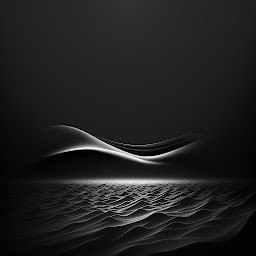
Reputation: 1029
This working for any future remote mysql connection !
sudo nano /etc/mysql/mysql.conf.d/mysqld.cnf
Navigate to the line that begins with the bind-address directive. It should look like this:
bind-address = 0.0.0.0
Login to your mysql as root terminal
mysql -u root -p
-- root password
CREATE USER 'username'@'localhost' IDENTIFIED BY 'password';
GRANT ALL PRIVILEGES ON *.* TO 'username'@'localhost' WITH GRANT OPTION;
CREATE USER 'username'@'%' IDENTIFIED BY 'password';
GRANT ALL PRIVILEGES ON *.* TO 'username'@'%' WITH GRANT OPTION;
FLUSH PRIVILEGES;
EXIT;
finally Grant that machine exclusive permission to connect to the database remotely with the following command.
sudo ufw allow from remote_IP_address to any port 3306
Upvotes: 29
Reputation: 2291
If you have WAMP Server + Windows 10 and you are using it for development than Right Click on Wamp Icon => Wamp Settings => Check Allow Virtual Hosts other than 127*

Upvotes: 0

Reputation: 2753
Well, nothing of the above answer worked for me. After a lot of research, I found a solution. Though I may be late this may help others in future.
Login to your SQL server from a terminal
mysql -u root -p
-- root password
GRANT ALL ON *.* to root@'XX.XXX.XXX.XX' IDENTIFIED BY 'password';
This should solve the permission issue.
Happy coding!!
Upvotes: 4

Reputation: 5545
CREATE USER 'username'@'localhost' IDENTIFIED BY 'password';
FLUSH PRIVILEGES;
this error because no password to the root , and this Maybe occurred with you when you trying to connect from outside .
Upvotes: 0
Reputation: 1499
Simple way:
Grant All Privileges ON *.* to 'USER_NAME'@'%' Identified By 'YOUR_PASSWORD';
then
FLUSH PRIVILEGES;
done!
Upvotes: 33

Reputation: 909
Just find a better way to do that from your hosting control panel (I'm using DirectAdmin here)
simply go to the target server DB in your control panel, in my case:
MySQL management -> select your DB -> you will find: "Access Hosts", simply add your remote host here and its working now!

I guess there is a similar option on other C.panels like plesk, etc..
I'm hope it was helpful to you too.
Upvotes: 2
Reputation: 11891
If this is a recent mysql install, then before changing anything else, try simply to execute this command and then try again:
flush privileges;
This alone fixes the issue for me on Ubuntu 16.04, mysql 5.7.20. YMMV.
Upvotes: 2
Reputation: 3362
Most of the answers here show you creating users with two host values: one for localhost, and one for %.
Please note that except for a built-in localhost user like root, you don't need to do this. If you simply want to make a new user that can log in from anywhere, you can use
CREATE USER 'myuser'@'%' IDENTIFIED BY 'mypassword';
GRANT <whatever privileges are appropriate> ON <relevant tables> TO myuser;
and it will work just fine. (As others have mentioned, it's a terrible idea to grant administrative privileges to a user from any domain.)
Upvotes: 5

Reputation: 976
Just use the interface provided by MySql's GUI Tool (SQLyog):
Now, if you want to grant access FOR ANY OTHER REMOTE PC, just make sure that, just like in the underneath picture, the Host field value is % (which is the wildcard)
Upvotes: 7
Reputation: 329
If you happen to be running on Windows; A simple solution is to run the MySQL server instance configuration wizard. It is in your MYSQL group in the start menu. On the second from last screen click the box that says "allow root access from remote machines".
Upvotes: 1
Reputation: 4764
simple way is to login to phpmyadmin with root account , there goto mysql database and select user table , there edit root account and in host field add % wild card . and then through ssh flush privileges
FLUSH PRIVILEGES;
Upvotes: 3

Reputation: 22081
One has to create a new MySQL User and assign privileges as below in Query prompt via phpMyAdmin or command prompt:
CREATE USER 'username'@'localhost' IDENTIFIED BY 'password';
GRANT ALL PRIVILEGES ON *.* TO 'username'@'localhost' WITH GRANT OPTION;
CREATE USER 'username'@'%' IDENTIFIED BY 'password';
GRANT ALL PRIVILEGES ON *.* TO 'username'@'%' WITH GRANT OPTION;
FLUSH PRIVILEGES;
Once done with all four queries, it should connect with username / password
Upvotes: 391

Reputation: 9850
You need to grant access to the user from any hostname.
This is how you add new privilege from phpmyadmin
Goto Privileges > Add a new User

Select Any Host for the desired username

Upvotes: 85
Reputation: 301
The message *Host ''xxx.xx.xxx.xxx'' is not allowed to connect to this MySQL server is a reply from the MySQL server to the MySQL client. Notice how its returning the IP address and not the hostname.
If you're trying to connect with mysql -h<hostname> -u<somebody> -p and it returns this message with the IP address, then the MySQL server isn't able to do a reverse lookup on the client. This is critical because thats how it maps the MySQL client to the grants.
Make sure you can do an nslookup <mysqlclient> FROM the MySQL server. If that doesn't work, then there's no entry in the DNS server. Alternatively, you can put an entry in the MySQL server's HOSTS file (<ipaddress> <fullyqualifiedhostname> <hostname> <- The order here might matter).
An entry in my server's host file allowing a reverse lookup of the MySQL client solved this very problem.
Upvotes: 30
Reputation: 570545
If you modify the grant tables manually (using INSERT, UPDATE, etc.), you should execute
a FLUSH PRIVILEGES statement to tell the server to reload the grant tables.
PS: I wouldn't recommend to allow any host to connect for any user (especially not the root use). If you are using mysql for a client/server application, prefer a subnet address. If you are using mysql with a web server or application server, use specific IPs.
Upvotes: 18
Related Questions
- MySQL Host '::1' or '127.0.0.1' is not allowed to connect to this MySQL server
- ERROR 1130 (HY000): Host 'localhost' is not allowed to connect to this MySQL server
- host 'localhost' is not allowed to connect to this MySQL server (#1130)
- 1130 Host 'amazon-ec2-ip' is not allowed to connect to this MySQL server
- Host 'XXX' is not allowed to connect to this MySQL server (V.8)
- Host xxxx is not allowed to connect to this MySQL server
- "Host 'xxx.x.xx.xx' is not allowed to connect to this MySQL server"
- Cannot connect to MySQL - host not allowed
- Host ' ' is not allowed to connect to this MySQL server
- #1130 - Host ‘localhost’ is not allowed to connect to this MySQL server







