Reputation: 77910
Android RelativeLayout Selector state_pressed doesn't work
I have RelativeLayout like this:
<?xml version="1.0" encoding="utf-8"?>
<RelativeLayout
android:id="@+id/contacts"
xmlns:android="http://schemas.android.com/apk/res/android"
android:layout_weight="0.2"
android:layout_width="wrap_content"
android:layout_height="wrap_content">
<ImageView
android:id="@+id/image"
android:layout_width="wrap_content"
android:layout_height="wrap_content"
android:adjustViewBounds="true"
android:contentDescription="@string/content_description_contacts"
android:scaleType="fitXY"
android:src="@drawable/contacts" />
<TextView
android:id="@+id/text"
android:layout_width="wrap_content"
android:layout_height="wrap_content"
android:layout_centerHorizontal="true"
android:layout_alignBottom="@id/image"
android:paddingBottom="10dp"
android:textColor="@drawable/text_color"
android:text="@string/button_contacts"
android:textSize="12sp" />
</RelativeLayout>

and seems like:

My contacts Selector seems:
<?xml version="1.0" encoding="utf-8"?>
<selector xmlns:android="http://schemas.android.com/apk/res/android">
<item android:state_pressed="true"
android:drawable="@drawable/contacts_over" />
<item android:state_selected="true"
android:drawable="@drawable/contacts_selected" />
<item
android:drawable="@drawable/contacts_default" />
</selector>
As you can see I have 3 images: by default, selected and pressed.
But I have a problem: only default and state_selected images are work as expected, but state_pressed dosn't seem to work.
I have several above mentioned RelativeLayouts and no one works with state_pressed.
Does anybody know where is my problem?
Thanks!
Upvotes: 15
Views: 11263
Answers (5)
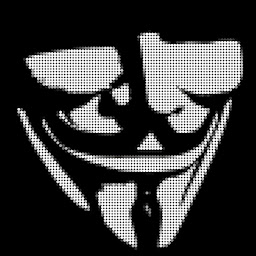
Reputation: 754
hope these helps someone;
- make sure view clickable. descendants can block click event. more info search the below attributes.
android:clickable, android:descendantFocusability, android:focusable, android:focusableInTouchMode
in style xml you should define item element state attributes or make sure the item with no attribute must be at the end.
<?xml version="1.0" encoding="utf-8"?> <selector xmlns:android="http://schemas.android.com/apk/res/android"> <item android:state_pressed="true"> <shape> <solid android:color="@color/lightGold"/> <stroke android:width="1dp" android:color="@color/lightGrey"/> <padding android:bottom="@dimen/padding1" android:left="@dimen/padding1" android:right="@dimen/padding1" android:top="@dimen/padding1"/> </shape> </item> <item> <shape> <solid android:color="@color/white_two"/> <stroke android:width="1dp" android:color="@color/lightGrey"/> <padding android:bottom="@dimen/padding1" android:left="@dimen/padding1" android:right="@dimen/padding1" android:top="@dimen/padding1"/> </shape> </item>
But this sample will not work;
<?xml version="1.0" encoding="utf-8"?><selector xmlns:android="http://schemas.android.com/apk/res/android">
<item>
<shape>
<solid android:color="@color/white_two"/>
<stroke android:width="1dp" android:color="@color/lightGrey"/>
<padding android:bottom="@dimen/padding1" android:left="@dimen/padding1" android:right="@dimen/padding1" android:top="@dimen/padding1"/>
</shape>
</item>
<item android:state_pressed="true">
<shape>
<solid android:color="@color/lightGold"/>
<stroke android:width="1dp" android:color="@color/lightGrey"/>
<padding android:bottom="@dimen/padding1" android:left="@dimen/padding1" android:right="@dimen/padding1" android:top="@dimen/padding1"/>
</shape>
</item>
or you can define state attribute for both item. So order will be not important.
<?xml version="1.0" encoding="utf-8"?>
<selector xmlns:android="http://schemas.android.com/apk/res/android">
<item android:state_pressed="false">
<shape>
<solid android:color="@color/white_two"/>
<stroke android:width="1dp" android:color="@color/lightGrey"/>
<padding android:bottom="@dimen/padding1" android:left="@dimen/padding1" android:right="@dimen/padding1" android:top="@dimen/padding1"/>
</shape>
</item>
<item android:state_pressed="true">
<shape>
<solid android:color="@color/lightGold"/>
<stroke android:width="1dp" android:color="@color/lightGrey"/>
<padding android:bottom="@dimen/padding1" android:left="@dimen/padding1" android:right="@dimen/padding1" android:top="@dimen/padding1"/>
</shape>
</item>
</selector>
Ref;
During each state change, the state list is traversed top to bottom and the first item that matches the current state is used—the selection is not based on the "best match," but simply the first item that meets the minimum criteria of the state
State List https://developer.android.com/guide/topics/resources/drawable-resource.html
Upvotes: 2

Reputation: 4103
You could also set android:addStatesFromChildren="true" in your RelativeLayout instead of the android:clickeable="true". If your children are already clickeable, focusable, etc. You shouldn't make your RelativeLayout clickeable or focusable.
Upvotes: 6
Reputation: 8559
In my opinion you should use Button and create selector for it instead of making custom button by creating RelativeLayout and putting there ImageView and TextView.
Then you can use android:drawableTop="@drawable/your_contact_icon". Afterwards you can check if your selector works fine.
Upvotes: 2
Related Questions
- android:state_pressed is not working
- Buttons on RelativeLayout cannot be clicked
- Selector state pressed doesn't seem to be working
- Why my RelativeLayout doesn't use selector?
- Pressed state of android selector is not working
- Create a " Pressed State" for a relative layout
- RelativeLayout Drawable Selector doesn't work
- Android: Relative Layout Selector Doesn't Work
- Android Relative Layout Selector
- Not possible to click a Button
