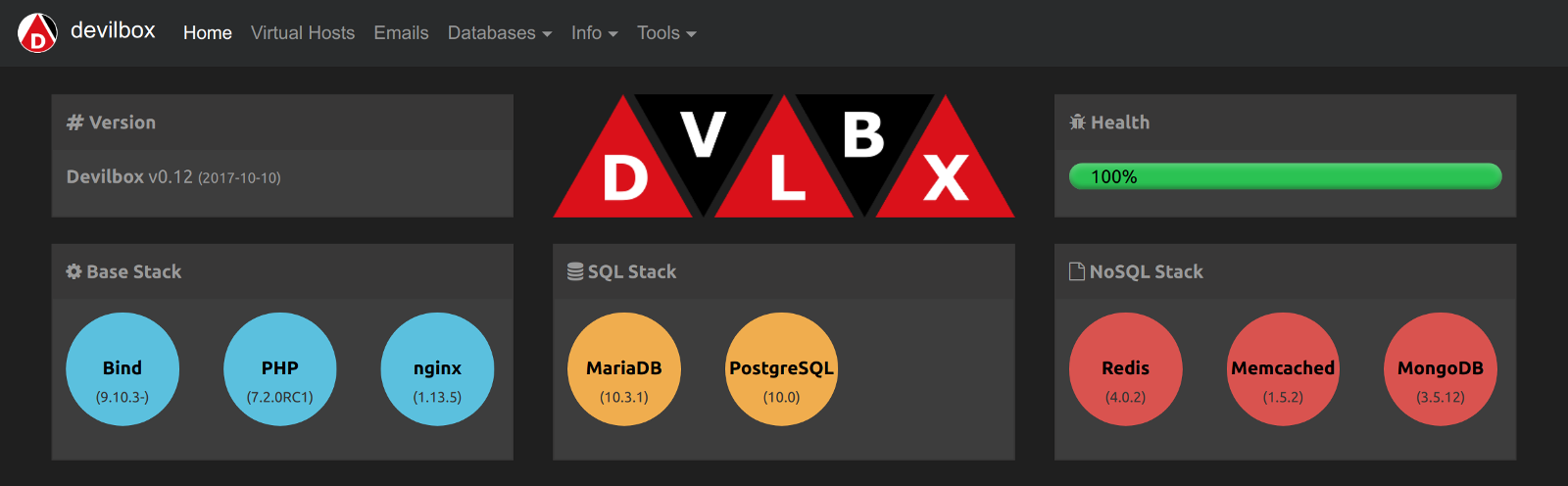Reputation: 2851
PHP server on local machine?
I'm trying to build a PHP site and I'm wanting to test my PHP files without uploading them to my host. Basically testing them on my own machine before I upload them. How do I do that?
Upvotes: 264
Views: 530713
Answers (16)
Reputation: 19164
Install and run XAMPP:
Updated link for download https://www.apachefriends.org/download.html
Upvotes: 70
Reputation: 103
its possible using the PHP built-in server. Make sure to place php.exe path in settings  then just select this option and it will run in ur browser.
then just select this option and it will run in ur browser.

Upvotes: 0

Reputation: 7118
A clean way to do this, even if you have existing servers on your machine, is to use Docker. Run from any terminal via docker run with a single line:
docker run --name=php -d -it -p 80:80 --mount type=bind,source='/absolute/path/to/your/php/web/root/folder/',target=/app webdevops/php-nginx-dev
You will now have a running container named php serving requests on your localhost, port 80. You should be able to see your php scripts in any browser using the url http://127.0.0.1
Notes:
If you don't have Docker installed, instructions for Debian/Ubuntu and Windows 10+ are at the end. It can be installed on Windows 7 but it's quite annoying and not worth it. For windows 7, if you must, I'd just install Uniserver or XAMPP or something like that.
You can confirm that the container is live by running
docker psin a terminal on the host machine.In order to keep your app/code modifications after the container is terminated/removed, the web root is bound to the folder where you ran the
docker runcommand. To change it, specify the path to your local folder in the--mount source='[/local/path]'parameter. Note: Because the folder is bound to the container, changes you make in the container will also be made in the host folder.Logs can be viewed using the following command (
--followis optional, ctrl+c to exit):docker logs php --followThe web root folder in the container is
/app. This may be helpful if you don't need to save anything and don't feel like specifying a bind mount in thedocker runcommand.The port is specified using the
-p [host port]:80parameters. You may have to explicitly specify-p 80:80in order to be able to connect to the container from a web browser (at least on Windows 10).To access the container's bash terminal run this from the host machine (type
exitto return to host):docker exec -it php /bin/bashYou can install packages in the container's bash terminal the same way that you would on a native Debian/Ubuntu box (e.g.
apt install -y nano).Composer is already installed (run
composer -vfrom container's terminal to inspect)To launch an additional container, specify a different host port and container name using the
--name=[new_name]and-p [host port]:80parameters.If you need a database or other server, do the same thing with a docker image for MySQL or MariaDB or whatever you need. Just remember to bind the data folder to a host folder so you don't lose it if you accidentally delete your docker image(s).
How to install Docker:
Debian/Ubuntu as root (or add
sudobefore each of these commands):apt-get update apt install -y ca-certificates curl gnupg lsb-release mkdir -p /etc/apt/keyrings curl -fsSL https://download.docker.com/linux/ubuntu/gpg | sudo gpg --dearmor -o /etc/apt/keyrings/docker.gpg echo "deb [arch=$(dpkg --print-architecture) signed-by=/etc/apt/keyrings/docker.gpg] https://download.docker.com/linux/ubuntu $(lsb_release -cs) stable" | sudo tee /etc/apt/sources.list.d/docker.list > /dev/null chmod a+r /etc/apt/keyrings/docker.gpg apt-get update apt-get install -y docker-ce docker-ce-cli containerd.io docker-compose-plugin service docker start systemctl enable dockerWindows 10+ (tested on 10, should work on >10):
Use Chocolatey, a command-line package manager for Windows. Chocolatey also has a gui if you insist. Once installed, run:
choco install -y docker-desktopMac, Chromebook, etc:
You are alone. But we believe in you.
Upvotes: 2

Reputation: 31
you can create your own server in php using code as well!
<?php
set_time_limit(0);
$address = '127.0.0.1';
$port =4444;
$server = '$address + $port';
// <-- Starts Server
$sock = socket_create(AF_INET, SOCK_STREAM, 0);
socket_bind($sock, $address, $port) or die('Could not bind to address');
echo "\n Server is running on port $port waiting for connection... \n\n";
while(1)
{
socket_listen($sock);
$client = socket_accept($sock);
$input = socket_read($client, 443);
$incoming = array();
$incoming = explode("\r\n", $input);
$fetchArray = array();
$fetchArray = explode(" ", $incoming[0]);
$file = $fetchArray[1];
if($file == "/"){
$file = "src/browser.php";// this file is open with server when it starts!
} else {
$filearray = array();
$filearray = explode("/", $file);
$file = $filearray[1];
}
echo $fetchArray[0] . " Request " . $file . "\n";
// <-- Control Header
$output = "";
$Header = "HTTP/1.1 200 OK \r\n" .
"Date: Fri, 31 Dec 1999 23:59:59 GMT \r\n" .
"Content-Type: text/html \r\n\r\n";
$Content = file_get_contents($file);
$output = $Header . $Content;
socket_write($client,$output,strlen($output));
socket_close($client);
}
print('server running..');
run this code then open browser to localhost:443 or whichever port you chose
Upvotes: 1
Reputation: 6339
PHP 5.4 and later have a built-in web server these days.
You simply run the command from the terminal:
cd path/to/your/app
php -S 127.0.0.1:8000
Then in your browser go to http://127.0.0.1:8000 and boom, your system should be up and running. (There must be an index.php or index.html file for this to work.)
You could also add a simple Router
<?php
// router.php
if (preg_match('/\.(?:png|jpg|jpeg|gif)$/', $_SERVER["REQUEST_URI"])) {
return false; // serve the requested resource as-is.
} else {
require_once('resolver.php');
}
?>
And then run the command
php -S 127.0.0.1:8000 router.php
References:
- https://www.php.net/manual/en/features.commandline.webserver.php
- https://www.php.net/manual/en/features.commandline.options.php
Upvotes: 602

Reputation: 15775
I often use following command to spin my PHP Laravel framework :
$ php artisan serve --port=8080
or
$ php -S localhost:8080 -t public/
In above command : - Artisan is command-line interface included with Laravel which use serve to call built in php server
To Run with built-in web server.
php -S <addr>:<port> -T
Here,
-S : Switch to Run with built-in web server.
-T : Switch to specify document root for built-in web server.
Upvotes: 25
Reputation: 453
If you want an all-purpose local development stack for any operating system where you can choose from different PHP, MySQL and Web server versions and are also not afraid of using Docker, you could go for the devilbox.
The devilbox is a modern and highly customisable dockerized PHP stack supporting full LAMP and MEAN and running on all major platforms. The main goal is to easily switch and combine any version required for local development. It supports an unlimited number of projects for which vhosts and DNS records are created automatically. Email catch-all and popular development tools will be at your service as well. Configuration is not necessary, as everything is pre-setup with mass virtual hosting.
Getting it up and running is pretty straight-forward:
# Get the devilbox
$ git clone https://github.com/cytopia/devilbox
$ cd devilbox
# Create docker-compose environment file
$ cp env-example .env
# Edit your configuration
$ vim .env
# Start all containers
$ docker-compose up
Links:
- Github: https://github.com/cytopia/devilbox
- Website: http://devilbox.org
Upvotes: 10

Reputation: 443
AppServ is a small program in Windows to run:
- Apache
- PHP
- MySQL
- phpMyAdmin
It will also give you a startup and stop button for Apache. Which I find very useful.
Upvotes: 2
Reputation: 31246
This is a simple, sure fire way to run your php server locally:
php -S 0.0.0.0:<PORT_NUMBER>
Where PORT_NUMBER is an integer from 1024 to 49151
Example: php -S 0.0.0.0:8000
Notes:
If you use
localhostrather than0.0.0.0you may hit a connection refused error.If want to make the web server accessible to any interface, use
0.0.0.0.If a URI request does not specify a file, then either index.php or index.html in the given directory are returned.
Given the following file (router.php)
<?php
// router.php
if (preg_match('/\.(?:png|jpg|jpeg|gif)$/', $_SERVER["REQUEST_URI"])) {
return false; // serve the requested resource as-is.
} else {
echo "<p>Welcome to PHP</p>";
}
?>
Run this ...
php -S 0.0.0.0:8000 router.php
... and navigate in your browser to http://localhost:8000/ and the following will be displayed:
Welcome to PHP
Reference:
Upvotes: 58
Reputation: 41796
If you are using Windows, then the WPN-XM Server Stack might be a suitable alternative.
Upvotes: 1

Reputation: 12955
I use WAMP. One easy install wizard, tons of modules to for Apache and PHP preconfigured and easy to turn on and off to match your remote config.
Upvotes: 8
Reputation: 15128
If you have a local machine with the right software: web server with support for PHP, there's no reason why you can't do as you describe.
I'm doing it at the moment with XAMPP on a Windows XP machine, and (at home) with Kubuntu and a LAMP stack.
Upvotes: 1
Reputation: 38574
Use Apache Friends XAMPP. It will set up Apache HTTP server, PHP 5 and MySQL 5 (as far as I know, there's probably some more than that). You don't need to know how to configure apache (or any of the modules) to use it.
You will have an htdocs directory which Apache will serve (accessible by http://localhost/) and should be able to put your PHP files there. With my installation, it is at C:\xampp\htdocs.
Upvotes: 0
Related Questions
- Is there any way to test PHP locally without installing a server?
- How can I run a php without a web server?
- Can PHP be installed on a local machine?
- apache web server only local
- Standalone PHP development server
- Create Web Server which can run php
- Running PHP on my machine locally?
- How to run PHP application out of localhost?
- Setting up local server with PHP
- Setting up a development server