Reputation: 2031
Changing AlertDialog.Builder button color
Im trying to change the button color of AlertDialog.Builder but i didnt find a way to do it.
I want to change the color of the buttons and the title to white like in HOLO theme.
see these 2 screenshots for examples:


Ive looked here:
How to change theme for AlertDialog
Change the style of AlertDialog
How to change the background of the custom alert dialog
All of them are not working for me.
Here is my code:
public void logInDialog()
{
ContextThemeWrapper ctw = new ContextThemeWrapper( this, R.style.dialogStyle);
AlertDialog.Builder builder = new AlertDialog.Builder(ctw);
builder.setTitle("Log in");
View prefView = View.inflate(this, R.layout.log_in, null);
//The rest of the code.........
}
This is my style code:
<?xml version="1.0" encoding="utf-8"?>
<resources>
<style name="dialogStyle" parent="android:Theme.Dialog">
<item name="android:background">@color/white</item>
<item name="android:layout_width">wrap_content</item>
<item name="android:layout_height">wrap_content</item>
<item name="android:button">@color/white</item>
</style>
</resources>
Upvotes: 5
Views: 12737
Answers (4)
Reputation: 493
after alertDialog.show();
Button buttonNegative= alertDialog.getButton(DialogInterface.BUTTON_NEGATIVE);
buttonNegative.setBackgroundColor(Color.RED);
or
buttonNegative.setBackgroundColor(getResources().getColor(R.color.red));
Upvotes: 0
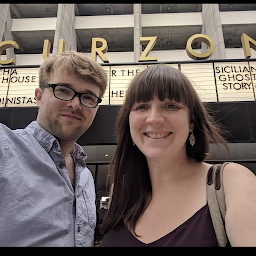
Reputation: 293
To follow up on @Ioumaros's answer, setBackgroundDrawable is now deprecated. You can achieve the same background colour change with this code:
Button negativeButton = alertDialog.getButton(DialogInterface.BUTTON_NEGATIVE);
negativeButton.setBackgroundColor(getResources().getColor(R.color.colorBackground));
Button positiveButton = alertDialog.getButton(DialogInterface.BUTTON_POSITIVE);
positiveButton.setBackgroundColor(getResources().getColor(R.color.colorBackground));
But doing this programatically isn't usually considered the best way...
Upvotes: 1

Reputation: 1412
To Change the buttons Color of the AlertDialog.
// Initialize AlertDialog & AlertDialog Builder
AlertDialog.Builder builder = new AlertDialog.Builder(YourActivity.this);
builder.setTitle(R.String.AlertDialogTitle);
...........
.........
//Build your AlertDialog
AlertDialog Demo_alertDialog= builder.create();
Demo_alertDialog.show();
//For Positive Button:
Button b_pos;
b_pos=Demo_alertDialog.getButton(DialogInterface.BUTTON_POSITIVE);
if(b_pos!=null){
b_pos.setTextColor(getResources().getColor(R.color.YourColor));
}
//For Neutral Button:
Button b_neu;
b_neu=Demo_alertDialog.getButton(DialogInterface.BUTTON_NEUTRAL);
if(b_neu!=null){
b_neu.setTextColor(getResources().getColor(R.color.YourColor));
}
//For Negative Button:
Button b_neg;
b_neg=Demo_alertDialog.getButton(DialogInterface.BUTTON_NEGATIVE);
if(b_neg!=null){
b_neg.setTextColor(getResources().getColor(R.color.YourColor));
}
Happy Coding :)
Upvotes: 0

Reputation: 433
I know this is a very old question, but I came across with the same problem and I found a solution. In order to change the color of the text inside a button of an Alert dialog you should do something like this:
public void logInDialog()
{
AlertDialog.Builder builder = new AlertDialog.Builder(context);
LayoutInflater inflater = context.getLayoutInflater();
//setting custom view for our dialog
View myview = inflater.inflate(R.layout.YOUR_CUSTOM_LAYOUT, null);
builder.setNeutralButton(android.R.string.cancel, null);
builder.setView(myview);
//creating an alert dialog from our builder.
AlertDialog dialog = builder.create();
dialog.show();
//retrieving the button view in order to handle it.
Button neutral_button = dialog.getButton(DialogInterface.BUTTON_NEUTRAL);
Button positive_button = dialog.getButton(DialogInterface.BUTTON_POSITIVE);
if (neutral_button != null) {
neutral_button.setBackgroundDrawable(context.getResources()
.getDrawable(R.drawable.custom_background));
neutral_button.setTextColor(context.getResources()
.getColor(android.R.color.white));
}
if (positive_button != null) {
positive_button.setBackgroundDrawable(context.getResources()
.getDrawable(R.drawable.custom_background));
positive_button.setTextColor(context.getResources()
.getColor(android.R.color.white));
}
}
And the xmls for your button used :
custom_background.xml
<layer-list xmlns:android="http://schemas.android.com/apk/res/android" >
<item android:drawable="#000000"/>
<item android:drawable="@drawable/selectable_item_background"/>
</layer-list>
And selectable_item_background.xml:
<selector xmlns:android="http://schemas.android.com/apk/res/android">
<item android:drawable="@drawable/item_pressed" android:state_pressed="true"/>
<item android:drawable="@drawable/item_focused" android:state_focused="true"/>
<item android:drawable="@drawable/item_focused" android:state_selected="true"/>
<item android:drawable="@android:color/transparent"/>
</selector>
I personally used this code inside a Fragment, this is why I have a LayoutInflater. In your case you can skip this step. Hope it helps other people in the future.
Upvotes: 19
Related Questions
- How can I change default dialog button text color in android 5
- Change dialog button color
- Change button color in AlertDialog
- Can't change Android Alert Dialog Button Color
- AlertDialog change positive button color
- How to change button text color in AlertDialog
- Change default dialog buttons text color without changing colorAccent attribute
- Change color of button in AlertDialog.Builder
- Android: how to change color to buttons of AlertDialogFragment
- Change background, textcolor of AlertDialog