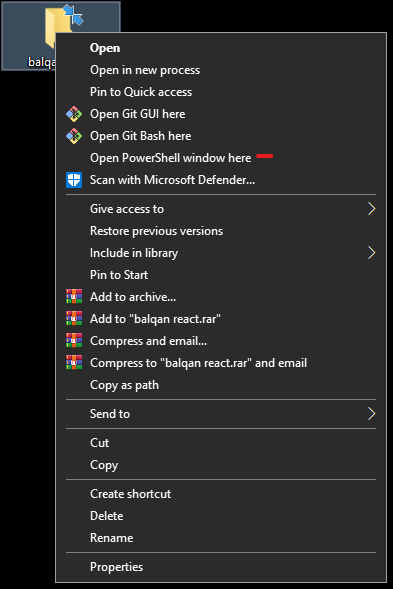Reputation: 28101
How do I start PowerShell from Windows Explorer?
Is there a way to start PowerShell in a specific folder from Windows Explorer, e.g. to right-click in a folder and have an option like "Open PowerShell in this Folder"?
It's really annoying to have to change directories to my project folder the first time I run MSBuild every day.
Upvotes: 304
Views: 170028
Answers (24)
Reputation: 1
On Windows 11 it is super simple!
- Open File Explorer in whatever address you need PowerShell to have
- Focus address bar of the folder: "Ctrl + L" or click on the address bar
- Type "pwsh"
- Press Enter
Upvotes: 0
Reputation: 11
Hover the mouse over the folder then PRESS LEFT SHIFT KEY + MOUSE RIGHT CLICK
A choice labeled "Open PowerShell window here" will be displayed in the context menu.
Upvotes: 1

Reputation: 6180
You can run the below command on the Windows Explorer address bar to open powershell , and it will open the path to this directory.
powershell.exe -noexit -command "Write-Host "Hello World""
Upvotes: 0
Reputation: 654
to run PowerShell as an admin in any location of file explorer go to that folder and use the shortcut "alt + f + s + a" to open powershell as an admin in that specific folder location
Upvotes: 0
Reputation: 373
In the more recent versions, Windows 10 has "Open PowerShell window here" by default in the context menu when you Shift+Mouse Right Click on an empty space, and you should be using Windows Terminal by now anyway.
Upvotes: 4

Reputation: 4285
Only this worked for me on Windows 10...
Create a file named PowershellHereContextMenu.reg with the contents below, right click on it and "Merge".
Windows Registry Editor Version 5.00
;
; Add context menu entry to Windows Explorer folders
;
[HKEY_CLASSES_ROOT\Directory\shell\powershellmenu]
@="PowerShell Here"
[HKEY_CLASSES_ROOT\Directory\shell\powershellmenu\command]
@="C:\\\\Windows\\\\system32\\\\WindowsPowerShell\\\\v1.0\\\\powershell.exe -NoExit -Command Set-Location -LiteralPath '%L'"
;
; Add context menu entry to Windows Explorer background
;
[HKEY_CLASSES_ROOT\Directory\Background\shell\powershellmenu]
@="PowerShell Here"
"NoWorkingDirectory"=""
[HKEY_CLASSES_ROOT\Directory\Background\shell\powershellmenu\command]
@="C:\\Windows\\System32\\WindowsPowerShell\\v1.0\\powershell.exe -NoExit -Command Set-Location -LiteralPath '%V'"
;
; Add context menu entry to Windows Explorer drive icons
;
[HKEY_CLASSES_ROOT\Drive\shell\powershellmenu]
@="PowerShell Here"
"NoWorkingDirectory"=""
[HKEY_CLASSES_ROOT\Drive\shell\powershellmenu\command]
@="C:\\Windows\\System32\\WindowsPowerShell\\v1.0\\powershell.exe -NoExit -Command Set-Location -LiteralPath '%V'"
Upvotes: 1

Reputation: 3717
Windows 10 made it much easier. You can either:
- SHIFT + Mouse Right Click on a folder, and you get a menu item
Open PowerShell window here.
Or you can:
File->Open Windows PowerShell.
And for a bonus ...
If you Mouse Right Click on File -> Open Windows PowerShell, then you can Add to Quick Access Toolbar:
Which puts a handy icon here:
And now you can just click that icon. :)
Upvotes: 14
Reputation: 1569
I created a fully automated solution to add PS and CMD context items.
Just run set_registry.cmd and it will update registry to add two buttons when click RMB on folder or inside some opened folder:

This will change owner of registry keys to admin and add context menus
Change registry to enable PS and CWD context menus
Upvotes: 1
Reputation: 1
I'm surprised nobody has given this answer, it's the simplest one. (Must be the year.)
Just Shift + right click in Explorer. Then you can "Open PowerShell window here".
It may be set to Command Prompt by default. If so, you can change this in the Windows 10 Settings: go to Personalization -> Taskbar and enable "Replace Command Prompt with Windows PowerShell in the menu when I right-click the start button or press Windows key+X".
Upvotes: 20

Reputation: 291
As an alternative to the answer above, which requires you to type the PowerShell command (powershell.exe) each time, you can create a context menu entry just like with the "Open command window here" context menu.
There are three registry keys where these commands go. Each key controls the context menu of a different Windows Explorer object. The first one is the one you asked about:
- HKCR\Directory\Background\shell - This is the context menu for the Explorer window itself (that is, the context menu that is displayed when no item is selected, such as when right-clicking in an empty area of the window).
- HKCR\Directory\shell - This is the context menu of the folders in Windows Explorer.
- HKCR\Drive\shell - This is the context menu for the drive icons in the root of Windows Explorer.
For each of these registry keys, you can add a subkey that will add an "Open PowerShell window here" command to the context menu, just as you have an "Open command window here" context menu.
Here is a copy of my OpenPowerShellHere.reg file, which puts the command in the context menu of each of the Explorer objects, the window background, the folder, and the drive icon:
Windows Registry Editor Version 5.00
;
; Add context menu entry to Windows Explorer background
;
[HKEY_CLASSES_ROOT\Directory\Background\shell\powershell]
@="Open PowerShell window here"
"NoWorkingDirectory"=""
[HKEY_CLASSES_ROOT\Directory\Background\shell\powershell\command]
@="C:\\Windows\\System32\\WindowsPowerShell\\v1.0\\powershell.exe -NoExit -Command Set-Location -LiteralPath '%V'"
;
; Add context menu entry to Windows Explorer folders
;
[HKEY_CLASSES_ROOT\Directory\shell\powershell]
@="Open PowerShell window here"
"NoWorkingDirectory"=""
[HKEY_CLASSES_ROOT\Directory\shell\powershell\command]
@="C:\\Windows\\System32\\WindowsPowerShell\\v1.0\\powershell.exe -NoExit -Command Set-Location -LiteralPath '%V'"
;
; Add context menu entry to Windows Explorer drive icons
;
[HKEY_CLASSES_ROOT\Drive\shell\powershell]
@="Open PowerShell window here"
"NoWorkingDirectory"=""
[HKEY_CLASSES_ROOT\Drive\shell\powershell\command]
@="C:\\Windows\\System32\\WindowsPowerShell\\v1.0\\powershell.exe -NoExit -Command Set-Location -LiteralPath '%V'"
So, with your favorite text editor, open a new file named OpenPowerShellHere.reg. Copy the exact text of the code above, paste it into the new file, and save it. (I would have included a copy of the file, but I couldn't figure out if attachments were possible.) If you want to exclude the command from one of the entry, just comment out the appropriate section with semicolons. My comments show you each section.
After you save the file, run it by double-clicking on it. When it asks, tell it to proceed. As soon as you run it, the context menu entries will show up!
Here is my Explorer window context menu. I've highlighted the console and PowerShell commands. As you can see, you can also add a context menu entry to run an elevated command window, i.e., Run as Administrator.

Note: Context menu entries are displayed alphabetically, based on their Registry keys. The key name for the elevated command shell is "runas", which is why it comes after the PowerShell entry.
Note: If you have an explorer window open, you may need to close it and reopen it to get the changed to take effect.
Note: In Windows 7, the HKCR\Directory\Shell does not work if you use the toolkit on the side of the explorer
(ie. Clicking Documents under the Libraries header)
you must navigate using Computer -> C: -> to -> Some -> Target -> Directory
Upvotes: 50

Reputation: 33730
For autohotkey users, heres a snippet I am using
It opens PowerShell window, when pressing Ctrl-Alt-T. (Tested with Win10)
If your "active window" is a Windows Explorer -window, then the PowerShell is opened in the current folder. Otherwise, just open PowerShell in some default folder.
Usage: 1) Install AutoHotkey, and copy paste this into myscript.ahk 2) Replace <DefaultPath> with path of your choice. 3) Run the script.
; Ctrl-Alt-T opens PowerShell in the current folder, if using Windows Explorer. Otherwise, just open the Powershell.
^!T::
if WinActive("ahk_class CabinetWClass") and WinActive("ahk_exe explorer.exe")
{
KeyWait Control
KeyWait Alt
Send {Ctrl down}l{Ctrl up}
Send powershell{Enter}
}
else
{
psScript =
(
cd 'C:\<DefaultPath>'
ls
)
Run "%SystemRoot%\system32\WindowsPowerShell\v1.0\powershell.exe" -NoExit -Command &{%psScript%}
}
return
Upvotes: 1
Reputation: 18940
One fairly simple alternative is to invoke PowerShell via a shortcut. There is a shortcut property labeled "Start in" that says what directory(folder) to use when the shortcut is invoked.
If the Start In box is blank, it means use the current directory.
When you first create a shortcut to PowerShell in the usual way, the start in box specifies the home directory. If you blank out the start in box, you now have a shortcut to powershell that opens PS in the current directory, whatever that is.
If you now copy this shortcut to the target directory, and use explorer to invoke it, you'll start a PS that's pointed at the target directory.
There's already an accepted answer to this question, but I offer this as another way.
Upvotes: 1

Reputation: 9629
If you're on Windows 8, or later, you can simply use the built-in File → "Open Windows PowerShell".
Or Alt + F followed by R.
Upvotes: 97
Reputation: 28101
There's a Windows Explorer extension made by the dude who makes tools for SVN that will at least open a command prompt window.
I haven't tried it yet, so I don't know if it'll do PowerShell, but I wanted to share the love with my Stack Overflow brethren:
http://tools.tortoisesvn.net/StExBar
Upvotes: 3
Reputation: 37710
Just to add in the reverse as a trick, at a PowerShell prompt you can do:
ii .
or
start .
to open a Windows Explorer window in your current directory.
Upvotes: 122
Reputation: 11260
Try the PowerShell PowerToy... It adds a context menu item for Open PowerShell Here.
Or you could create a shortcut that opens PowerShell with the Start In folder being your Projects folder.
Upvotes: 5

Reputation: 78468
In Windows Explorer, just go to the Address Bar at the top (keyboard shortcuts: Alt+D or Ctrl+L) and type powershell or powershell_ise and press Enter. A PowerShell command window opens with the current directory.
Upvotes: 588

Reputation: 11635
In Windows 10 both the command prompt and the powershell prompt can be found via the menu bar, for both non-admin and admin. These options will have its folder set to the currently selected folder from the explorer.
For the Swedish version at least, the powershell is opened with Alt F+I. For an administrator powershell it's Alt F+S+P.
If those are not the correct characters you can press and hold the Alt key to see the correct characters. there will be a character overlaying the menu item for each step.
Upvotes: 16

Reputation: 141
New-PSDrive -Name HKCR -PSProvider Registry -Root HKEY_CLASSES_ROOT
if(-not (Test-Path -Path "HKCR:\Directory\shell\$KeyName"))
{
Try
{
New-Item -itemType String "HKCR:\Directory\shell\$KeyName" -value "Open PowerShell in this Folder" -ErrorAction Stop
New-Item -itemType String "HKCR:\Directory\shell\$KeyName\command" -value "$env:SystemRoot\system32\WindowsPowerShell\v1.0\powershell.exe -noexit -command Set-Location '%V'" -ErrorAction Stop
Write-Host "Successfully!"
}
Catch
{
Write-Error $_.Exception.Message
}
}
else
{
Write-Warning "The specified key name already exists. Type another name and try again."
}
You can download detail script from how to start PowerShell from Windows Explorer
Upvotes: 1
Reputation: 132
By adding the registry keys below, in Windows 10, I managed to get the Open PowerShell Here option in my SHIFT + RClick context menus.
Just copy these into a blank notepad file then save as a .reg file and run the file to add the key and it should work from there.
Some of these other answers say to add the key into HKCR\Directory\shell but I found that for me it only worked with the keys going into HKLM\SOFTWARE\Classes\Directory\shell
Windows Registry Editor Version 5.00
[HKEY_LOCAL_MACHINE\SOFTWARE\Classes\Directory\background\shell\powershell]
"Extended"=""
"NoWorkingDirectory"=""
@="Open PowerShell here"
"Icon"="%SystemRoot%\\system32\\WindowsPowerShell\\v1.0\\powershell.exe"
[HKEY_LOCAL_MACHINE\SOFTWARE\Classes\Directory\background\shell\powershell\command]
@="C:\\Windows\\system32\\WindowsPowerShell\\v1.0\\powershell.exe -NoExit -Command Set-Location -LiteralPath '%V'"
[HKEY_LOCAL_MACHINE\SOFTWARE\Classes\Directory\shell\powershell]
@="Open PowerShell here"
"Extended"=""
"Icon"="%SystemRoot%\\system32\\WindowsPowerShell\\v1.0\\powershell.exe"
"NoWorkingDirectory"=""
[HKEY_LOCAL_MACHINE\SOFTWARE\Classes\Directory\shell\powershell\command]
@="C:\\Windows\\system32\\WindowsPowerShell\\v1.0\\powershell.exe -NoExit -Command Set-Location -LiteralPath '%V'"
Upvotes: 2

Reputation: 12448
I wanted to have this context menu work only when right clicking and holding the 'SHIFT' which is how the built in 'Open Command window here' context menu works.
However none of the provided solutions did that so I had to roll my own .reg file - copy the below, save it as power-shell-here-on-shift.reg and double click on it.
Windows Registry Editor Version 5.00
[HKEY_CLASSES_ROOT\Directory\shell\powershell]
@="Open PowerShell here"
"NoWorkingDirectory"=""
"Extended"=""
[HKEY_CLASSES_ROOT\Directory\shell\powershell\command]
@="C:\\Windows\\system32\\WindowsPowerShell\\v1.0\\powershell.exe -NoExit -Command Set-Location -LiteralPath '%L'"

Upvotes: 7
Reputation: 3864
It's even easier in Windows 8.1 and Server 2012 R2.
Do this once: Right-click on the task bar, choose Properties. In the Navigation tab, turn on [✓] Replace Command Prompt with Windows PowerShell in the menu when I right-click the lower-left corner or press Windows key+X.
Then whenever you want a PowerShell prompt, hit Win+X, I. (Or Win+X, A for an Admin PowerShell prompt)
Upvotes: 3
Reputation: 499
Another option are the excellent Elevation PowerToys by Michael Murgolo on TechNet at http://technet.microsoft.com/en-us/magazine/2008.06.elevation.aspx.
They include PowerShell Prompt Here and PowerShell Prompt Here as Administrator.
Upvotes: 2
Reputation: 52178
You can download the inf file from here - Introducing PowerShell Prompt Here
Upvotes: 33
Related Questions
- Is it possible to open a Windows Explorer window from PowerShell?
- Opening Windows Powershell through c#
- Execute Powershell from File Explorer after installing VS Code
- How to open command prompt from powershell
- How do I open a folder(on my desktop) from Powershell on Windows?
- How to launch PowerShell (not a script) from the command line
- How do you call Windows Explorer with a file selected from Powershell?
- How to launch PowerShell script from the OS command line?
- Open PowerShell from Run Window
- How do I launch PowerShell 3.0?