Reputation: 1243
How to animate the textview (very very long text )scroll automatically horizontally
I am not interested in Marquee because, in Marquee you can not control the speed of marquee. I have tried to animate the textview but Parent view clips the text at the end even though all parent layout and view groups encompassing textviews are set with two flags clipchildren= false, clipToPadding=false.
Am I missing something or is there a better work around ?
The xml looks like
<TextView
android:id="@+id/textview1"
android:layout_width="wrap_content"
android:layout_height="wrap_content"
android:layout_alignParentBottom="true"
android:layout_alignParentLeft="true"
android:layout_marginBottom="66dp"
android:maxLines="1"
android:singleLine="true"
android:textColor="#585858"
android:textSize="32sp" >
</TextView>
and code snippet look like
TextView textView2 = (TextView)findViewById( R.id.textview1 );
textView2.startAnimation((Animation)AnimationUtils.loadAnimation(this, R.anim.translate));
Upvotes: 9
Views: 22890
Answers (11)
Reputation: 1
Its really frustrating,... But the answer is simple, Use Edittext instead of TextView, and wrap it in horizontalscrollview At the same time, setfocusable: false
<HorizontalScrollView
android:layout_width="match_parent"
android:layout_height="wrap_content"
android:layout_gravity="bottom"
android:scrollbars="none">
<EditText
android:id="@+id/post_message"
android:layout_width="wrap_content"
android:layout_height="wrap_content"
android:layout_margin="15dp"
android:focusable="false"
android:outlineAmbientShadowColor="@color/colorPrimaryDark"
android:shadowColor="#000000"
android:shadowDx="1.5"
android:shadowDy="1.3"
android:shadowRadius="1.6"
android:singleLine="true"
android:textAlignment="center"
android:textColor="@color/colorPrimary"
android:textSize="20dp" />
</HorizontalScrollView>
Thanks to Hein, add the animation code
final EditText textView = view.findViewById(R.id.post_message);
textView.startAnimation((Animation) AnimationUtils.loadAnimation(context,R.anim.horizontal_animation));
String message="LLLLLLLLLLLLLLLLLLLLLLLLLLLLLLLLLLLLLong Text.";
textView.setText(message);
Upvotes: 0

Reputation: 189
I am sure this will definitely solve the problem of the large audience out there.
Q: Auto-scroll a single line long text message(either using hard_coding or from string.xml) horizontally & infinitely at a reasonable speed but using marquee(try it once at least). No clipping
Step 1: In activity_main.xml file:
<TextView
android:text="either hard coding or from string.xml"
android:layout_width="match_parent"
android:layout_height="wrap_content"
android:id="@+id/textView2"
android:background="@color/colorPrimary"
android:textSize="18sp"
android:marqueeRepeatLimit="marquee_forever"
android:textColor="@android:color/background_light" />
Step 2: In main_activity java file public class MainActivity extends AppCompatActivity {
@Override
protected void onCreate(Bundle savedInstanceState) {
super.onCreate(savedInstanceState);
setContentView(R.layout.activity_main);
TextView textView = (TextView) findViewById(R.id.textView2);
textView.setEllipsize(TextUtils.TruncateAt.MARQUEE);
textView.setSelected(true);
textView.setSingleLine(true);
textView.setText("Oxfam says 8 men as rich as half the world. | Govt may set threshold for probe into deposits. | At least 32 dead after Turkish plane hits village.");}}
//one can remove the last line line if he has already feed the long input
Upvotes: 9
Reputation: 11
Add this Animation file:
<translate
android:duration="7000"
android:fromYDelta="0%p"
android:interpolator="@android:anim/accelerate_interpolator"
android:repeatCount="10"
android:repeatMode="restart"
android:toYDelta="-100%p" />
/*Put your text view inside scroll*/
<ScrollView
android:layout_width="@dimen/dp_size_220"
android:layout_height="@dimen/dp_size_16"
app:layout_constraintBottom_toBottomOf="parent"
app:layout_constraintLeft_toRightOf="@+id/iv_myra_notification"
app:layout_constraintRight_toLeftOf="@+id/iv_one_way"
app:layout_constraintTop_toTopOf="parent">
<TextView
android:id="@+id/marquee_text"
android:layout_width="match_parent"
android:layout_height="match_parent"
android:gravity="left"
android:text="@{itemData.notification.message}"
android:textColor="@android:color/black"
android:textSize="12sp"
tools:text="bfnfkjnvlen jknjkgnojeng"/>
</ScrollView>
Upvotes: 1
Reputation: 21
Can try out this. This is a solution using TranslateAnimation for creating an auto scrolling text (horizontal scroll, from Right to Left) (Tested on Android 8)
Class: AnimationAutoTextScroller.java
/**
* A Class for automatically scrolling text horizontally from Right to Left
* using TranslateAnimation so that the scrolling speed can be controlled -Suresh Kodoor
*/
public class AnimationAutoTextScroller {
Animation animator;
TextView scrollingTextView;
int duration = 50000; // default value
public AnimationAutoTextScroller(TextView tv, float screenwidth) {
this.scrollingTextView = tv;
this.animator = new TranslateAnimation(
Animation.ABSOLUTE, screenwidth,
Animation.RELATIVE_TO_SELF, -1f,
Animation.RELATIVE_TO_SELF, 0f,
Animation.RELATIVE_TO_SELF, 0f
);
this.animator.setInterpolator(new LinearInterpolator());
this.animator.setDuration(this.duration);
this.animator.setFillAfter(true);
this.animator.setRepeatMode(Animation.RESTART);
this.animator.setRepeatCount(Animation.INFINITE);
// setAnimationListener();
}
public void setDuration(int duration) {
this.duration = duration;
}
public void setScrollingText(String text) {
this.scrollingTextView.setText(text);
}
public void start() {
this.scrollingTextView.setSelected(true);
this.scrollingTextView.startAnimation(this.animator);
}
public void setAnimationListener() {
animator.setAnimationListener(new Animation.AnimationListener() {
public void onAnimationStart(Animation animation) {
}
public void onAnimationEnd(Animation animation) {
// This callback function can be used to perform any task at the end of the Animation
}
public void onAnimationRepeat(Animation animation) {
}
});
}
}
Layout XML: (keep the TextView under a HorizontalScrollView)
<HorizontalScrollView
android:layout_width="match_parent"
android:layout_height="wrap_content"
android:scrollbars="none"
app:layout_constraintBottom_toTopOf="@+id/hguide3"
app:layout_constraintEnd_toStartOf="@+id/vguide2"
app:layout_constraintHorizontal_bias="1.0"
app:layout_constraintStart_toEndOf="@+id/vguide1"
app:layout_constraintTop_toBottomOf="@+id/hguide2">
<TextView
android:id="@+id/translateanimatortextviewscroller"
android:layout_width="wrap_content"
android:layout_height="wrap_content"
android:layout_marginBottom="0dp"
android:layout_marginEnd="0dp"
android:layout_marginLeft="0dp"
android:layout_marginStart="0dp"
android:layout_marginTop="0dp"
android:text=""
android:singleLine="true"
android:focusable="true"
android:scrollHorizontally="true"
android:background="#000000ff"
android:textColor="#ff0000"
android:textSize="55dp"
android:textStyle="bold"
android:typeface="sans" />
</HorizontalScrollView>
Activity:
TextView scrollertextview = findViewById(R.id.translateanimatortextviewscroller);
textscroller = new AnimationAutoTextScroller(scrollertextview, screenwidth);
textscroller.setScrollingText(scrollertext);
textscroller.setDuration(60000);
textscroller.start();
Upvotes: 2
Reputation: 1872
Use this simple way with ellipsize and marquee options using @rajath answer
<TextView
android:text="Single-line text view that scrolls automatically if the text is too long to fit in the widget"
android:singleLine="true"
android:ellipsize="marquee"
android:marqueeRepeatLimit ="marquee_forever"
android:focusable="true"
android:focusableInTouchMode="true"
android:scrollHorizontally="true"
android:layout_width="wrap_content"
android:layout_height="wrap_content"/>
Upvotes: 0

Reputation: 644
Here was my SOLUTION
To make the long text inside textview not be cut by parent view or by screen, I have done two things.
First, let textview inside a scroolview like below code
<ScrollView
android:layout_width="wrap_content"
android:layout_height="50dp"
android:layout_centerHorizontal="true">
<TextView
android:id="@+id/marquee_text"
android:layout_width="wrap_content"
android:layout_height="50dp"
android:maxLines="1"
android:textColor="@android:color/black"
android:textSize="30sp"/>
</ScrollView>
Then, I measure my text size then refine the textview param by doing this.
marqueeText.setText("my long text");
Paint textPaint = marqueeText.getPaint();
String text = marqueeText.getText().toString();//get text
int width = Math.round(textPaint.measureText(text));//measure the text size
ViewGroup.LayoutParams params = marqueeText.getLayoutParams();
params.width = width;
marqueeText.setLayoutParams(params); //refine
DisplayMetrics displaymetrics = new DisplayMetrics();
getActivity().getWindowManager().getDefaultDisplay().getRealMetrics(displaymetrics);
int screenWidth = displaymetrics.widthPixels;
//this is optional. do not scroll if text is shorter than screen width
//remove this won't effect the scroll
if (width <= screenWidth) {
//All text can fit in screen.
return;
}
//set the animation
TranslateAnimation slide = new TranslateAnimation(0, -width, 0, 0);
slide.setDuration(20000);
slide.setRepeatCount(Animation.INFINITE);
slide.setRepeatMode(Animation.RESTART);
slide.setInterpolator(new LinearInterpolator());
marqueeText.startAnimation(slide);
I hope this solution which took me half a day to research can help others who might meet the same problem like me.
Upvotes: 4

Reputation: 992
Just add this to your textview
<TextView
android:layout_width="wrap_content"
android:layout_height="wrap_content"
android:ellipsize="marquee"
android:textSize="30dp"
android:focusable="true"
android:focusableInTouchMode="true"
android:marqueeRepeatLimit="marquee_forever"
android:scrollHorizontally="true"
android:singleLine="true"
android:text="Your_Text" />
Upvotes: 5
Reputation: 447
This is what worked for me. Place your textview inside a scroll view and then perform TranslateAnimation on the scrollview's child, my case its the LinearLayout. I am actually adding multiple views dynamically inside this linear layout.
<ScrollView android:id="@+id/textScrollView"
android:layout_width="wrap_content"
android:layout_height="match_parent">
<LinearLayout
android:id="@+id/textLayout"
android:orientation="vertical"
android:layout_width="wrap_content"
android:layout_height="wrap_content">
</LinearLayout>
</ScrollView>
TranslateAnimation slide = new TranslateAnimation(0, 0, height, -textLayout.getHeight());
slide.setDuration(movementSpeed);
slide.setRepeatCount(-1);
slide.setRepeatMode(Animation.RESTART);
slide.setInterpolator(new LinearInterpolator());
textLayout.startAnimation(slide);
height --> The point start scrolling up (in my case device height (device bottom))
movementSpeed --> scrolling speed
Upvotes: 0
Reputation: 11
try this code it will help you out Shri n HERO
<?xml version="1.0" encoding="utf-8"?>
<translate>
<translate xmlns:android="http://schemas.android.com/apk/res/android"
android:duration="5000"
android:fromXDelta="1500"
android:interpolator="@android:anim/linear_interpolator"
android:repeatCount="infinite"
android:repeatMode="restart"
android:toXDelta="-1250" />
</translate>
Upvotes: 0
Reputation: 11
<translate>
<translate xmlns:android="http://schemas.android.com/apk/res/android"
android:duration="5000"
android:fromXDelta="1500"
android:interpolator="@android:anim/linear_interpolator"
android:repeatCount="infinite"
android:repeatMode="restart"
android:toXDelta="-1250" />
Upvotes: -1
Reputation: 2683
I think you can use translate animation. Something like this
<translate xmlns:android="http://schemas.android.com/apk/res/android"
android:duration="5000"
android:fromXDelta="100"
android:interpolator="@android:anim/linear_interpolator"
android:repeatCount="infinite"
android:repeatMode="restart"
android:toXDelta="-100" />
And add to your textview like this
textview.startAnimation((Animation)AnimationUtils.loadAnimation(Context,R.anim.scroll_animation));
Hope it can help you.
Upvotes: 7
Related Questions
- Android automatic horizontally scrolling TextView
- Android : TextView horizontally scrolling
- How to scroll long text in TextView indefinitely
- How to animate the textview (very very long text )scroll automatically horizontally in recyclerView
- How to auto-scroll text-view with desired scrolling speed?
- Android: Auto-scrolling text in TextView
- Automatic scrolling the text vertically
- TextView scrolling and animation in Android
- Auto-scrolling textview in Android
- Animate vertical scrolling of text within TextView