
Reputation: 7191
How to solve “Microsoft Visual Studio (VS)” error “Unable to connect to the configured development Web server”
PROBLEM
If you start using "Microsoft Internet Information Services Express (IIS)" from "Microsoft Visual Studio (VS)" you may get when you run Build this error message
Unable to connect to the configured development Web server.
Failed to register URL "http://{ip_addr}:{port}/" for site "{project_name}" application "/". Error description: Access is denied. (0x80070005)
What kind of rights is it?
Upvotes: 53
Views: 141077
Answers (20)

Reputation: 7191
SOLUTION
This means that you are missing the right for using it. Create it with Netsh Commands for Hypertext Transfer Protocol > add urlacl.
Open "Command Line Interface (CLI)" called "Command shell" with Win+R write "cmd"
Open CLI windows like administrator with mouse context menu on opened windows or icon "Run as administrator"
Insert command to register url
netsh http add urlacl url=http://{ip_addr}:{port}/ user=everyone
Note
- For remove you can use:
netsh http delete urlacl url=http://{ip_addr}:{port}/ - If not work restart Microsoft Windows (WIN) and then open project and build again.
- Sometimes these symptoms may be the same like "Unable to launch the IIS Express Web server”.
Upvotes: 65

Reputation: 6130
Delete autogenerated config files on the project folder.
- Close Visual Studio projects.
- Delete .vs folder on project folder that includes applicationhost.config file.
Visual Studio will generate a new config for this project.
Upvotes: 52

Reputation: 1020
Delete .vs folder on project folder and Delete temporary ASP.NET Files located: C:\WINDOWS\Microsoft.NET\Framework\v4.0.30319\Temporary ASP.NET Files\root
And the Open the Visual Studio in Admin mode and run the program
Upvotes: 0
Reputation: 81
I am using visual studio 2015. Deleting .vs folder in the project folder helped me to fix this. You must close the visual studio first.
Upvotes: 4
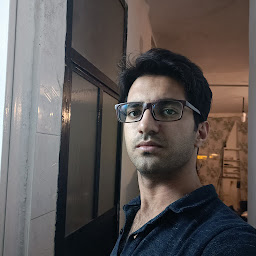
Reputation: 2049
Just update Visual Studio, this is the simplest solution that worked for me.
Upvotes: 0

Reputation: 5848
For me I tried a few of the above - run as administrator, check firewall.
For me it was the IIS Express configuration. A little bit of a "just get it working" fix without much investigation, but deleting the folder IIS Express is located under
C:\Users\UserName\Documents\iisexpress
Not sure what caused the issue for my VS2013 - but I am constantly flipping between VS2013 sites in IIS and IIS Express.
NOTE: When I forget to run VS2013 as Administrator, my Local IIS project gets inserted in the IIS Express applicationhost.config file, which fails to open the web project. Which is really frustrating.
Upvotes: 2
Reputation: 1737
We solved this problem with deleting .vs folder on project folder and deleting temporary ASP.NET files.
1. Close the Visual Studio.
2. Delete .vs folder on project folder that includes applicationhost.config file.
3. Delete temporary ASP.NET Files located: C:\WINDOWS\Microsoft.NET\Framework\v4.0.30319\Temporary ASP.NET Files\root
Upvotes: 5

Reputation: 3623
Worked for me in VS2003 and VS2017 on Windows 8
Run the command in CMD with admin rights
netsh http add iplisten ipaddress=::Then go to regedit path
[HKEY_LOCAL_MACHINE\SYSTEM\CurrentControlSet\Services\HTTP\Parameters]and check if the value has been added.
For more details check https://www.c-sharpcorner.com/blogs/iis-express-failed-to-register-url-access-is-denied
Upvotes: 2
Reputation: 638
I solved this by restarting my computer. I'm guessing that this port was being occupied by a process that needed to be killed.
Upvotes: 1

Reputation: 3748
Solution 1
If you use a newer version of Visual Studio, you may not have this problem. I'm currently using Visual Studio 2015 and it works great.
Solution 2
You can solve this problem by changing the project's port number.
Because the reason is a port number conflict with some other application.
I had the same issue and fixed by doing that (by changing the port number).
I had solved this here : Changing project port number in Visual Studio 2013
If you use a different version of Visual Studio; you may also change the port number by project's Properties Window in Solution Explorer.
Upvotes: 3
Reputation: 13860
Opening Visual Studio as administrator will fix the problem.
Upvotes: 23
Reputation: 1623
Visual Studio 2015, Windows 10, project source control was managed in TFS Online.
None of this worked form me, issue appeared after a reformat of Windows 10 and subsequent reinstall of VStudio 2015. I mapped projects to the same folder (residual folders and files were still there.)
Deleting the entire old project (specifically the .VS) and then remapping it fixed everything.
Upvotes: 0

Reputation: 2208
Additionally to Bruno's answer I ended up registering the same port for localhost. Otherwise VS2015 was giving me Access Denied error on server start.
netsh http add urlacl url=http://localhost:{port}/ user=everyone
May be it's because I have binding for localhost in aplicationhost.config also.
Upvotes: 0
Reputation: 78
I just encountered and resolved this in VS2013 on Windows 7. It is a Web Application Project that doesn't use SSL. But when I examined the Properties Window (F4), SSL was enabled. Setting SSL to false resolved the issue.
However, when verifying before posting this answer, turning it back on did not cause a recurrence of the problem. So it might be that anything that writes to that preferences resolves the problem, rather than the details of what was written.
Upvotes: 1

Reputation: 1523
This happened to me on Windows 7 and VS 2013 while viewing a project on the browser after build. I only had to close the browser "Chrome" then made sure that the port is not in use in my Network Activities using some utility then tried again and worked without any problem.
Upvotes: 0
Reputation: 402
I tried almost all the options above, none of them worked for my scenario. Finally I was forced to uninstall IIS Express, re-start the machine, and install the same version again from Microsoft.
Anyway thanks for all the suggestions above.
Upvotes: 0
Reputation: 2183
I solved this just now, in the system tray (bottom right) you can click ion the IIS icon and stop the current site, then it allowed me to run.
Upvotes: 1

Reputation: 1
If you've tried many ways and still have this problem, take a look at your firewall settings and make sure it does not block Visual Studio or IIS !!
This worked for me!
Upvotes: 0
Reputation: 1773
I solved the error by changing the port for the project.
I did the following steps:
- Right click on the project.
- Go to properties.
- Go to Server tab.
- On tab section, change the project URL for other port, like 8080 or 3000.
Good luck!
Upvotes: 5
Related Questions
- "Unable to launch the IIS Express Web server." in Visual Studio
- Unable to launch the IIS Express Web server, Failed to register URL, Access is denied
- Visual studio 2017 "Unable to connect to web server 'IIS Express'"
- How to solve "Microsoft Visual Studio (VS)" error "Unable to launch the IIS Express Web server"
- Visual Studio 2017/IIS Express: Unable to connect to the configured development Web server
- "Unable to connect to web server 'IIS Express'"
- VS 2008 "Unable to connect to the ASP.NET Development Server"
- VS2012 ASP.Net error message unable to connect to the configured development web server
- unable to launch the configured development web server
- unable to launch configure visual studio development web server error in visual studio 2012