Reputation: 7545
How to center an element horizontally and vertically
I am trying to center my tabs content vertically, but when I add the CSS style display:inline-flex, the horizontal text-align disappears.
How can I make both text alignments x and y for each of my tabs?
* { box-sizing: border-box; }
#leftFrame {
background-color: green;
position: absolute;
left: 0;
right: 60%;
top: 0;
bottom: 0;
}
#leftFrame #tabs {
background-color: red;
position: absolute;
top: 0;
left: 0;
right: 0;
height: 25%;
}
#leftFrame #tabs div {
border: 2px solid black;
position: static;
float: left;
width: 50%;
height: 100%;
text-align: center;
display: inline-flex;
align-items: center;
}<div id=leftFrame>
<div id=tabs>
<div>first</div>
<div>second</div>
</div>
</div>Upvotes: 567
Views: 555195
Answers (29)

Reputation: 106048
To add an answer for a duplicate willing not to use flex nor grid @ Centering elements in CSS without using Flexbox or Grid
min-height and place-content can be sufficient for the vertical centering and margin + max-width:content for the horizontal centering. This is without involving either display grid , display flex nor display table-cell as required in the question linked above.
/* vertical center alignment */
body {
min-height: 100vh;
place-content: center;
margin: 0;
}
/* hrorizontal center alignment */
div {
margin: auto;
max-width: max-content;
}
/* makeup */
body {
background: linear-gradient(0, #0001 50%, #0002 50%), linear-gradient(90deg, #0000 50%, #0001 50%);
}
div {
border: solid;
padding: .5em;
background:linear-gradient(to top left, #0000 50%, #0001 50%);
}<div>
<h1>Centering content</h1>
<p>lorem ipsum textum blablam</p>
</div>Here is a method that was already efficient in IE5 ... updated to nowdays browser's (uses pseudo + vh unit)
body {
margin: 0;
text-align: center;
/* se me */
background: linear-gradient(to top, rgba(0, 0, 0, 0.2) 50%, transparent 50%), linear-gradient(to right, rgba(0, 0, 0, 0.2) 50%, transparent 50%);
}
body::before,
div {
display: inline-block;
vertical-align: middle;
}
div {
border: solid;
padding: 1em;
}
body:before {
content: '';
height: 100vh;
}<div>Center me via a pseudo, inline-block & vertical-align</div>Upvotes: 0

Reputation: 26014
All modern browsers now support align-content: center, so now you can use that paired with text-align: center and center content in most circumstances:
div {
text-align: center;
align-content: center;
/* Demo styles */
height: 100px;
background: pink;
}<div>
<code>align-content</code> works!
</div>Upvotes: 1

Reputation: 241198
CSS flexbox / grid method:
Example Here / Full Screen Example
In supported browsers, set the display of the targeted element to flex and use align-items: center for vertical centering and justify-content: center for horizontal centering. Remember the parent container will also need height (in this case, 100%).
html, body, .container {
height: 100%;
}
.container {
display: flex;
align-items: center;
justify-content: center;
}<div class="container">
<span>I'm vertically/horizontally centered!</span>
</div>transform translateX/translateY method:
Example Here / Full Screen Example
In supported browsers (most of them), you can use top: 50%/left: 50% in combination with translateX(-50%) translateY(-50%) to dynamically vertically/horizontally center the element.
.container {
position: absolute;
top: 50%;
left: 50%;
transform: translateX(-50%) translateY(-50%);
}<div class="container">
<span>I'm vertically/horizontally centered!</span>
</div>table-cell/vertical-align: middle method:
Example Here / Full Screen Example
In some cases, you will need to ensure that the html/body element's height is set to 100%.
For vertical alignment, set the parent element's width/height to 100% and add display: table. Then for the child element, change the display to table-cell and add vertical-align: middle.
For horizontal centering, you could either add text-align: center to center the text and any other inline children elements. Alternatively, you could use margin: 0 auto, assuming the element is block level.
html, body {
height: 100%;
}
.parent {
width: 100%;
height: 100%;
display: table;
text-align: center;
}
.parent > .child {
display: table-cell;
vertical-align: middle;
}<section class="parent">
<div class="child">I'm vertically/horizontally centered!</div>
</section>Absolutely positioned 50% from the top with displacement method:
Example Here / Full Screen Example
This approach assumes that the text has a known height - in this instance, 18px. Just absolutely position the element 50% from the top, relative to the parent element. Use a negative margin-top value that is half of the element's known height, in this case - -9px.
html, body, .container {
height: 100%;
}
.container {
position: relative;
text-align: center;
}
.container > p {
position: absolute;
top: 50%;
left: 0;
right: 0;
margin-top: -9px;
}<div class="container">
<p>I'm vertically/horizontally centered!</p>
</div>The line-height method (Least flexible - not suggested) method:
In some cases, the parent element will have a fixed height. For vertical centering, all you have to do is set a line-height value on the child element equal to the fixed height of the parent element.
Though this solution will work in some cases, it's worth noting that it won't work when there are multiple lines of text - like this.
.parent {
height: 200px;
width: 400px;
background: lightgray;
text-align: center;
}
.parent > .child {
line-height: 200px;
}<div class="parent">
<span class="child">I'm vertically/horizontally centered!</span>
</div>Upvotes: 890

Reputation: 4323
I see this the shortest and easiest way. However it depends on the element width and height. So feel free to adjust more the percentages on translate(50%, 50%);.
.divContainer {
position: absolute;
top: 0;
left: 0;
right: 0;
bottom: 0;
transform: translate(50%, 50%);
}<div class="divContainer">I am centered</div>Upvotes: 0
Reputation: 109
If it's only about text aligning it's simple. Just use this:
vertical-align: middle; /* vertical centering*/
text-align: center; /* horizontal centering*/
Parent styling is not needed.
In some cases when the parent has some style properties it may affect the child, where this will not work properly.
Upvotes: 1

Reputation: 47111
The best way to center a box both vertically and horizontally, is to use two containers :
The outher container :
- should have
display: table;
The inner container :
- should have
display: table-cell; - should have
vertical-align: middle; - should have
text-align: center;
The content box :
- should have
display: inline-block; - should adjust the horizontal text-alignment, unless you want text to be centered
Demo :
body {
margin : 0;
}
.outer-container {
display: table;
width: 80%;
height: 120px;
background: #ccc;
}
.inner-container {
display: table-cell;
vertical-align: middle;
text-align: center;
}
.centered-content {
display: inline-block;
text-align: left;
background: #fff;
padding : 20px;
border : 1px solid #000;
}<div class="outer-container">
<div class="inner-container">
<div class="centered-content">
Center this!
</div>
</div>
</div>See also this Fiddle!
Centering in the middle of the page:
To center your content in the middle of your page, add the following to your outer container :
position : absolute;width: 100%;height: 100%;
Here's a demo for that :
body {
margin : 0;
}
.outer-container {
position : absolute;
display: table;
width: 100%;
height: 100%;
background: #ccc;
}
.inner-container {
display: table-cell;
vertical-align: middle;
text-align: center;
}
.centered-content {
display: inline-block;
text-align: left;
background: #fff;
padding : 20px;
border : 1px solid #000;
}<div class="outer-container">
<div class="inner-container">
<div class="centered-content">
Center this!
</div>
</div>
</div>See also this Fiddle!
Upvotes: 15

Reputation: 864
If you prefer it without flexbox, grid, table or vertical-align: middle;
You can do:
HTML
<div class="box">
<h2 class="box__label">square</h2>
</div>
CSS
.box {
box-sizing: border-box;
width: 100px;
height: 100px;
text-align: center;
border: 1px solid black;
}
.box__label {
box-sizing: border-box;
display: inline-block;
transform: translateY(50%);
text-align: center;
border: 1px solid black;
}
Upvotes: 1

Reputation: 7425
Here is how to use two simple flexbox properties to center n divs on the two axes:
- Set the height of your container: Here the body is set to be at least 100 viewport height.
align-items: center;will center the blocks vertically if flex direction is row else horizontally if flex direction is columnjustify-content: space-around;will distribute the free space vertically if flex direction is row else horizontally if flex direction is column around the div elements
body {
min-height: 100vh;
display: flex;
align-items: center;
justify-content: space-around;
}<div>foo</div>
<div>bar</div>Upvotes: 21

Reputation: 1155
This is a related problem that people might come to this page when searching: When I want to centre a div for a "waiting.." 100px square animated gif, I use:
.centreDiv {
position: absolute;
top: -moz-calc(50vh - 50px);
top: -webkit-calc(50vh - 50px);
top: calc(50vh - 50px);
left: -moz-calc(50vw - 50px);
left: -webkit-calc(50vw - 50px);
left: calc(50vw - 50px);
z-index: 1000; /* whatever is required */
}
Upvotes: -1

Reputation: 528
I use this CSS code:
display: grid;
justify-content: center;
align-items: center;
The source is CSS-Tricks
Upvotes: -1
Reputation: 9964
Source Link
Method 1) Display type flex
.child-element{ display: flex; justify-content: center; align-items: center; }Method 2) 2D Transform
.child-element { top: 50%; left: 50%; transform: translate(-50% , -50%); position: absolute; }
See other methods here
Upvotes: 3
Reputation: 9295
In the case where I was trying to vertically align text content inside button::before and button::after, I was able to get it working using vertical-align: text-top.
button::after {
vertical-align: text-top;
}
Upvotes: -1

Reputation: 32355
CSS Grid: place-items
Finally, we have place-items: center for CSS Grid to make it easier.
HTML
<div class="parent">
<div class="to-center"></div>
</div>
CSS
.parent {
display: grid;
place-items: center;
}
Output:
html,
body {
height: 100%;
}
.container {
display: grid;
place-items: center;
height: 100%;
}
.center {
background: #5F85DB;
color: #fff;
font-weight: bold;
font-family: Tahoma;
padding: 10px;
}<div class="container">
<div class="center" contenteditable>I am always super centered within my parent</div>
</div>Upvotes: 15
Reputation: 3116
The simplest flexbox approach:
The easiest way how to center a single element vertically and horizontally is to make it a flex item and set its margin to auto:
If you apply auto margins to a flex item, that item will automatically extend its specified margin to occupy the extra space in the flex container...
.flex-container {
height: 150px;
display: flex;
}
.flex-item {
margin: auto;
}<div class="flex-container">
<div class="flex-item">
This should be centered!
</div>
</div>This extension of margins in each direction will push the element exactly to the middle of its container.
Upvotes: -1

Reputation: 2404
Need to follow following New and easy solution:
.centered-class {
align-items: center;
display: flex;
justify-content: center;
width: 100vw;
height: 100vh;
}<div class="centered-class">
I'm in center vertically and horizontally.
</div>Upvotes: 2

Reputation: 5020
The easiest way of centering a div both vertically and horizontally is as follows:
<div style="display: table; width: 200px; height: 200px; border: 1px solid black;">
<div style="display: table-cell; vertical-align: middle; text-align: center;">
Text Here
</div>
</div>One More Example:
.parent {
display: table;
width: 100%;
height: 100%;
}
.child {
display: table-cell;
vertical-align: middle;
text-align: center;
}
<div class="parent">
<div class="child">
<h4><u>SERVICE IN BANGLADESH FLEET RESERVE <br> AND <br> RE-ENGAGEMENT ORDER FOR DEFENCE SERVICE</u></h4>
</div>
</div>
Upvotes: 0
Reputation: 39
This should works
.center-div {
display: flex;
flex-direction: column;
justify-content: center;
align-items: center;
text-align: center;
min-height: 100vh;
}<div class="center-div">Center Div</div>Upvotes: 1

Reputation: 14712
You can achieve this using CSS (your element display:inline-grid + grid-auto-flow: row; ) Grid and Flex Box ( parent element display:flex;),
See below snippet
#leftFrame {
display: flex;
height: 100vh;
width: 100%;
}
#tabs {
display: inline-grid;
grid-auto-flow: row;
grid-gap: 24px;
justify-items: center;
margin: auto;
}
html,body {
margin:0;
padding:0;
}<div>
<div id=leftFrame>
<div id=tabs>
<div>first</div>
<div>second</div>
</div>
</div>
</div>Upvotes: 1
Reputation: 1887
Grid css approach
#wrapper {
position: absolute;
top: 0;
bottom: 0;
right: 0;
left: 0;
display: grid;
grid-template-columns: repeat(3, 1fr);
grid-template-rows: repeat(3, 1fr);
}
.main {
background-color: #444;
}<div id="wrapper">
<div class="box"></div>
<div class="box"></div>
<div class="box"></div>
<div class="box"></div>
<div class="box main"></div>
</div>Upvotes: 2

Reputation: 41
.align {
display: flex;
width: 400px;
height: 400px;
border: solid 1px black;
align-items: center;
justify-content: space-around;
}
.align div:first-child {
width: 20px;
height: 20px;
background-color: red;
position: absolute;
}
.align div {
width: 20px;
height: 20px;
background-color: blue;
} <div class='align'>
<div></div>
<div></div>
<div></div>
<div></div>
<div></div>
<div></div>
</div>First child will be aligned vertically and horizontally at center
Upvotes: 3
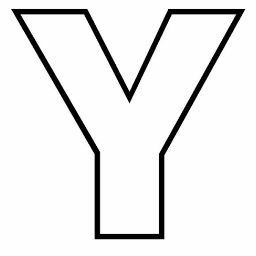
Reputation: 19
Just make top,bottom, left and right to 0.
<html>
<head>
<style>
<div>
{
position: absolute;
margin: auto;
background-color: lightblue;
width: 100px;
height :100px;
padding: 25px;
top :0;
right :0;
bottom:0;
left:0;
}
</style>
</head>
<body>
<div> I am in the middle</div>
</body>
</html>
Upvotes: 1

Reputation: 4721
In order to vertically and horizontally center an element we can also use below mentioned properties.
This CSS property aligns-items vertically and accepts the following values:
flex-start: Items align to the top of the container.
flex-end: Items align to the bottom of the container.
center: Items align at the vertical center of the container.
baseline: Items display at the baseline of the container.
stretch: Items are stretched to fit the container.
This CSS property justify-content , which aligns items horizontally and accepts the following values:
flex-start: Items align to the left side of the container.
flex-end: Items align to the right side of the container.
center: Items align at the center of the container.
space-between: Items display with equal spacing between them.
space-around: Items display with equal spacing around them.
Upvotes: 1
Reputation: 1582
Run this code snippet and see a vertically and horizontally aligned div.
html,
body,
.container {
height: 100%;
width: 100%;
}
.container {
display: flex;
align-items: center;
justify-content: center;
}
.mydiv {
width: 80px;
}<div class="container">
<div class="mydiv">h & v aligned</div>
</div>Upvotes: 6

Reputation: 634
If CSS3 is an option (or you have a fallback) you can use transform:
.center {
right: 50%;
bottom: 50%;
transform: translate(50%,50%);
position: absolute;
}
Unlike the first approach above, you don't want to use left:50% with the negative translation because there's an overflow bug in IE9+. Utilize a positive right value and you won't see horizontal scrollbars.
Upvotes: 44

Reputation: 141
Another approach is to use table:
<div style="border:2px solid #8AC007; height:200px; width:200px;">
<table style="width:100%; height:100%">
<tr style="height:100%">
<td style="height:100%; text-align:center">hello, multiple lines here, this is super long, and that is awesome, dude</td>
</tr>
</table>
</div>Upvotes: 2

Reputation: 5494
The simplest and cleanest solution for me is using the CSS3 property "transform":
.container {
position: relative;
}
.container a {
position: absolute;
top: 50%;
transform: translate(0,-50%);
}<div class="container">
<a href="#">Hello world!</a>
</div>Upvotes: 1

Reputation: 133
Below is the Flex-box approach to get desired result
<!DOCTYPE html>
<html>
<head>
<meta charset="utf-8">
<meta name="viewport" content="width=device-width">
<title>Flex-box approach</title>
<style>
.tabs{
display: -webkit-flex;
display: flex;
width: 500px;
height: 250px;
background-color: grey;
margin: 0 auto;
}
.f{
width: 200px;
height: 200px;
margin: 20px;
background-color: yellow;
margin: 0 auto;
display: inline; /*for vertically aligning */
top: 9%; /*for vertically aligning */
position: relative; /*for vertically aligning */
}
</style>
</head>
<body>
<div class="tabs">
<div class="f">first</div>
<div class="f">second</div>
</div>
</body>
</html>Upvotes: 2

Reputation: 13996
to center the Div in a page check the fiddle link
#vh {
border-radius: 15px;
box-shadow: 0 0 8px rgba(0, 0, 0, 0.4);
padding: 25px;
width: 200px;
height: 200px;
background: white;
text-align: center;
margin: auto;
position: absolute;
top: 0;
left: 0;
bottom: 0;
right: 0;
}<div id="vh">Div to be aligned vertically</div>Update Another option is to use flex box check the fiddle link
.vh {
background-color: #ddd;
height: 200px;
align-items: center;
display: flex;
}
.vh > div {
width: 100%;
text-align: center;
vertical-align: middle;
}<div class="vh">
<div>Div to be aligned vertically</div>
</div>Upvotes: 3
Reputation: 309
- Approach 6
/*Change units to "%", "px" or whatever*/
#wrapper{
width: 50%;
height: 70vh;
background: rgba(0,0,0,.5);
position: absolute;
top: 0;
right: 0;
bottom: 0;
left: 0;
margin: auto;
}
#left{
width: 50%;
height: 50vh;
position: absolute;
top: 0;
bottom: 0;
left: 0;
margin: auto;
background: red;
}
#right{
width: 50%;
height: 50vh;
position: absolute;
top: 0;
bottom: 0;
right: 0;
margin: auto;
background: green;
}
.txt{
text-align: center;
line-height: 50vh;
}<div id="wrapper">
<div id="left" class="txt">Left</div>
<div id="right" class="txt">Right</div>
</div> .container{
width: 50%; //Your container width here
height: 50%; //Your container height here
position: absolute;
top: 0;
right: 0;
bottom: 0;
left: 0;
margin: auto;
}
Upvotes: 0
Related Questions
- How can I horizontally center an element?
- HTML align center with respect to the element, not the webpage layout
- How to center an element horizontally and vertically regardless of other elements before and after it?
- Center content horizontally and vertically in HTML?
- Center an element vertically HTML
- CSS center and vertical alignment
- Center DIV Horizontally and Vertically
- Centering horizontally
- Trying to center child element both vertically and horizontally with CSS
- Centering things Vertically (and Horizontally)
