Reputation: 751
QApplication' is not defined
I downloaded the script below from http://www.pythoncentral.io/pyside-pyqt-tutorial-interactive-widgets-and-layout-containers/ I get the following error message: NameError: name 'QApplication' is not defined
I added the first two lines of the script. That did not help. I thought maybe I must not have qt installed. But when I tried to run PyQt4-4.10.3-gpl-Py2.7-Qt4.8.5-x32.exe, the program told me it was already installed.
Does anyone have any suggestions?
marc
# copied from http://www.pythoncentral.io/pyside-pyqt-tutorial-interactive-widgets-and-layout-containers/
# Every Qt application must have one and only one QApplication object;
# it receives the command line arguments passed to the script, as they
# can be used to customize the application's appearance and behavior
import sys
from PyQt4 import QtGui, QtCore
#import PyQt4.QtGui, PyQt4.QtCore
qt_app = QApplication(sys.argv)
class AbsolutePositioningExample(QWidget):
''' An example of PySide absolute positioning; the main window
inherits from QWidget, a convenient widget for an empty window. '''
def __init__(self):
# Initialize the object as a QWidget
QWidget.__init__(self)
# We have to set the size of the main window
# ourselves, since we control the entire layout
self.setMinimumSize(400, 185)
self.setWindowTitle('Dynamic Greeter')
# Create the controls with this object as their parent and set
# their position individually; each row is a label followed by
# another control
# Label for the salutation chooser
self.salutation_lbl = QLabel('Salutation:', self)
self.salutation_lbl.move(5, 5) # offset the first control 5px
# from top and left
self.salutations = ['Ahoy',
'Good day',
'Hello',
'Heyo',
'Hi',
'Salutations',
'Wassup',
'Yo']
# Create and fill the combo box to choose the salutation
self.salutation = QComboBox(self)
self.salutation.addItems(self.salutations)
# Allow 100px for the label and 5px each for borders at the
# far left, between the label and the combobox, and at the far
# right
self.salutation.setMinimumWidth(285)
# Place it five pixels to the right of the end of the label
self.salutation.move(110, 5)
# The label for the recipient control
self.recipient_lbl = QLabel('Recipient:', self)
# 5 pixel indent, 25 pixels lower than last pair of widgets
self.recipient_lbl.move(5, 30)
# The recipient control is an entry textbox
self.recipient = QLineEdit(self)
# Add some ghost text to indicate what sort of thing to enter
self.recipient.setPlaceholderText(""e.g. 'world' or 'Matey'"")
# Same width as the salutation
self.recipient.setMinimumWidth(285)
# Same indent as salutation but 25 pixels lower
self.recipient.move(110, 30)
# The label for the greeting widget
self.greeting_lbl = QLabel('Greeting:', self)
# Same indent as the others, but 45 pixels lower so it has
# physical separation, indicating difference of function
self.greeting_lbl.move(5, 75)
# The greeting widget is also a label
self.greeting = QLabel('', self)
# Same indent as the other controls
self.greeting.move(110, 75)
# The build button is a push button
self.build_button = QPushButton('&Build Greeting', self)
# Place it at the bottom right, narrower than
# the other interactive widgets
self.build_button.setMinimumWidth(145)
self.build_button.move(250, 150)
def run(self):
# Show the form
self.show()
# Run the Qt application
qt_app.exec_()
# Create an instance of the application window and run it
app = AbsolutePositioningExample()
app.run()
Upvotes: 3
Views: 20800
Answers (3)
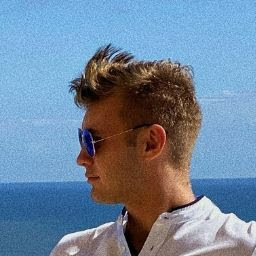
Reputation: 2213
For anyone experiencing this issue in PyQt5, try using QCoreApplication instead and it should work.
Upvotes: 0
Reputation: 365707
If you read through the tutorial in order, you'd see that the previous article in the series showed the stuff you need to part at the start of each fragment to make it a runnable program. The author apparently did this so that the same code could be used with both PyQt and PySide.
So, if you're using PyQt4, you'll need to add this:
# Allow access to command-line arguments
import sys
# SIP allows us to select the API we wish to use
import sip
# use the more modern PyQt API (not enabled by default in Python 2.x);
# must precede importing any module that provides the API specified
sip.setapi('QDate', 2)
sip.setapi('QDateTime', 2)
sip.setapi('QString', 2)
sip.setapi('QTextStream', 2)
sip.setapi('QTime', 2)
sip.setapi('QUrl', 2)
sip.setapi('QVariant', 2)
# Import all of Qt
from PyQt4.Qt import *
If PySide:
# Allow access to command-line arguments
import sys
# Import the core and GUI elements of Qt
from PySide.QtCore import *
from PySide.QtGui import *
Below the box showing your this boilerplate, there's a nice, readable explanation of what it all means and why you need to do it.
However, I'd suggest that if you're trying to learn from a tutorial, you start at the start and work forward, instead of starting in the middle and trying to figure out what you missed along the way.
If you just do from PyQt4 import QtGui, QtCore instead of importing * from them, the names in those modules are available, but only as qualified names. That is, instead of QApplication, you have to write QtCore.QApplication.
If you don't understand the difference, read Modules in the official Python tutorial, or something equivalent, to learn how imports work.
Upvotes: 5
Reputation: 9451
I guess that import is wrong, it should be:
from PyQt4.QtCore import *
from PyQt4.QtGui import *
Upvotes: 3
Related Questions
- pylint can't find QWidget and QApplication
- there is an error QApplication: no such file or directory
- Python - PyQt5 [PyQt5.QtWidgets import QApplication 'No Module']
- PyQt5 cannot import name 'QApplication'
- A QApplication instance already exists
- PyQt5 issue with QApplication module
- Qt5: AttributeError: 'module' object has no attribute 'QApplication'
- Problems with Multiple QApplications
- Type Error: QApplication(List[str]): not enough arguments
- Qt error: `qApp' was not declared in this scope