Reputation: 42432
Exploring Docker container's file system
I've noticed with docker that I need to understand what's happening inside a container or what files exist in there. One example is downloading images from the docker index - you don't have a clue what the image contains so it's impossible to start the application.
What would be ideal is to be able to ssh into them or equivalent. Is there a tool to do this, or is my conceptualisation of docker wrong in thinking I should be able to do this.
Upvotes: 1126
Views: 1397368
Answers (30)

Reputation: 5176
/bin/bash didn't work for me, used sh instead:
sudo docker exec -it containerid sh
Upvotes: 0
Reputation: 111
There now is an official docker command for this:
docker debug <container or image>
It allows you to get a shell (bash/fish/zsh) into any image, including slim images (ie., without a shell). You can also use the --command/-c option and eg do docker debug <image> -c "ls" and pipe the output somewhere.
See official docs for more details and examples.
Disclaimer: As of now, this is a paid feature and requires Docker Desktop >= 4.27. Ie., if you want to do this with docker-ce, using the docker exec trick still is the valid answer.
Upvotes: 1
Reputation: 7062
UPDATE: EXPLORING!
This command should let you explore a running docker container:
docker exec -it name-of-container bash
The equivalent for this in docker-compose would be:
docker-compose exec web bash
(web is the name-of-service in this case and it has tty by default.)
Once you are inside do:
ls -lsa
or any other bash command like:
cd ..
This command should let you explore a docker image:
docker run --rm -it --entrypoint=/bin/bash name-of-image
once inside do:
ls -lsa
or any other bash command like:
cd ..
The -it stands for interactive... and tty.
This command should let you inspect a running docker container or image:
docker inspect name-of-container-or-image
You might want to do this and find out if there is any bash or sh in there. Look for entrypoint or cmd in the json return.
NOTE: This answer relies on commen tool being present, but if there is no bash shell or common tools like ls present you could first add one in a layer if you have access to the Dockerfile:
example for alpine:
RUN apk add --no-cache bash
Otherwise if you don't have access to the Dockerfile then just copy the files out of a newly created container and look trough them by doing:
docker create <image> # returns container ID the container is never started.
docker cp <container ID>:<source_path> <destination_path>
docker rm <container ID>
cd <destination_path> && ls -lsah
see docker-compose exec documentation
see docker inspect documentation
see docker create documentation
Upvotes: 467
Reputation: 6710
For an already running container, you can do:
dockerId=$(docker inspect -f {{.Id}} [docker_id_or_name])
cd /var/lib/docker/btrfs/subvolumes/$dockerId
You need to be root in order to cd into that dir. If you are not root, try 'sudo su' before running the command.
Edit: Following v1.3, see Jiri's answer - it is better.
Upvotes: 3
Reputation: 1704
For docker aufs driver:
The script will find the container root dir(Test on docker 1.7.1 and 1.10.3 )
if [ -z "$1" ] ; then
echo 'docker-find-root $container_id_or_name '
exit 1
fi
CID=$(docker inspect --format {{.Id}} $1)
if [ -n "$CID" ] ; then
if [ -f /var/lib/docker/image/aufs/layerdb/mounts/$CID/mount-id ] ; then
F1=$(cat /var/lib/docker/image/aufs/layerdb/mounts/$CID/mount-id)
d1=/var/lib/docker/aufs/mnt/$F1
fi
if [ ! -d "$d1" ] ; then
d1=/var/lib/docker/aufs/diff/$CID
fi
echo $d1
fi
Upvotes: 4

Reputation: 100
If you are using Docker v19.03, you follow the below steps.
# find ID of your running container:
docker ps
# create image (snapshot) from container filesystem
docker commit 12345678904b5 mysnapshot
# explore this filesystem
docker run -t -i mysnapshot /bin/sh
Upvotes: 6

Reputation: 1752
This will launch a bash session for the image:
docker run --rm -it --entrypoint=/bin/bash <image_name>
Upvotes: 9
Reputation: 425
I use another dirty trick that is aufs/devicemapper agnostic.
I look at the command that the container is running e.g. docker ps
and if it's an apache or java i just do the following:
sudo -s
cd /proc/$(pgrep java)/root/
and voilá you're inside the container.
Basically you can as root cd into /proc/<PID>/root/ folder as long as that process is run by the container. Beware symlinks will not make sense wile using that mode.
Upvotes: 16

Reputation: 1399
The most voted answer is good except if your container isn't an actual Linux system.
Many containers (especially the go based ones) don't have any standard binary (no /bin/bash or /bin/sh). In that case, you will need to access the actual containers file directly:
Works like a charm:
name=<name>
dockerId=$(docker inspect -f {{.Id}} $name)
mountId=$(cat /var/lib/docker/image/aufs/layerdb/mounts/$dockerId/mount-id)
cd /var/lib/docker/aufs/mnt/$mountId
Note: You need to run it as root.
Upvotes: 18
Reputation: 12109
Only for LINUX
The most simple way that I use was using proc dir, the container must be running in order to inspect the docker container files.
Find out the process id (PID) of the container and store it into some variable
PID=$(docker inspect -f '{{.State.Pid}}' your-container-name-here)
Make sure the container process is running, and use the variable name to get into the container folder
cd /proc/$PID/root
If you want to get through the dir without finding out the PID number, just use this long command
cd /proc/$(docker inspect -f '{{.State.Pid}}' your-container-name-here)/root
Tips:
After you get inside the container, everything you do will affect the actual process of the container, such as stopping the service or changing the port number.
Hope it helps.
Note:
This method only works if the container is still running, otherwise, the directory wouldn't exist anymore if the container has stopped or removed.
Upvotes: 26
Reputation: 2657
In case your container is stopped or doesn't have a shell (e.g. hello-world mentioned in the installation guide, or non-alpine traefik), this is probably the only possible method of exploring the filesystem.
You may archive your container's filesystem into tar file:
docker export adoring_kowalevski > contents.tar
Or list the files:
docker export adoring_kowalevski | tar t
Do note, that depending on the image, it might take some time and disk space.
Upvotes: 254
Reputation: 1277
Before Container Creation :
If you want to explore the structure of the image that is mounted inside the container you can do
sudo docker image save image_name > image.tar
tar -xvf image.tar
This would give you the visibility of all the layers of an image and its configuration which is present in json files.
After container creation :
For this there are already lot of answers above. my preferred way to do this would be -
docker exec -t -i container /bin/bash
Upvotes: 61

Reputation: 131496
The docker exec command to run a command in a running container can help in multiple cases.
Usage: docker exec [OPTIONS] CONTAINER COMMAND [ARG...]
Run a command in a running container
Options:
-d, --detach Detached mode: run command in the background
--detach-keys string Override the key sequence for detaching a
container
-e, --env list Set environment variables
-i, --interactive Keep STDIN open even if not attached
--privileged Give extended privileges to the command
-t, --tty Allocate a pseudo-TTY
-u, --user string Username or UID (format:
[:])
-w, --workdir string Working directory inside the container
For example :
Accessing in bash to the running container filesystem :
docker exec -it containerId bash
Accessing in bash to the running container filesystem as root to be able to have required rights :
docker exec -it -u root containerId bash
This is particularly useful to be able to do some processing as root in a container.
Accessing in bash to the running container filesystem with a specific working directory :
docker exec -it -w /var/lib containerId bash
Upvotes: 1
Reputation: 16625
Here are a couple different methods...
A) Use docker exec (easiest)
Docker version 1.3 or newer supports the command exec that behave similar to nsenter. This command can run new process in already running container (container must have PID 1 process running already). You can run /bin/bash to explore container state:
docker exec -t -i mycontainer /bin/bash
see Docker command line documentation
B) Use Snapshotting
You can evaluate container filesystem this way:
# find ID of your running container:
docker ps
# create image (snapshot) from container filesystem
docker commit 12345678904b5 mysnapshot
# explore this filesystem using bash (for example)
docker run -t -i mysnapshot /bin/bash
This way, you can evaluate filesystem of the running container in the precise time moment. Container is still running, no future changes are included.
You can later delete snapshot using (filesystem of the running container is not affected!):
docker rmi mysnapshot
C) Use ssh
If you need continuous access, you can install sshd to your container and run the sshd daemon:
docker run -d -p 22 mysnapshot /usr/sbin/sshd -D
# you need to find out which port to connect:
docker ps
This way, you can run your app using ssh (connect and execute what you want).
D) Use nsenter
Use nsenter, see Why you don't need to run SSHd in your Docker containers
The short version is: with nsenter, you can get a shell into an existing container, even if that container doesn’t run SSH or any kind of special-purpose daemon
Upvotes: 1128
Reputation: 1731
I had an unknown container, that was doing some production workload and did not want to run any command.
So, I used docker diff.
This will list all files that the container had changed and therefore good suited to explore the container file system.
To get only a folder you can just use grep:
docker diff <container> | grep /var/log
It will not show files from the docker image. Depending on your use case this can help or not.
Upvotes: 2
Reputation: 738
I've found the easiest, all-in-one solution to View, Edit, Copy files with a GUI app inside almost any running container.
- inside the container install mc and ssh:
docker exec -it <container> /bin/bash, then with prompt install mc and ssh packages - in same exec-bash console, run
mc - press ESC then 9 then ENTER to open menu and select "Shell link..."
- using "Shell link..." open SCP-based filesystem access to any host with ssh server running (including the one running docker) by it's IP address
- do your job in graphical UI
this method overcomes all issues with permissions, snap isolation etc., allows to copy directly to any machine and is the most pleasant to use for me
Upvotes: 1

Reputation: 17442
Often times I only need to explore the docker filesystem because my build won't run, so docker run -it <container_name> bash is impractical. I also do not want to waste time and memory copying filesystems, so docker cp <container_name>:<path> <target_path> is impractical too.
While possibly unorthodox, I recommend re-building with ls as the final command in the Dockerfile:
CMD [ "ls", "-R" ]
Upvotes: 2
Reputation: 577
Practically all containers I use have Python, so I attach to the container,
pip install jupyterlab
cd /
jupyter lab --allow-root
I ^click the link that the Jupyter Lab server offers and in the host's browser I have the perfect GUI for the file system and can open all kinds of files (ipnb, py, md (in preview),...)
Cheers
G.
Upvotes: -3
Reputation: 1299
I wanted to do this, but I was unable to exec into my container as it had stopped and wasn't starting up again due to some error in my code.
What worked for me was to simply copy the contents of the entire container into a new folder like this:
docker cp container_name:/app/ new_dummy_folder
I was then able to explore the contents of this folder as one would do with a normal folder.
Upvotes: 11

Reputation: 10589
None of the existing answers address the case of a container that exited (and can't be restarted) and/or doesn't have any shell installed (e.g. distroless ones). This one works as long has you have root access to the Docker host.
For a real manual inspection, find out the layer IDs first:
docker inspect my-container | jq '.[0].GraphDriver.Data'
In the output, you should see something like
"MergedDir": "/var/lib/docker/overlay2/03e8df748fab9526594cfdd0b6cf9f4b5160197e98fe580df0d36f19830308d9/merged"
Navigate into this folder (as root) to find the current visible state of the container filesystem.
Upvotes: 14

Reputation: 4464
you can use dive to view the image content interactively with TUI
https://github.com/wagoodman/dive
Upvotes: 54
Reputation: 1138
In my case no shell was supported in container except sh. So, this worked like a charm
docker exec -it <container-name> sh
Upvotes: 21
Reputation: 3344
If you are using the AUFS storage driver, you can use my docker-layer script to find any container's filesystem root (mnt) and readwrite layer :
# docker-layer musing_wiles
rw layer : /var/lib/docker/aufs/diff/c83338693ff190945b2374dea210974b7213bc0916163cc30e16f6ccf1e4b03f
mnt : /var/lib/docker/aufs/mnt/c83338693ff190945b2374dea210974b7213bc0916163cc30e16f6ccf1e4b03f
Edit 2018-03-28 :
docker-layer has been replaced by docker-backup
Upvotes: 1

Reputation: 2213
Try using
docker exec -it <container-name> /bin/bash
There might be possibility that bash is not implemented. for that you can use
docker exec -it <container-name> sh
Upvotes: 22
Reputation: 1635
another trick is to use the atomic tool to do something like:
mkdir -p /path/to/mnt && atomic mount IMAGE /path/to/mnt
The Docker image will be mounted to /path/to/mnt for you to inspect it.
Upvotes: 3
Reputation: 312
You can run a bash inside the container with this:
$ docker run -it ubuntu /bin/bash
Upvotes: 0

Reputation: 821
The most upvoted answer is working for me when the container is actually started, but when it isn't possible to run and you for example want to copy files from the container this has saved me before:
docker cp <container-name>:<path/inside/container> <path/on/host/>
Thanks to docker cp (link) you can copy directly from the container as it was any other part of your filesystem. For example, recovering all files inside a container:
mkdir /tmp/container_temp
docker cp example_container:/ /tmp/container_temp/
Note that you don't need to specify that you want to copy recursively.
Upvotes: 72
Reputation: 5792
This answer will help those (like myself) who want to explore the docker volume filesystem even if the container isn't running.
List running docker containers:
docker ps
=> CONTAINER ID "4c721f1985bd"
Look at the docker volume mount points on your local physical machine (https://docs.docker.com/engine/tutorials/dockervolumes/):
docker inspect -f {{.Mounts}} 4c721f1985bd
=> [{ /tmp/container-garren /tmp true rprivate}]
This tells me that the local physical machine directory /tmp/container-garren is mapped to the /tmp docker volume destination.
Knowing the local physical machine directory (/tmp/container-garren) means I can explore the filesystem whether or not the docker container is running. This was critical to helping me figure out that there was some residual data that shouldn't have persisted even after the container was not running.
Upvotes: 4

Reputation: 214
My preferred way to understand what is going on inside container is:
expose -p 8000
docker run -it -p 8000:8000 imageStart server inside it
python -m SimpleHTTPServer
Upvotes: 2
Related Questions
- How to check what's inside of a docker image?
- How to access docker's container file system
- Docker container file system access
- Where to find mounted folders inside a Docker container?
- Mystified about the docker file system
- Docker.IO Filesystem Consistancy
- Browse container file system at rest
- Filesystems content of docker container on host
- Where does Docker store the content of running containers?
- accessing a docker container's file system through terminal
