Reputation: 473
Looping a code through a folder of workbooks with VBA?
I have a folder with a number of excel files all with the same format. I have modified the following code to determine the date and reformat it, where "i" determines the number of cells in the range based on the last row of column 2.
Sub Test()
Dim i As Long
i = Sheet1.Cells(Rows.Count, 2).End(xlUp).Row
With Range("K3:K" & i)
.Formula = "=DATE(A3,G3,H3)"
.NumberFormat = "ddmmmyyyy"
End With
End Sub
I would like to perform this code on all the workbooks in my folder. I have found the following question on stackoverflow:
Code for looping through all excel files in a specified folder, and pulling data from specific cells
It does not loop through all my files, and only works on the first excel file I have opened. How can I loop this code through all workbooks in a folder? Below is what I have so far.
Sub Test()
Dim lCount As Long
Dim wbResults As Workbook
Dim wbCodeBook As Workbook
Dim i As Long
Application.ScreenUpdating = False
Application.DisplayAlerts = False
Application.EnableEvents = False
On Error Resume Next
Set wbCodeBook = ThisWorkbook
With Application.FileSearch
.NewSearch
.LookIn = "C:\Test"
.FileType = msoFileTypeExcelWorkbooks
If .Execute > 0 Then
For lCount = 1 To .FoundFiles.Count
Set wbResults = Workbooks.Open(Filename:=.FoundFiles(lCount), UpdateLinks:=0)
i = wbResults.Worksheets("Sheet1").Cells(wbResults.Worksheets("Sheet1").Rows.Count, 2).End(xlUp).Row
With wbResults.Worksheets("Sheet1").Range("K3:K" & i)
.Formula = "=DATE(A3,G3,H3)"
.NumberFormat = "ddmmmyyyy"
End With
wbResults.Close SaveChanges:=False
Next lCount
End If
End With
On Error GoTo 0
Application.ScreenUpdating = True
Application.DisplayAlerts = True
Application.EnableEvents = True
End Sub
Upvotes: 5
Views: 2330
Answers (2)
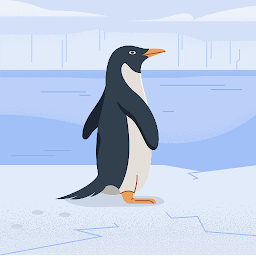
Reputation: 3310
This is inspired by Chris Newman's post on The Spreadsheet Guru
Copy and paste this entire code block, replacing the one line "wb.Worksheets(1).Range("A1:Z1").Interior.Color = RGB(51, 98, 174)" with your specific code to be performed on each workbook.
Sub LoopAllExcelFilesInFolder()
'PURPOSE: To loop through all Excel files in a user specified folder and perform a set task on them
'SOURCE: www.TheSpreadsheetGuru.com
Dim wb As Workbook
Dim myPath As String
Dim myFile As String
Dim myExtension As String
Dim FldrPicker As FileDialog
'Optimize Macro Speed
Application.ScreenUpdating = False
Application.EnableEvents = False
Application.Calculation = xlCalculationManual
'Retrieve Target Folder Path From User
Set FldrPicker = Application.FileDialog(msoFileDialogFolderPicker)
With FldrPicker
.Title = "Select A Target Folder"
.AllowMultiSelect = False
If .Show <> -1 Then GoTo NextCode
myPath = .SelectedItems(1) & "\"
End With
'In Case of Cancel
NextCode:
myPath = myPath
If myPath = "" Then GoTo ResetSettings
'Target File Extension (must include wildcard "*")
myExtension = "*.xls*"
'Target Path with Ending Extention
myFile = Dir(myPath & myExtension)
'Loop through each Excel file in folder
Do While myFile <> ""
'Set variable equal to opened workbook
Set wb = Workbooks.Open(Filename:=myPath & myFile)
'Ensure Workbook has opened before moving on to next line of code
DoEvents
'----------------------------------------------------------
'----------------------------------------------------------
'Here is where action code goes, what is going to be performed on each workbook
'Change First Worksheet's Background Fill Blue
wb.Worksheets(1).Range("A1:Z1").Interior.Color = RGB(51, 98, 174)
'----------------------------------------------------------
'----------------------------------------------------------
'Save and Close Workbook
wb.Close SaveChanges:=True
'Ensure Workbook has closed before moving on to next line of code
DoEvents
'Get next file name
myFile = Dir
Loop
'Message Box when tasks are completed
MsgBox "Task Complete!"
ResetSettings:
'Reset Macro Optimization Settings
Application.EnableEvents = True
Application.Calculation = xlCalculationAutomatic
Application.ScreenUpdating = True
End Sub
Upvotes: 0

Reputation: 35863
Application.FileSearch doesn't supported by Excel 2007 and later. Try this code (code for looping through files in a folder was taken from @mehow's site)
Sub PrintFilesNames()
Dim file As String
Dim wbResults As Workbook
Dim i As Long
Dim myPath As String
Application.ScreenUpdating = False
Application.DisplayAlerts = False
myPath = "D:\" ' note, path ends with back slash
file = Dir$(myPath & "*.xls*")
While (Len(file) > 0)
Set wbResults = Workbooks.Open(Filename:=myPath & file, UpdateLinks:=0)
With wbResults.Worksheets(Split(file, ".")(0))
i = .Cells(.Rows.Count, 2).End(xlUp).Row
With .Range("K3:K" & i)
.Formula = "=DATE(A3,G3,H3)"
.NumberFormat = "ddmmmyyyy"
End With
End With
wbResults.Close SaveChanges:=True
'get next file
file = Dir
Wend
Application.DisplayAlerts = True
Application.ScreenUpdating = True
End Sub
Upvotes: 4
Related Questions
- vba loop through workbooks
- Looping through workbooks in a folder
- Loop through workbooks combining path and name
- Looping through many workbooks in a folder in order to copy data from them to a main workbook
- Excel VBA: How to Loop Through Workbooks in Same Folder using Given Code?
- Using for each to loop through a series of workbooks
- Excel VBA loop through all workbooks and all worksheets
- Excel VBA to loop through Worksheets on a series of Workbooks
- code to loop through all workbooks in a folder VB
- Looping command through multiple workbooks in a folder