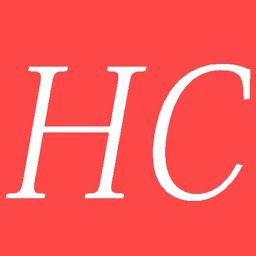
Reputation: 279
Block QMainWindow while child widget is alive , pyqt
I want when the user press the button a form will appear after MainWindow is blocked pending form filling
Upvotes: 4
Views: 16287
Answers (6)

Reputation: 120698
You can use a QDialog and show it using exec, which will block the rest of the application until it is closed. The return value of exec also tells you whether the form was closed without committing changes (i.e. cancelled).
Here is a simple demo script that shows how to use a QDialog:
from PyQt5 import QtWidgets, QtCore
# from PyQt6 import QtWidgets, QtCore
class Dialog(QtWidgets.QDialog):
def __init__(self, parent=None):
super().__init__(parent)
self.checkbox1 = QtWidgets.QCheckBox('Option one')
self.checkbox2 = QtWidgets.QCheckBox('Option two')
self.buttonOk = QtWidgets.QPushButton('Ok')
self.buttonOk.clicked.connect(self.accept)
self.buttonCancel = QtWidgets.QPushButton('Cancel')
self.buttonCancel.clicked.connect(self.reject)
layout = QtWidgets.QGridLayout(self)
layout.addWidget(self.checkbox1, 0, 0, 1, 2)
layout.addWidget(self.checkbox2, 1, 0, 1, 2)
layout.addWidget(self.buttonOk, 2, 0)
layout.addWidget(self.buttonCancel, 2, 1)
class Window(QtWidgets.QMainWindow):
def __init__(self):
super().__init__()
widget = QtWidgets.QWidget()
layout = QtWidgets.QVBoxLayout(widget)
self.button = QtWidgets.QPushButton('Show Dialog')
self.button.clicked.connect(self.handleButton)
layout.addWidget(self.button)
self.setCentralWidget(widget)
def handleButton(self):
dialog = Dialog(self)
if dialog.exec_() == QtWidgets.QDialog.DialogCode.Accepted:
print('Option one:', dialog.checkbox1.isChecked())
print('Option two:', dialog.checkbox2.isChecked())
else:
print('Cancelled')
dialog.deleteLater()
if __name__ == '__main__':
app = QtWidgets.QApplication(['Test'])
window = Window()
window.setGeometry(500, 300, 200, 100)
window.show()
app.exec()
Upvotes: 10

Reputation: 2161
This is what you need
self.setWindowModality(QtCore.Qt.ApplicationModal)
Upvotes: 3
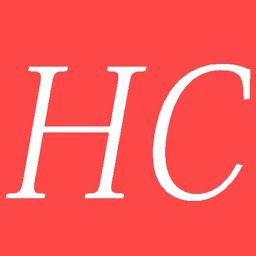
Reputation: 279
must create Widget inherits from Qdialog
AjoutArBase, AjoutArForm = uic.loadUiType('ajoutArticle.ui')
class AjoutArticle(AjoutArBase,QtGui.QDialog):
Upvotes: 0
Reputation: 98495
You don't need to do anything that the other answers suggest. Using any exec() methods is a surefire way to have bugs, since suddenly your gui code can be reentered. Don't do it.
All you need to do is to set proper window modality before you show it (that's the important part). So:
widget.setWindowModality(Qt.ApplicationModal)
widget.show()
If you wish the window to block only some other window, not the entire application:
widget.setWindowFlags(widget.windowFlags() | Qt.Window)
widget.setParent(otherWindow)
widget.setWindowModality(Qt.WindowModal)
widget.show()
Note that this code is for PyQt4 only, it won't work with Qt 5 as there, the window functionality belongs in a class separate from QWidget.
Upvotes: 14
Reputation: 19122
Subclass your QDialog or your QWidget with your form, and then connect it like this in the constructory of your main window. You will want to convert this code from c++ to python:
QObject::connect(myPushButton, SIGNAL(clicked), this, SLOT(on_myPushButton()));
//...
void MainWindow::on_myPushButton()
{
Dialog d;
int retVal = d.exec();// this is a blocking call
// Here the user has finished filling out the form.
// save any data that should be in the form, or respond to the retVal
}
EDIT: Added link to docs on using QDialog::exec()
http://qt-project.org/doc/qt-5/qdialog.html#exec
Hope that helps.
Upvotes: 0

Reputation: 2185
Ok , so you want to block the parent window until the child window has been closed.
dialog = QInputDialog()
dialog.exec_()
Use the exec_() function , it will block until the child window is not closed
for further info :
launch a PyQT window from a main PyQt window, and get the user input?
Python - make a window appear on top of another, block access to other windows until button clicked
Upvotes: 0
Related Questions
- PyQt: Wait until widget closes
- Wait until QtWidgets.QMainWindow is closed before continuing
- Create a dependent window?
- How can I make a QWidget open after a QWidget closes?
- How to close window / widget properly after opening another window (.py file) in pyQt4
- Closing a QWidget opened from a QMainWindow
- Make second PyQt4 QMainWindow "detachable" from main application
- show Qwidget window without MainWindow
- Force QWidget Child to have its own Window Handle
- How to detect parent widget close in PyQT?