Reputation: 21473
How to invert colors of image with PIL (Python-Imaging)?
I need to convert series of images drawn as white on black background letters to images where white and black are inverted (as negative). How can I achieve this using PIL?
Upvotes: 79
Views: 132721
Answers (7)

Reputation: 14420
Try the following from the docs: https://pillow.readthedocs.io/en/stable/reference/ImageOps.html
from PIL import Image
import PIL.ImageOps
image = Image.open('your_image.png')
inverted_image = PIL.ImageOps.invert(image)
inverted_image.save('new_name.png')
Note: "The ImageOps module contains a number of 'ready-made' image processing operations. This module is somewhat experimental, and most operators only work on L and RGB images."
Upvotes: 129
Reputation: 104
Of course ImageOps does its job well, but unfortunately it can't work with some modes like 'RGBA'. This code will solve this problem.
def invert(image: Image.Image) -> Image.Image:
drawer = ImageDraw.Draw(image)
pixels = image.load()
for x in range(image.size[0]):
for y in range(image.size[1]):
data = pixels[x, y]
if data != (0, 0, 0, 0) and isinstance(data, tuple):
drawer.point((x, y), (255 - data[0], 255 - data[1], 255 - data[2], data[3]))
return image
Upvotes: 1
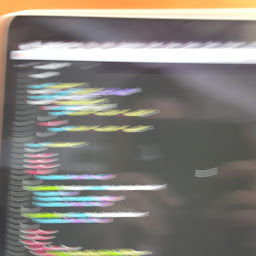
Reputation: 141
now ImageOps must be:
PIL.ImageChops.invert(PIL.Image.open(imagepath))
note that this works for me in python 3.8.5
Upvotes: 2

Reputation: 21
from PIL import Image
img = Image.open("archive.extension")
pixels = img.load()
for i in range(img.size[0]):
for j in range(img.size[1]):
x,y,z = pixels[i,j][0],pixels[i,j][1],pixels[i,j][2]
x,y,z = abs(x-255), abs(y-255), abs(z-255)
pixels[i,j] = (x,y,z)
img.show()
`
Upvotes: -1
Reputation: 667
In case someone is inverting a CMYK image, the current implementations of PIL and Pillow don't seem to support this and throw an error. You can, however, easily circumvent this problem by inverting your image's individual bands using this handy function (essentially an extension of Greg Sadetsky's post above):
def CMYKInvert(img) :
return Image.merge(img.mode, [ImageOps.invert(b.convert('L')) for b in img.split()])
Upvotes: 0

Reputation: 5092
For anyone working with an image in "1" mode (i.e., 1-bit pixels, black and white, stored with one pixel per byte -- see docs), you need to convert it into "L" mode before calling PIL.ImageOps.invert.
Thus:
im = im.convert('L')
im = ImageOps.invert(im)
im = im.convert('1')
Upvotes: 32
Reputation: 411
If the image is RGBA transparent this will fail... This should work though:
from PIL import Image
import PIL.ImageOps
image = Image.open('your_image.png')
if image.mode == 'RGBA':
r,g,b,a = image.split()
rgb_image = Image.merge('RGB', (r,g,b))
inverted_image = PIL.ImageOps.invert(rgb_image)
r2,g2,b2 = inverted_image.split()
final_transparent_image = Image.merge('RGBA', (r2,g2,b2,a))
final_transparent_image.save('new_file.png')
else:
inverted_image = PIL.ImageOps.invert(image)
inverted_image.save('new_name.png')
Upvotes: 41
Related Questions
- Using PIL to turn a RGB image into a pure black and white image
- Inverting image colors in python
- Change image color in PIL module
- Changing pixel color value in PIL
- Convert multiples images into its negative with PIL
- Change colors of photos in PIL
- How to change the pixel colour of an image with PIL?
- Change contrast of image in PIL
- Inverted Colours when Writing an Image using TensorFlow and PIL
- Remove background colour from image using Python/PIL