Reputation: 8960
How can I get the active screen dimensions?
What I am looking for is the equivalent of System.Windows.SystemParameters.WorkArea for the monitor that the window is currently on.
Clarification: The window in question is WPF, not WinForm.
Upvotes: 165
Views: 272328
Answers (13)

Reputation: 79
I Know it's an old question, but others may get some value from this
int formWidth = form.Width;
int formHeight = form.Height;
int formTop = form.Top;
int formLeft = form.Left;
Screen screen = Screen.PrimaryScreen;
Rectangle rect = screen.Bounds;
int screenWidth = rect.Width;
int screenHeight = rect.Height;
int screenTop = rect.Top;
int screenLeft = rect.Left;
Upvotes: 0
Reputation: 188
This debugging code should do the trick well:
You can explore the properties of the Screen Class
Put all displays in an array or list using Screen.AllScreens then capture the index of the current display and its properties.
C# (Converted from VB by Telerik - Please double check)
{
List<Screen> arrAvailableDisplays = new List<Screen>();
List<string> arrDisplayNames = new List<string>();
foreach (Screen Display in Screen.AllScreens)
{
arrAvailableDisplays.Add(Display);
arrDisplayNames.Add(Display.DeviceName);
}
Screen scrCurrentDisplayInfo = Screen.FromControl(this);
string strDeviceName = Screen.FromControl(this).DeviceName;
int idxDevice = arrDisplayNames.IndexOf(strDeviceName);
MessageBox.Show(this, "Number of Displays Found: " + arrAvailableDisplays.Count.ToString() + Constants.vbCrLf + "ID: " + idxDevice.ToString() + Constants.vbCrLf + "Device Name: " + scrCurrentDisplayInfo.DeviceName.ToString + Constants.vbCrLf + "Primary: " + scrCurrentDisplayInfo.Primary.ToString + Constants.vbCrLf + "Bounds: " + scrCurrentDisplayInfo.Bounds.ToString + Constants.vbCrLf + "Working Area: " + scrCurrentDisplayInfo.WorkingArea.ToString + Constants.vbCrLf + "Bits per Pixel: " + scrCurrentDisplayInfo.BitsPerPixel.ToString + Constants.vbCrLf + "Width: " + scrCurrentDisplayInfo.Bounds.Width.ToString + Constants.vbCrLf + "Height: " + scrCurrentDisplayInfo.Bounds.Height.ToString + Constants.vbCrLf + "Work Area Width: " + scrCurrentDisplayInfo.WorkingArea.Width.ToString + Constants.vbCrLf + "Work Area Height: " + scrCurrentDisplayInfo.WorkingArea.Height.ToString, "Current Info for Display '" + scrCurrentDisplayInfo.DeviceName.ToString + "' - ID: " + idxDevice.ToString(), MessageBoxButtons.OK, MessageBoxIcon.Information);
}
VB (Original code)
Dim arrAvailableDisplays As New List(Of Screen)()
Dim arrDisplayNames As New List(Of String)()
For Each Display As Screen In Screen.AllScreens
arrAvailableDisplays.Add(Display)
arrDisplayNames.Add(Display.DeviceName)
Next
Dim scrCurrentDisplayInfo As Screen = Screen.FromControl(Me)
Dim strDeviceName As String = Screen.FromControl(Me).DeviceName
Dim idxDevice As Integer = arrDisplayNames.IndexOf(strDeviceName)
MessageBox.Show(Me,
"Number of Displays Found: " + arrAvailableDisplays.Count.ToString & vbCrLf &
"ID: " & idxDevice.ToString + vbCrLf &
"Device Name: " & scrCurrentDisplayInfo.DeviceName.ToString + vbCrLf &
"Primary: " & scrCurrentDisplayInfo.Primary.ToString + vbCrLf &
"Bounds: " & scrCurrentDisplayInfo.Bounds.ToString + vbCrLf &
"Working Area: " & scrCurrentDisplayInfo.WorkingArea.ToString + vbCrLf &
"Bits per Pixel: " & scrCurrentDisplayInfo.BitsPerPixel.ToString + vbCrLf &
"Width: " & scrCurrentDisplayInfo.Bounds.Width.ToString + vbCrLf &
"Height: " & scrCurrentDisplayInfo.Bounds.Height.ToString + vbCrLf &
"Work Area Width: " & scrCurrentDisplayInfo.WorkingArea.Width.ToString + vbCrLf &
"Work Area Height: " & scrCurrentDisplayInfo.WorkingArea.Height.ToString,
"Current Info for Display '" & scrCurrentDisplayInfo.DeviceName.ToString & "' - ID: " & idxDevice.ToString, MessageBoxButtons.OK, MessageBoxIcon.Information)
Upvotes: 1
Reputation: 357
WinForms
For multi-monitor setups you will also need account for the X and Y position:
Rectangle activeScreenDimensions = Screen.FromControl(this).Bounds;
this.Size = new Size(activeScreenDimensions.Width + activeScreenDimensions.X, activeScreenDimensions.Height + activeScreenDimensions.Y);
Upvotes: 2
Reputation: 19
in C# winforms I have got start point (for case when we have several monitor/diplay and one form is calling another one) with help of the following method:
private Point get_start_point()
{
return
new Point(Screen.GetBounds(parent_class_with_form.ActiveForm).X,
Screen.GetBounds(parent_class_with_form.ActiveForm).Y
);
}
Upvotes: 1
Reputation: 1141
Adding a solution that doesn't use WinForms but NativeMethods instead. First you need to define the native methods needed.
public static class NativeMethods
{
public const Int32 MONITOR_DEFAULTTOPRIMERTY = 0x00000001;
public const Int32 MONITOR_DEFAULTTONEAREST = 0x00000002;
[DllImport( "user32.dll" )]
public static extern IntPtr MonitorFromWindow( IntPtr handle, Int32 flags );
[DllImport( "user32.dll" )]
public static extern Boolean GetMonitorInfo( IntPtr hMonitor, NativeMonitorInfo lpmi );
[Serializable, StructLayout( LayoutKind.Sequential )]
public struct NativeRectangle
{
public Int32 Left;
public Int32 Top;
public Int32 Right;
public Int32 Bottom;
public NativeRectangle( Int32 left, Int32 top, Int32 right, Int32 bottom )
{
this.Left = left;
this.Top = top;
this.Right = right;
this.Bottom = bottom;
}
}
[StructLayout( LayoutKind.Sequential, CharSet = CharSet.Auto )]
public sealed class NativeMonitorInfo
{
public Int32 Size = Marshal.SizeOf( typeof( NativeMonitorInfo ) );
public NativeRectangle Monitor;
public NativeRectangle Work;
public Int32 Flags;
}
}
And then get the monitor handle and the monitor info like this.
var hwnd = new WindowInteropHelper( this ).EnsureHandle();
var monitor = NativeMethods.MonitorFromWindow( hwnd, NativeMethods.MONITOR_DEFAULTTONEAREST );
if ( monitor != IntPtr.Zero )
{
var monitorInfo = new NativeMonitorInfo();
NativeMethods.GetMonitorInfo( monitor, monitorInfo );
var left = monitorInfo.Monitor.Left;
var top = monitorInfo.Monitor.Top;
var width = ( monitorInfo.Monitor.Right - monitorInfo.Monitor.Left );
var height = ( monitorInfo.Monitor.Bottom - monitorInfo.Monitor.Top );
}
Upvotes: 23
Reputation: 227
I needed to set the maximum size of my window application. This one could changed accordingly the application is is been showed in the primary screen or in the secondary. To overcome this problem e created a simple method that i show you next:
/// <summary>
/// Set the max size of the application window taking into account the current monitor
/// </summary>
public static void SetMaxSizeWindow(ioConnect _receiver)
{
Point absoluteScreenPos = _receiver.PointToScreen(Mouse.GetPosition(_receiver));
if (System.Windows.SystemParameters.VirtualScreenLeft == System.Windows.SystemParameters.WorkArea.Left)
{
//Primary Monitor is on the Left
if (absoluteScreenPos.X <= System.Windows.SystemParameters.PrimaryScreenWidth)
{
//Primary monitor
_receiver.WindowApplication.MaxWidth = System.Windows.SystemParameters.WorkArea.Width;
_receiver.WindowApplication.MaxHeight = System.Windows.SystemParameters.WorkArea.Height;
}
else
{
//Secondary monitor
_receiver.WindowApplication.MaxWidth = System.Windows.SystemParameters.VirtualScreenWidth - System.Windows.SystemParameters.WorkArea.Width;
_receiver.WindowApplication.MaxHeight = System.Windows.SystemParameters.VirtualScreenHeight;
}
}
if (System.Windows.SystemParameters.VirtualScreenLeft < 0)
{
//Primary Monitor is on the Right
if (absoluteScreenPos.X > 0)
{
//Primary monitor
_receiver.WindowApplication.MaxWidth = System.Windows.SystemParameters.WorkArea.Width;
_receiver.WindowApplication.MaxHeight = System.Windows.SystemParameters.WorkArea.Height;
}
else
{
//Secondary monitor
_receiver.WindowApplication.MaxWidth = System.Windows.SystemParameters.VirtualScreenWidth - System.Windows.SystemParameters.WorkArea.Width;
_receiver.WindowApplication.MaxHeight = System.Windows.SystemParameters.VirtualScreenHeight;
}
}
}
Upvotes: 3
Reputation: 119
I wanted to have the screen resolution before opening the first of my windows, so here a quick solution to open an invisible window before actually measuring screen dimensions (you need to adapt the window parameters to your window in order to ensure that both are openend on the same screen - mainly the WindowStartupLocation is important)
Window w = new Window();
w.ResizeMode = ResizeMode.NoResize;
w.WindowState = WindowState.Normal;
w.WindowStyle = WindowStyle.None;
w.Background = Brushes.Transparent;
w.Width = 0;
w.Height = 0;
w.AllowsTransparency = true;
w.IsHitTestVisible = false;
w.WindowStartupLocation = WindowStartupLocation.Manual;
w.Show();
Screen scr = Screen.FromHandle(new WindowInteropHelper(w).Handle);
w.Close();
Upvotes: 5

Reputation: 1148
Beware of the scale factor of your windows (100% / 125% / 150% / 200%). You can get the real screen size by using the following code:
SystemParameters.FullPrimaryScreenHeight
SystemParameters.FullPrimaryScreenWidth
Upvotes: 13
Reputation: 4900
This is a "Center Screen DotNet 4.5 solution", using SystemParameters instead of System.Windows.Forms or My.Compuer.Screen: Since Windows 8 has changed the screen dimension calculation, the only way it works for me looks like that (Taskbar calculation included):
Private Sub Window_Loaded(ByVal sender As System.Object, ByVal e As System.Windows.RoutedEventArgs) Handles MyBase.Loaded
Dim BarWidth As Double = SystemParameters.VirtualScreenWidth - SystemParameters.WorkArea.Width
Dim BarHeight As Double = SystemParameters.VirtualScreenHeight - SystemParameters.WorkArea.Height
Me.Left = (SystemParameters.VirtualScreenWidth - Me.ActualWidth - BarWidth) / 2
Me.Top = (SystemParameters.VirtualScreenHeight - Me.ActualHeight - BarHeight) / 2
End Sub

Upvotes: 3
Reputation: 861
You can use this to get desktop workspace bounds of the primary screen:
System.Windows.SystemParameters.WorkArea
This is also useful for getting just the size of the primary screen:
System.Windows.SystemParameters.PrimaryScreenWidth
System.Windows.SystemParameters.PrimaryScreenHeight
Upvotes: 67
Reputation: 3069
Also you may need:
to get the combined size of all monitors and not one in particular.
Upvotes: 36
Reputation: 62407
Screen.FromControl, Screen.FromPoint and Screen.FromRectangle should help you with this. For example in WinForms it would be:
class MyForm : Form
{
public Rectangle GetScreen()
{
return Screen.FromControl(this).Bounds;
}
}
I don't know of an equivalent call for WPF. Therefore, you need to do something like this extension method.
static class ExtensionsForWPF
{
public static System.Windows.Forms.Screen GetScreen(this Window window)
{
return System.Windows.Forms.Screen.FromHandle(new WindowInteropHelper(window).Handle);
}
}
Upvotes: 173
Related Questions
- How to get the size of the current screen in WPF?
- Screen.PrimaryScreen.Bounds.Size on WPF
- How to get the resolution of the screen in which a user control is opened?
- How to determine the screen width/height using C#
- XNA: get screen's width and height
- How to get real value of Screen Size in C# WPF Application
- Find Current monitor's Size (Height and Width)
- Obtain the real size of a screen
- How to obtain screen size from xaml?
- what is the equivalent in wpf for System.Windows.Forms.Screen.PrimaryScreen.Bounds.Width

