Reputation: 2315
A keyboard shortcut to comment/uncomment the select text in Android Studio
How do I comment out several lines of text selected in the IDE with a control key combination?
I thought that Ctrl + Alt + C was the correct sequence, but that's not working.
Upvotes: 69
Views: 155434
Answers (10)
Reputation: 571
Default shortcuts is under Preferences -> Keymap -> Main Menu -> Code menu
- Add a shortcut for a single line comment (e.g. Ctrl+ ...)
- Add a shortcut for a block comment (e.g. Ctrl+...)
You can use default one or customize it by right click
Upvotes: 0
Reputation: 11
Windows 10 and Android Studio: Ctrl + / (on small num pad), don't use Ctrl + Shift-7!
Upvotes: 1
Reputation: 5925
From menu, Code -> Comment with Line Commment. So simple.

Or, alternatively, add a shortcut as the following:

Upvotes: 19

Reputation: 1904
MAC QWERTY (US- keyboard layout) without numpad:
Line comment : ⌘ + /
Block comment: ⌘ + ⌥ + /
MAC QWERTZ (e.g. German keyboard layout):
Android Studio Version ≥ 3.2:
Line comment : ⌘ + Numpad /
Block comment: ⌘ + ⌥ + Numpad /
thx @Manuel
Android Studio Version ≤ 3.0:
Line comment : ⌘ + -
Block comment: ⌘ + Shift + -
Upvotes: 22
Reputation: 2315
To comment/uncomment one line, use: Ctrl + /.
To comment/uncomment a block, use: Ctrl + Shift + /.
Upvotes: 151
Reputation: 3558
I had the same problem, usually, you have found the shortcut but it doesn't work because you have not a NumPad. Actually, the only one issue I found is to set my own shortcut with the one I suppose should works.
First step, find the IDE shortcuts : cmd + shift + A enter shortcuts

Second step : Find Comments Shortcut with the finder

Third step : Set your custom shortcut (I suggest cmd + shift + / or cmd + : )

Now enjoy, it works on a macBook without NumPad
edit : cmd + shift + : has conflicts
Edit : this both works without conflicts
 Issue on MacBook
Issue on MacBook
Upvotes: 11

Reputation: 28799
You can also use regions. See https://www.myandroidsolutions.com/2014/06/21/android-studio-intellij-idea-code-regions/
Select a block of code, then press Code > Surround With... (Ctrl + Alt + T) and select "region...endregion Comments" (2).
Upvotes: 3
Reputation: 135
At least in Android Studio 2.2.3 with default key mapping, to comment or uncomment a select text, same hotkeys are used as Toggle. Using the hotkeys changes the state from comment to uncomment, and next time Uncomment to comment on next and vice versa.
1. Comment / uncomment a block of code
Comment sample: /* --- Code block ---- */
Hotkey: Ctrl + Shift + "/"
Using the same key combinations again will "toggle" commenting or uncommenting the selection.
2. Comment / uncomment a line of code
Comment sample: // -- Code ---
Hotkey: Ctrl + "/"
Using the same key combinations again will "toggle" commenting or uncommenting the selection.
Note: Key mapping can be changed to different schemes like eclipse, visual studio... or to the custom hotkeys in File -> Settings -> Keymap
Upvotes: 7

Reputation: 336
if you are findind keyboard shortcuts for Fix doc comment like this:
/**
* ...
*/
you can do it by useing Live Template(setting - editor - Live Templates - add)
/**
* $comment$
*/
Upvotes: 3
Related Questions
- Android Studio Keyboard shortcut control
- Shortcut to select a line of code in Android Studio
- Comment shortcut Android Studio
- Eclipse comment/uncomment shortcut?
- How to comment out multiple lines in gradle.properties file in android studio?
- Android studio comment shortcuts
- Shortcut for assigning method parameter to a field in Android Studio
- How do I change the hotkey for multiple selection in Android Studio?
- Eclipse shortcut to comment selection in an XML file
- Any menu or hotkey to quickly comment/uncomment code in Eclipse

