Reputation: 4187
Underlining text in UIButton
Can anyone suggest how to underline the title of a UIButton ? I have a UIButton of Custom type, and I want the Title to be underlined, but the Interface Builder does not provide any option to do so.
In Interface Builder when you select the Font Option for a Button, it provides option to select None, Single, Double, Color but none of these provide any changes to the Title on the Button.
Any help appreciated.
Upvotes: 154
Views: 105484
Answers (18)
Reputation: 5575
The Swift 5.0 version that works as of September 2019 in Xcode 10.3:
extension UIButton {
func underlineText() {
guard let title = title(for: .normal) else { return }
let titleString = NSMutableAttributedString(string: title)
titleString.addAttribute(
.underlineStyle,
value: NSUnderlineStyle.single.rawValue,
range: NSRange(location: 0, length: title.count)
)
setAttributedTitle(titleString, for: .normal)
}
}
To use it, set your button title first with button.setTitle("Button Title", for: .normal) and then call button.underlineText() to make that title underlined.
Upvotes: 18

Reputation: 281
You can use this code to add underline with spacing in button.
- When I tried to draw an underline from interface builder. It look like below image.
1 - Interface builder reference
- And after using below code I achieved the result as I wanted.
2 - using described code
public func setTextUnderline()
{
let dummyButton: UIButton = UIButton.init()
dummyButton.setTitle(self.titleLabel?.text, for: .normal)
dummyButton.titleLabel?.font = self.titleLabel?.font
dummyButton.sizeToFit()
let dummyHeight = dummyButton.frame.size.height + 3
let bottomLine = CALayer()
bottomLine.frame = CGRect.init(x: (self.frame.size.width - dummyButton.frame.size.width)/2, y: -(self.frame.size.height - dummyHeight), width: dummyButton.frame.size.width, height: 1.0)
bottomLine.backgroundColor = self.titleLabel?.textColor.cgColor
self.layer.addSublayer(bottomLine)
}
Upvotes: 3

Reputation: 8900
UIUnderlinedButton.h
@interface UIUnderlinedButton : UIButton {
}
+ (UIUnderlinedButton*) underlinedButton;
@end
UIUnderlinedButton.m
@implementation UIUnderlinedButton
+ (UIUnderlinedButton*) underlinedButton {
UIUnderlinedButton* button = [[UIUnderlinedButton alloc] init];
return [button autorelease];
}
- (void) drawRect:(CGRect)rect {
CGRect textRect = self.titleLabel.frame;
// need to put the line at top of descenders (negative value)
CGFloat descender = self.titleLabel.font.descender;
CGContextRef contextRef = UIGraphicsGetCurrentContext();
// set to same colour as text
CGContextSetStrokeColorWithColor(contextRef, self.titleLabel.textColor.CGColor);
CGContextMoveToPoint(contextRef, textRect.origin.x, textRect.origin.y + textRect.size.height + descender);
CGContextAddLineToPoint(contextRef, textRect.origin.x + textRect.size.width, textRect.origin.y + textRect.size.height + descender);
CGContextClosePath(contextRef);
CGContextDrawPath(contextRef, kCGPathStroke);
}
@end
Upvotes: 79

Reputation: 1712
You can do it in the interface builder itself.
- Select the attribute inspector
- Change the title type from plain to attributed
- Set appropriate font size and text alignment
- Then select the title text and set the font as underlined
Upvotes: 51
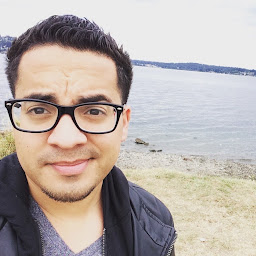
Reputation: 1133
func underline(text: String, state: UIControlState = .normal, color:UIColor? = nil) {
var titleString = NSMutableAttributedString(string: text)
if let color = color {
titleString = NSMutableAttributedString(string: text,
attributes: [NSForegroundColorAttributeName: color])
}
let stringRange = NSMakeRange(0, text.characters.count)
titleString.addAttribute(NSUnderlineStyleAttributeName,
value: NSUnderlineStyle.styleSingle.rawValue,
range: stringRange)
self.setAttributedTitle(titleString, for: state)
}
Upvotes: 2

Reputation: 2135
Here is my function, works in Swift 1.2.
func underlineButton(button : UIButton, text: String) {
var titleString : NSMutableAttributedString = NSMutableAttributedString(string: text)
titleString.addAttribute(NSUnderlineStyleAttributeName, value: NSUnderlineStyle.StyleSingle.rawValue, range: NSMakeRange(0, count(text.utf8)))
button.setAttributedTitle(titleString, forState: .Normal)
}
UPDATE Swift 3.0 extension:
extension UIButton {
func underlineButton(text: String) {
let titleString = NSMutableAttributedString(string: text)
titleString.addAttribute(NSUnderlineStyleAttributeName, value: NSUnderlineStyle.styleSingle.rawValue, range: NSMakeRange(0, text.characters.count))
self.setAttributedTitle(titleString, for: .normal)
}
}
Upvotes: 22

Reputation: 324
Swift 3 version for @NickH247's answer with custom underline color, linewidth and gap:
import Foundation
class UnderlinedButton: UIButton {
private let underlineColor: UIColor
private let thickness: CGFloat
private let gap: CGFloat
init(underlineColor: UIColor, thickness: CGFloat, gap: CGFloat, frame: CGRect? = nil) {
self.underlineColor = underlineColor
self.thickness = thickness
self.gap = gap
super.init(frame: frame ?? .zero)
}
override func draw(_ rect: CGRect) {
super.draw(rect)
guard let textRect = titleLabel?.frame,
let decender = titleLabel?.font.descender,
let context = UIGraphicsGetCurrentContext() else { return }
context.setStrokeColor(underlineColor.cgColor)
context.move(to: CGPoint(x: textRect.origin.x, y: textRect.origin.y + textRect.height + decender + gap))
context.setLineWidth(thickness)
context.addLine(to: CGPoint(x: textRect.origin.x + textRect.width, y: textRect.origin.y + textRect.height + decender + gap))
context.closePath()
context.drawPath(using: .stroke)
}
required init?(coder aDecoder: NSCoder) {
fatalError("init(coder:) has not been implemented")
}
}
Upvotes: 1

Reputation: 1828
For Swift 3 the following extension can be used:
extension UIButton {
func underlineButton(text: String) {
let titleString = NSMutableAttributedString(string: text)
titleString.addAttribute(NSUnderlineStyleAttributeName, value: NSUnderlineStyle.styleSingle.rawValue, range: NSMakeRange(0, text.characters.count))
self.setAttributedTitle(titleString, for: .normal)
}
}
Upvotes: 5

Reputation: 8900
From iOS6 it is now possible to use an NSAttributedString to perform underlining (and anything else attributed strings support) in a much more flexible way:
NSMutableAttributedString *commentString = [[NSMutableAttributedString alloc] initWithString:@"The Quick Brown Fox"];
[commentString addAttribute:NSUnderlineStyleAttributeName value:[NSNumber numberWithInteger:NSUnderlineStyleSingle] range:NSMakeRange(0, [commentString length])];
[button setAttributedTitle:commentString forState:UIControlStateNormal];
Note: added this as another answer - as its a totally different solution to my previous one.
Edit: oddly (in iOS8 at least) you have to underline the first character otherwise it doesn't work!
so as a workaround, set the first char underlined with clear colour!
// underline Terms and condidtions
NSMutableAttributedString* tncString = [[NSMutableAttributedString alloc] initWithString:@"View Terms and Conditions"];
// workaround for bug in UIButton - first char needs to be underlined for some reason!
[tncString addAttribute:NSUnderlineStyleAttributeName
value:@(NSUnderlineStyleSingle)
range:(NSRange){0,1}];
[tncString addAttribute:NSUnderlineColorAttributeName value:[UIColor clearColor] range:NSMakeRange(0, 1)];
[tncString addAttribute:NSUnderlineStyleAttributeName
value:@(NSUnderlineStyleSingle)
range:(NSRange){5,[tncString length] - 5}];
[tncBtn setAttributedTitle:tncString forState:UIControlStateNormal];
Upvotes: 130
Reputation: 2287
Nick H247's answer but Swift approach:
import UIKit
class UnderlineUIButton: UIButton {
override func drawRect(rect: CGRect) {
super.drawRect(rect)
let textRect = self.titleLabel!.frame
var descender = self.titleLabel?.font.descender
var contextRef: CGContextRef = UIGraphicsGetCurrentContext();
CGContextSetStrokeColorWithColor(contextRef, self.titleLabel?.textColor.CGColor);
CGContextMoveToPoint(contextRef, textRect.origin.x, textRect.origin.y + textRect.size.height + descender!);
CGContextAddLineToPoint(contextRef, textRect.origin.x + textRect.size.width, textRect.origin.y + textRect.size.height + descender!);
CGContextClosePath(contextRef);
CGContextDrawPath(contextRef, kCGPathStroke);
}
}
Upvotes: 2
Reputation: 906
In swift
func underlineButton(button : UIButton) {
var titleString : NSMutableAttributedString = NSMutableAttributedString(string: button.titleLabel!.text!)
titleString.addAttribute(NSUnderlineStyleAttributeName, value: NSUnderlineStyle.StyleSingle.rawValue, range: NSMakeRange(0, button.titleLabel!.text!.utf16Count))
button.setAttributedTitle(titleString, forState: .Normal)}
Upvotes: 3
Reputation: 9248
To use interface builder to underline, one has to:
- Change it to attributed
- Highlight the text in the Attributes inspector
- Right click, choose Font and then Underline

Video someone else made https://www.youtube.com/watch?v=5-ZnV3jQd9I
Upvotes: 391
Reputation: 186
I believe it's some bug in font editor in XCode. If you using interface builder you have to change title from Plain to Attributed, open TextEdit create underlined text and copy-paste to textbox in XCode
Upvotes: 2
Reputation: 920
It is very simple with attributed string
Creates a dictionary with set attributes and apply to the attributed string. Then you can set the attributed string as attibutedtitle in uibutton or attributedtext in uilabel.
NSDictionary *attrDict = @{NSFontAttributeName : [UIFont
systemFontOfSize:14.0],NSForegroundColorAttributeName : [UIColor
whiteColor]};
NSMutableAttributedString *title =[[NSMutableAttributedString alloc] initWithString:@"mybutton" attributes: attrDict];
[title addAttribute:NSUnderlineStyleAttributeName value:[NSNumber numberWithInteger:NSUnderlineStyleSingle] range:NSMakeRange(0,[commentString length])]; [btnRegLater setAttributedTitle:title forState:UIControlStateNormal];
Upvotes: 29

Reputation: 2821
Expanding on the answer by @Nick H247, I experienced an issue where firstly the underline was not redrawing when the button resized on rotation; this can be solved by setting your button to redraw like so:
myButton.contentMode = UIViewContentModeRedraw;
This forces the button to redraw when the bounds change.
Secondly, the original code assumed you only had 1 line of text in the button (my button wraps to 2 lines on rotation) and the underline only appears on the last line of text. The drawRect code can be modified to first calculate the number of lines in the button, then put an underline on every line rather than just the bottom, like so:
- (void) drawRect:(CGRect)rect {
CGRect textRect = self.titleLabel.frame;
// need to put the line at top of descenders (negative value)
CGFloat descender = self.titleLabel.font.descender;
CGContextRef contextRef = UIGraphicsGetCurrentContext();
// set to same colour as text
CGContextSetStrokeColorWithColor(contextRef, self.titleLabel.textColor.CGColor);
CGSize labelSize = [self.titleLabel.text sizeWithFont:self.titleLabel.font
constrainedToSize:self.titleLabel.frame.size
lineBreakMode:UILineBreakModeWordWrap];
CGSize labelSizeNoWrap = [self.titleLabel.text sizeWithFont:self.titleLabel.font forWidth:self.titleLabel.frame.size.width lineBreakMode:UILineBreakModeMiddleTruncation ];
int numberOfLines = abs(labelSize.height/labelSizeNoWrap.height);
for(int i = 1; i<=numberOfLines;i++) {
// Original code
// CGContextMoveToPoint(contextRef, textRect.origin.x, textRect.origin.y + textRect.size.height + descender + PADDING);
//
// CGContextAddLineToPoint(contextRef, textRect.origin.x + textRect.size.width, textRect.origin.y + textRect.size.height + descender);
CGContextMoveToPoint(contextRef, textRect.origin.x, textRect.origin.y + (labelSizeNoWrap.height*i) + descender + PADDING);
CGContextAddLineToPoint(contextRef, textRect.origin.x + textRect.size.width, textRect.origin.y + (labelSizeNoWrap.height*i) + descender);
CGContextClosePath(contextRef);
CGContextDrawPath(contextRef, kCGPathStroke);
}
}
Hope this code helps someone else!
Upvotes: 3
Reputation: 49
// Only override drawRect: if you perform custom drawing.
// An empty implementation adversely affects performance during animation.
- (void)drawRect:(CGRect)rect {
CGRect textRect = self.titleLabel.frame;
// need to put the line at top of descenders (negative value)
CGFloat descender = self.titleLabel.font.descender;
CGContextRef contextRef = UIGraphicsGetCurrentContext();
UIColor *colr;
// set to same colour as text
if (self.isHighlighted || self.isSelected) {
colr=self.titleLabel.highlightedTextColor;
}
else{
colr= self.titleLabel.textColor;
}
CGContextSetStrokeColorWithColor(contextRef, colr.CGColor);
CGContextMoveToPoint(contextRef, textRect.origin.x, textRect.origin.y + textRect.size.height + descender);
CGContextAddLineToPoint(contextRef, textRect.origin.x + textRect.size.width, textRect.origin.y + textRect.size.height + descender);
CGContextClosePath(contextRef);
CGContextDrawPath(contextRef, kCGPathStroke);
}
//Override this to change the underline color to highlighted color
-(void)setHighlighted:(BOOL)highlighted
{
[super setHighlighted:highlighted];
// [self setNeedsDisplay];
}
Upvotes: 4
Reputation: 31
How will one handle the case when we keep a button underlined pressed? In that case the button's textcolor changes according to highlighted color but line remains of original color. Let say if button text color in normal state is black then its underline will also have black color. The button's highlighted color is white. Keeping button pressed changes button text color from black to white but underline color remains black.
Upvotes: 2
Reputation: 1347
Nick's answer is a great, quick way to do this.
I added support in drawRect for shadows.
Nick's answer doesn't take into account if your button title has a shadow below the text:

But you can move the underline down by the height of the shadow like so:
CGFloat descender = self.titleLabel.font.descender;
CGContextRef contextRef = UIGraphicsGetCurrentContext();
CGFloat shadowHeight = self.titleLabel.shadowOffset.height;
descender += shadowHeight;
Then you'll get something like this:

Upvotes: 13
Related Questions
- Underline button text in Swift
- Swift UIButton - How to remove underline?
- Cocoa NSButton with underlined title
- How to Underline text and color of uibutton in iOS
- How Can I Underline the Button Text of UIButton?
- adding/removing underline on UIButton When Selected
- How to set underline text of UIButton (which has custom localisation in Xcode 6.3)?
- UIButton dashed underline in Objective c
- Using drawRect to underline UIButton's label
- Outline text/font in UIButton




