
Reputation: 4457
Remove TFS Connection From Solution
How to make solution as clean copy without mapping to TFS ? The problem is that this message shows when I am trying to open it. I want to open it as normal without TFS connection.

Upvotes: 103
Views: 114935
Answers (7)

Reputation: 4616
Edit the solution file and remove the following section from it. It won't be the same but will be similar.
Note:To edit the solution file go to the project folder then open the YouSolutionName.sln file with notepad.
GlobalSection(TeamFoundationVersionControl) = preSolution
SccNumberOfProjects = 2
SccEnterpriseProvider = {4CA58AB2-18FA-4F8D-95D4-32DDF27D184C}
SccTeamFoundationServer = <YourTFSURL>
SccLocalPath0 = .
SccProjectUniqueName1 = .
SccLocalPath1 = .
EndGlobalSection
Upvotes: 48

Reputation: 3250
To completely remove TFS source control binding follow these two steps:
- Go to your solution's folder, find and delete all files with
*.vsssccand*.vspsccextensions. - Open your solution's
.slnfile in Notepad, and find & remove theGlobalSection(TeamFoundationVersionControl)section.
More details on reference Link
Upvotes: 232
Reputation: 758
I just inherited a collection of TeamFoundation projects following an M&A buyout and tech transfer. There were like 30+ solutions and a buttload of *.vssscc and *.vspscc files.
Based on everyone's input above, I wrote a PowerShell function to recurse a specified root folder, delete the files, then edit the solution files to remove the TeamFoundationVersionControl section.
Usage is Remove_TFSfiles "pathname" $booleanflag.
To see what files would be affected, use $false (uses -whatif):
Remove_TFSfiles "C:\MyDevFolder" $false
To actually delete those files, use $true:
Remove_TFSfiles "C:\MyDevFolder" $true
Here's the function:
Function Remove_TFSfiles {
param(
[string]$FolderName = $(throw "-FolderName is required."),
[bool]$RemoveFiles = $(throw "-RemoveFiles (either $true or $false) is required.")
)
$TFSExtensions = '*.vspscc', '*.vssscc'
if ($RemoveFiles) {
Get-ChildItem -path $FolderName -force -include $TFSExtensions -Recurse | Remove-Item -Force
# Now iterate through any solution files, and whack the TeamFoundationVersionControl section
Get-ChildItem -Path $FolderName -Filter "*.sln" -Recurse | ForEach-Object {
$slnFilename = $_.Fullname
Write-Host -NoNewline "Editing $slnFilename... "
$File = Get-Content $slnFilename -raw
$Filestr = [regex]::escape("" + $File + "")
# The regex escapes must themselves be meta-escaped, therefore "\(" becomes "\\" + "\(" = "\\\(". Did I mention I hate regex?
$Result = $Filestr -replace "\\tGlobalSection\\\(TeamFoundationVersionControl\\\).*?EndGlobalSection\\r\\n", ""
$result = [regex]::unescape($result)
Set-ItemProperty $slnFilename IsReadOnly $false
$result | Set-Content $slnFilename
Write-Host "Done"
}
Write-Host -f red "Finished actually removing files and editing *.sln files"
}
else {
Get-ChildItem -path $FolderName -force -include $TFSExtensions -Recurse | Remove-Item -WhatIf
Write-Host -f green "Finished pretending to remove files"
# Now iterate through any solution files, and whack the TeamFoundationVersionControl section
Get-ChildItem -Path $FolderName -Filter "*.sln" -Recurse | ForEach-Object {
$slnFilename = $_.Fullname
Write-Host "Not Editing $slnFilename"
}
}
}
Upvotes: 3
Reputation: 2593
Most of the answers provided a solution, but I would rather use a solution provided by Visual Studio 2017.
On the Menu bar of Visual Studio, go to Team and select Disconnect from Team Foundation Server. That's it.
Upvotes: 5
Reputation: 433
I don't have enough reputation to comment, but just wanted to add that Tabish's solution does in fact work correctly to completely remove the solution from source control, especially when the TFS server is not reachable for one reason or another (e.g. you downloaded a project that the author did not remove from their own source control before uploading).
However, to completely remove all traces of source control from the project and avoid the warnings that are noted in the other comments to that answer (e.g. "The mappings for the solution could not be found..."), you must also remove the following lines from every project file in the solution (apparently these used to be in the solution file in earlier versions of VS, but in VS2017 they are found in the project file for each project in the solution - e.g. [project].csproj):
SccProjectName = "xxxxxxxxxxxxxxxxxxxxxxxxxxxxxx"
SccAuxPath = "x"
SccLocalPath = "xxx"
SccProvider = "xxxxxxxxxxxxxxxxxxxxxxxxxxxxxxx"
Thanks to the marked answer and other comments here for pointing this out:
visual source safe - how to remove bindings from solution w/o opening in visual studio
Combining this with Tabish's answer seems to be the most complete method of manually removing a solution from source control.
Upvotes: 24
Reputation: 21337
To remove the binding you can use Visual Studio : Menu File / Source Control / Advanced / Change Source Control.
You can also do it yourself by removing any SCC... from sln and csproj.
If you often export source files, you can use ExportSrc. It has many options such as remove TFS binding (ON by default).
Upvotes: 8
Reputation: 12546
If you want to permanently and completely detach the solution from source control, then try the following:
- Click the 'No' button to avoid connecting to TFS.
- In the file menu, go to the source control options and clear the bindings. You'll specifically want File - Source Control - Advanced - Change Source Control...
- Save the solution.
Next time you open the solution you won't be prompted to connect to TFS.
Upvotes: 60
Related Questions
- Remove TFS Connection From Visual Studio Team Explorer
- Remove TFS Connection From Visual Studio 2019
- How to disconnect solution from source control on TFS
- How to disconnect project solution from TFS in Visual Studio 2017 or 2019?
- How do I remove TFS connections from a Visual Studio 2010 C# project/solution?
- How can I totally remove TFS bindings from a solution?
- Disconnected TFS Server still lives on in VS 2012
- How to remove TFS project only locally?
- VS solution keeps trying to connect to old TFS server
- How can I remove "Connect to TFS" from the Visual Studio 2012 Start Page?