
Reputation: 1266
nodemon not found in npm
I have a problem: nodemon does not run off the npm script (e.g. npm start),
but if nodemon is called on the command line outside the npm script, nodemon runs as normal.
$ nodemon server.js
14 Feb 22:59:51 - [nodemon] v1.3.7
14 Feb 22:59:51 - [nodemon] to restart at any time, enter `rs`
14 Feb 22:59:51 - [nodemon] watching: *.*
14 Feb 22:59:51 - [nodemon] starting `node server.js`
How it is called in npm script:
package.json
{
...
"scripts": {
"start": "nodemon server.js"
}
}
When npm start script is run:
$ npm start
> [email protected] start /home/akul/Documents/aaa
> nodemon server.js
sh: 1: nodemon: not found
npm ERR! Linux 3.13.0-45-generic
npm ERR! argv "node" "/home/akul/npm-global/bin/npm" "start"
npm ERR! node v0.12.0
npm ERR! npm v2.5.0
npm ERR! code ELIFECYCLE
npm ERR! [email protected] start: `nodemon server.js`
npm ERR! Exit status 127
npm ERR!
npm ERR! Failed at the [email protected] start script 'nodemon server.js'.
npm ERR! This is most likely a problem with the aaa package,
npm ERR! not with npm itself.
npm ERR! Tell the author that this fails on your system:
npm ERR! nodemon server.js
npm ERR! You can get their info via:
npm ERR! npm owner ls aaa
npm ERR! There is likely additional logging output above.
npm ERR! Please include the following file with any support request:
npm ERR! /home/akul/Documents/aaa/npm-debug.log
I've been looking for a solution, but have not found one.
Upvotes: 110
Views: 224668
Answers (30)
Reputation: 969
Try to check installed global packages:
npm list -g --depth=0If you will not find
nodemon, - install it with flag-gor--save-dev:npm install nodemon --save-devORnpm install nodemon -g
Don't install nodemon with flag --save, because nodemon uses only for development.
Upvotes: 46
Reputation: 41
I had the same problem and was able to solve it. This was me error:
npm install -g nodemon
npm WARN checkPermissions Missing write access to /usr/local/lib
npm WARN optional SKIPPING OPTIONAL DEPENDENCY: fsevents@~2.3.2 (node_modules/nodemon/node_modules/chokidar/node_modules/fsevents):
npm WARN notsup SKIPPING OPTIONAL DEPENDENCY: Unsupported platform for [email protected]: wanted {"os":"darwin","arch":"any"} (current: {"os":"linux","arch":"x64"})
npm ERR! code EACCES
npm ERR! syscall access
npm ERR! path /usr/local/lib
npm ERR! errno -13
npm ERR! Error: EACCES: permission denied, access '/usr/local/lib'
npm ERR! { [Error: EACCES: permission denied, access '/usr/local/lib']
npm ERR! stack:
npm ERR! 'Error: EACCES: permission denied, access \'/usr/local/lib\'',
npm ERR! errno: -13,
npm ERR! code: 'EACCES',
npm ERR! syscall: 'access',
npm ERR! path: '/usr/local/lib' }
npm ERR!
npm ERR! The operation was rejected by your operating system.
npm ERR! It is likely you do not have the permissions to access this file as the current user
npm ERR!
npm ERR! If you believe this might be a permissions issue, please double-check the
npm ERR! permissions of the file and its containing directories, or try running
npm ERR! the command again as root/Administrator.
npm ERR! A complete log of this run can be found in:
npm ERR! /home/rayani00/.npm/_logs/2022-01-03T17_50_15_842Z-debug.log
(base) rayani00@rayani00:~/Bureau/my-express-server$ npm cache clear --force
npm WARN using --force I sure hope you know what you are doing.
To solve it i just aded a sudo for the nodemon installation :
- sudo npm install -g nodemon
- nodemon server.js
That worked for me!
Upvotes: 4

Reputation: 1
nodemon --watch contracts --exec "truffle compile" contracts/Presale.sol
Upvotes: 0

Reputation: 1
I got this issue while deploying on Heroku. The problem is on Heroku the don't include the devDependencies on its own. To fix this issue, simply run the command in the terminal:
heroku config:set NPM_CONFIG_PRODUCTION=false
Make sure to include nodemon in your devDependencies
"devDependencies": {
"nodemon": "^2.0.6"
}
Incase your error is not in Heroku
I would suggest uninstalling nodemon and then reinstalling it
https://www.npmjs.com/package/nodemon
Or try changing the script
"scripts": {
"start": "nodemon fileName.js",
"start:dev": "nodemon fileName.js"
}
Hope it would help :)
Upvotes: 0
Reputation: 542
For Visual Studio Code editor with Windows Sub-system for Linux, i.e, WSL mode:
sudo npm install nodemon -g
for global use of nodemon.
Upvotes: 2

Reputation: 8051
for linux try
sudo npm install -g nodemon
for windows open powershell or cmd as administration
npm install -g nodemon
Upvotes: 0
Reputation: 11
npx nodemon (app.js) worked for me and nodemon (app.js) did not.
I updated node.js to the latest version and now both are working.
Upvotes: 1

Reputation: 447
I found a very easy solution. Simply delete the npm and npm cache folder from your pc. Reinstall it again, but the mistake that many of us make is not installing npm globally.So:
npm i -g npm
And then, install nodemon globally:
npm i -g nodemon
Now,nodemon works globally, even without using the command:
npx nodemon <yourfilename>.js
Upvotes: 1
Reputation: 11
I faced a similar issue, but then checked .npmrc file and there was incorrect password in that that caused the connection failure and there fore yarn --verbose returned Bad request error. After correcting the password, the packages were added successfully.
Upvotes: 1
Reputation: 7077
You can resolve this problem by adding nodemon to your package.json:
npm install nodemon --save-dev
The problem happens when nodemon does not exist in /node_modules/.bin.
Added --save-dev since it's required during development only.
Upvotes: 159

Reputation: 581
Instructions for Windows,
Open Command Prompt.
type npm i -g nodemon --save
"--save" is to save the addition of this node package in your project's package.json file
Upvotes: 0
Reputation: 2546
I tried to list global packages using npm list -g --depth=0, but couldn't find nodemon.
Hence, tried installing it using global flag.
sudo npm install nodemon -g
This worked fine for me.
Upvotes: 0

Reputation: 725
My nodemon vanished after installing babel (why?).
Tried a lot of stuff. Here is how I solved it:
sudo npm i -g nodemon
Just reinstall it with sudo. Yeah.
Upvotes: 2

Reputation: 8961
In my case nodemon needed to be installed globally:
npm i nodemon -g --save
Upvotes: 0
Reputation: 631
sudo npm install nodemon -g --save
Finally this worked for me. I hope this must work for others too
Upvotes: 2
Reputation: 901
This worked for me ...
Install nodemon as a local dev dependency
npm install --save-dev nodemon
Add script to your application package.json to start the application.
"scripts": {
"start": "nodemon app.js"
},
Start nodemon with npm start
$ npm start
> [email protected] start node-rest-demo
> nodemon app.js
[nodemon] 1.19.4 [nodemon] to restart at any time, enter `rs` [nodemon] watching dir(s): *.* [nodemon] watching extensions: js,mjs,json [nodemon] starting `node app.js` Starting server ...
Upvotes: 1
Reputation: 3536
heroku runs in a production environment by default so it does not install the dev dependencies.
if you don't want to reinstall nodemon as a dependency which I think shouldn't because its right place is in devDependencies not in dependencies.
instead, you can create two npm script to avoid this error by running nodemon only in your localhost like that:
"scripts": {
"test": "echo \"Error: no test specified\" && exit 1",
"start": "node app.js",
"start:dev": "nodemon --watch"
},
and when you want to run the project locally just run in your terminal npm run start:dev and it will load app.js by nodemon.
while in heroku npm start runs by default and load app.js from a normal node command and you get rid of that error.
Upvotes: 4
Reputation: 93
NPM is used to manage packages and download them. However, NPX must be used as the tool to execute Node Packages
Try using NPX nodemon ...
Hope this helps!
Upvotes: 1
Reputation: 43
--save, -g and changing package.json scripts did not work for me. Here's what did: running npm start (or using npx nodemon) within the command line. I use visual studio code terminal.
When it is successful you will see this message:
[nodemon] 1.18.9
[nodemon] to restart at any time, enter rs
[nodemon] watching: .
[nodemon] starting node app.js
Good luck!
Upvotes: 0

Reputation: 11
I wanted to add how I fixed this issue, as I had to do a bit of mix and match from a few different solutions. For reference this is for a Windows 10 PC, nodemon had worked perfectly for months and then suddenly the command was not found unless run locally with npx. Here were my steps -
- Check to see if it is installed globally by running
npm list -g --depth=0, in my case it was installed, so to start fresh... - I ran
npm uninstall -g nodemon - Next, I reinstalled using
npm install -g --force nodemon --save-dev(it might be recommended to try runningnpm install -g nodemon --save-devfirst, go through the rest of the steps, and if it doesn't work go through steps 2 & 3 again using --force). - Then I checked where my npm folder was located with the command
npm config get prefix, which in my case was located at C:\Users\username\AppData\Roaming\npm - I modified my PATH variable to add both that file path and a second entry with \bin appended to it (I am not sure which one is actually needed as some people have needed just the root npm folder and others have needed bin, it was easy enough to simply add both)
- Finally, I followed similar directions to what Natesh recommended on this entry, however, with Windows, the .bashrc file doesn't automatically exist, so you need to create one in your ~ directory. I also needed to slightly alter how the export was written to be
export PATH=%PATH%;C:\Users\username\AppData\Roaming\npm;(Obviously replace "username" with whatever your username is, or whatever the file path was that was retrieved in step 4)
I hope this helps anyone who has been struggling with this issue for as long as I have!
Upvotes: 0
Reputation: 21
This solution had worked for me:
I assume that you have installed nodemon globally. If it's done follow this steps:
open your .bash_profile file:
nano .bash_profile
past this to add a new alias in your bash profile:
alias nodemon='~/.npm-global/lib/node_modules/nodemon/bin/nodemon.js'
Now you can use nodemon command anywhere.
Upvotes: 2

Reputation: 146
You can always reinstall Node.js. When I had this problem, I couldn't fix it, but all I did was update the current version of Node. You can update it with this link: https://nodejs.org/en/download/
Upvotes: 0
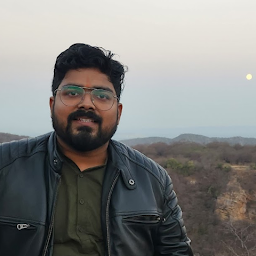
Reputation: 253
First install nodemon to your working folder by
npm install nodemon
Add the path of nodemon to the path variable of Environment Variable of System environment. In my case the path of nodemon was.
C:\Users\Dell\Desktop\Internship Project\schema\node_modules\.bin
It worked for me.
Upvotes: 0
Reputation: 13202
Here's how I fixed it :
When I installed nodemon using : npm install nodemon -g --save , my path for the global npm packages was not present in the PATH variable .
If you just add it to the $PATH variable it will get fixed.
Edit the ~/.bashrc file in your home folder and add this line :-
export PATH=$PATH:~/npm
Here "npm" is the path to my global npm packages . Replace it with the global path in your system
Upvotes: 6
Reputation: 683
Install nodemon globally using following command. It works on my computer, and I'm sure it will work on your system also.
npm install nodemon -g --save
Sometimes you should have the permission to install it globally. It can be easily done by using following command.
In LINUX UBUNTU:
sudo npm install nodemon -g --saveIn Fedora:
a)
su
b)npm install nodemon -g --save
Upvotes: 30

Reputation: 77
Had the same problem otherwise was just working fine a day ago.
Very simple fix
first check if nodemon exists on your system globally or not
To check
npm list -g --depth=0
If you don't see then install
it npm install -g nodemon (g stands for globally)
If you see it still doesn't work then you need to configure environment variable
I use Windows OS. On Windows navigate to
Control panel>System>Advanced System Settings>Environment Variables>double-click on PATH
Now check if you have this PATH C:\Users\yourUsername\AppData\Roaming\npm
If not, you will see some existing paths, just append to it separating with semicolon. That's it! Worked for me.
For me node was installed in C:..\Roaming\npm and for you if the PATH is different, you will put in whatever applcable.
Upvotes: 0

Reputation: 2867
I had this problem and even after I have used the command npm install nodemon --save in my application, I still had problem with nodemon.
I just resolved after I installed nodemon globally, using the command:npm install nodemon -g
Upvotes: 0
Related Questions
- Unsure why nodemon isn't working, tried all solutions
- I can´t install nodemon globally, "nodemon" not recognized
- nodemon not installed properly
- Nodemon npm will not run, error gets thrown everytime
- Nodemon install problem. when i am install nodemon in my node js
- can't use Nodemon on ubuntu
- Nodemon installed but can't be found
- i cannot install nodemon in npm nodejs
- nodemon command not found
- Nodemon: command not found

