Reputation: 693
JavaScript Chart.js - Custom data formatting to display on tooltip
I have looked at various documentation and similar questions on here, but cannot seem to find the particular solution. Apologies if I have missed anything obvious or have repeated this question!
As a bit of background info, I have implemented 4 graphs using the Chart.js plugin and passed in the required data using PHP from a database. This is all working correctly and is fine.
My problem is I need to display the data in the tooltips as formatted data aka. as numeric with %. As an example, one of my data from database is -0.17222. I have formatted it as a percentage to display in my table and all is well. However, when setting the data for the chart.js bar graph, the data is obviously missing this formatting and displaying as the -0.17222 which I do not want.
Sorry, I wanted to post a picture, but my reputation is too rubbish!
I grab data from database, then set into my table:
var kpiRex = new Handsontable(example1, {
data: getRexData(),
Then I feed this data like so in the chart section:
data: kpiRex.getDataAtRow(3)
Any help would be great! I've been stuck on this for hours and it's probably something really simple I am overlooking.
Upvotes: 67
Views: 167691
Answers (12)
Reputation: 347
The answers here did not work for me on Char.js 3.8.0. The tooltip options callbacks object has moved, apparently. Now it is under options.plugins.tooltip
https://www.chartjs.org/docs/latest/configuration/tooltip.html
Example for OP:
options: {
plugins: {
tooltip: {
callbacks: {
label: function (tooltipItem, data) {
console.log(data);
console.log(tooltipItem);
return tooltipItem.formattedValue + '%';
}
}
}
},
...
Upvotes: 13
Reputation: 1055
This is what my final options section looks like for chart.js version 2.8.0.
options: {
legend: {
display: false //Have this or else legend will display as undefined
},
scales: {
//This will show money for y-axis labels with format of $xx.xx
yAxes: [{
ticks: {
beginAtZero: true,
callback: function(value) {
return (new Intl.NumberFormat('en-US', {
style: 'currency',
currency: 'USD',
})).format(value);
}
}
}]
},
//This will show money in tooltip with format of $xx.xx
tooltips: {
callbacks: {
label: function (tooltipItem) {
return (new Intl.NumberFormat('en-US', {
style: 'currency',
currency: 'USD',
})).format(tooltipItem.value);
}
}
}
}
I wanted to show money values for both the y-axis and the tooltip values that show up when you hover over them. This works to show $49.99 and values with zero cents (ex: $50.00)
Upvotes: 2

Reputation: 81
tooltips: {
callbacks: {
label: function (tooltipItem) {
return (new Intl.NumberFormat('en-US', {
style: 'currency',
currency: 'USD',
})).format(tooltipItem.value);
}
}
}
Upvotes: 8

Reputation: 247
This works perfectly fine with me. It takes label and format the value.
options: {
tooltips: {
callbacks: {
label: function(tooltipItem, data) {
let label = data.labels[tooltipItem.index];
let value = data.datasets[tooltipItem.datasetIndex].data[tooltipItem.index];
return ' ' + label + ': ' + value + ' %';
}
}
}
}
Upvotes: 8

Reputation: 4721
You need to make use of Label Callback. A common example to round data values, the following example rounds the data to two decimal places.
var chart = new Chart(ctx, {
type: 'line',
data: data,
options: {
tooltips: {
callbacks: {
label: function(tooltipItem, data) {
var label = data.datasets[tooltipItem.datasetIndex].label || '';
if (label) {
label += ': ';
}
label += Math.round(tooltipItem.yLabel * 100) / 100;
return label;
}
}
}
}
});
Now let me write the scenario where I used the label callback functionality.
Let's start with logging the arguments of Label Callback function, you will see structure similar to this here datasets, array comprises of different lines you want to plot in the chart. In my case it's 4, that's why length of datasets array is 4.
In my case, I had to perform some calculations on each dataset and have to identify the correct line, every-time I hover upon a line in a chart.
To differentiate different lines and manipulate the data of hovered tooltip based on the data of other lines I had to write this logic.
callbacks: {
label: function (tooltipItem, data) {
console.log('data', data);
console.log('tooltipItem', tooltipItem);
let updatedToolTip: number;
if (tooltipItem.datasetIndex == 0) {
updatedToolTip = tooltipItem.yLabel;
}
if (tooltipItem.datasetIndex == 1) {
updatedToolTip = tooltipItem.yLabel - data.datasets[0].data[tooltipItem.index];
}
if (tooltipItem.datasetIndex == 2) {
updatedToolTip = tooltipItem.yLabel - data.datasets[1].data[tooltipItem.index];
}
if (tooltipItem.datasetIndex == 3) {
updatedToolTip = tooltipItem.yLabel - data.datasets[2].data[tooltipItem.index]
}
return updatedToolTip;
}
}
Above mentioned scenario will come handy, when you have to plot different lines in line-chart and manipulate tooltip of the hovered point of a line, based on the data of other point belonging to different line in the chart at the same index.
Upvotes: 2
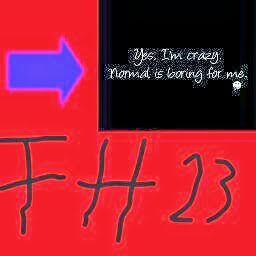
Reputation: 4302
In Chart.Js 2.8.0, the configuration for custom tooltips can be found here: https://www.chartjs.org/docs/latest/configuration/tooltip.html#label-callback (Thanks to @prokaktus)
If you want to e.g. show some values with a prefix or postfix (In the example, the script adds a unit of kWh to the values in the chart), you could do this like:
options: {
rotation: 1 * Math.PI,
circumference: 1 * Math.PI,
tooltips: {
callbacks: {
label: function(tooltipItem, data) {
console.log(data);
console.log(tooltipItem);
var label = data.datasets[tooltipItem.datasetIndex].data[tooltipItem.index] || '';
if (label) {
label += ' kWh';
}
return label;
}
}
}
}
An example fiddle is here, too: https://jsfiddle.net/y3petw58/1/
Upvotes: 4
Reputation: 3106
tooltips: {
callbacks: {
label: (tooltipItem, data) => {
// data for manipulation
return data.datasets[tooltipItem.datasetIndex].data[tooltipItem.index];
},
},
},
Upvotes: 10

Reputation: 21
tooltips: {
enabled: true,
mode: 'single',
callbacks: {
label: function(tooltipItems, data) {
return data.datasets[tooltipItems.datasetIndex].label+": "+tooltipItems.yLabel;
}
}
}
Upvotes: 1
Reputation: 1993
You want to specify a custom tooltip template in your chart options, like this :
// String - Template string for single tooltips
tooltipTemplate: "<%if (label){%><%=label %>: <%}%><%= value + ' %' %>",
// String - Template string for multiple tooltips
multiTooltipTemplate: "<%= value + ' %' %>",
This way you can add a '%' sign after your values if that's what you want.
Here's a jsfiddle to illustrate this.
Note that tooltipTemplate applies if you only have one dataset, multiTooltipTemplate applies if you have several datasets.
This options are mentioned in the global chart configuration section of the documentation. Do have a look, it's worth checking for all the other options that can be customized in there.
Note that Your datasets should only contain numeric values. (No % signs or other stuff there).
Upvotes: 40

Reputation: 1435
For chart.js 2.0+, this has changed (no more tooltipTemplate/multiTooltipTemplate). For those that just want to access the current, unformatted value and start tweaking it, the default tooltip is the same as:
options: {
tooltips: {
callbacks: {
label: function(tooltipItem, data) {
return tooltipItem.yLabel;
}
}
}
}
I.e., you can return modifications to tooltipItem.yLabel, which holds the y-axis value. In my case, I wanted to add a dollar sign, rounding, and thousands commas for a financial chart, so I used:
options: {
tooltips: {
callbacks: {
label: function(tooltipItem, data) {
return "$" + Number(tooltipItem.yLabel).toFixed(0).replace(/./g, function(c, i, a) {
return i > 0 && c !== "." && (a.length - i) % 3 === 0 ? "," + c : c;
});
}
}
}
}
Upvotes: 133

Reputation: 1444
In chart.js 2.1.6, I did something like this (in typescript):
let that = this;
options = {
legend: {
display: false,
responsive: false
},
tooltips: {
callbacks: {
label: function(tooltipItem, data) {
let account: Account = that.accounts[tooltipItem.index];
return account.accountNumber+":"+account.balance+"€";
}
}
}
}
Upvotes: 41
Reputation: 2102
You can give tooltipTemplate a function, and format the tooltip as you wish:
tooltipTemplate: function(v) {return someFunction(v.value);}
multiTooltipTemplate: function(v) {return someOtherFunction(v.value);}
Those given 'v' arguments contain lots of information besides the 'value' property. You can put a 'debugger' inside that function and inspect those yourself.
Upvotes: 11
Related Questions
- How to modify chartjs tooltip so i can add customized strings in tooltips
- Chart.js number format
- chart js v3 how to format tooltip
- Format data for chart
- Chart.js - custom tooltip with multiple values
- ChartJs different data for Tooltips
- how display custom data in chartjs tooltip
- ChartJS Tooltip Customization
- How to change the format of a number in the tooltip with Google Scripts
- Formating tooltip data in Google Charts
