
Reputation: 311
Why won't my button text align vertically in the middle of the button [CSS]?
I am trying to style with CSS my Navigation bar. I tried it previously with a table, which works fine, however I am now trying to do it with an un-ordered list and styling it. Whatever I do, the text does not go to the middle of the button.
I tried using:
- text-align: center;
- vertical-align: middle;
- position: absolute
- float:center
You may see the buttons in my code In this JSFiddle or below:
.mainheader nav {
height: 85px;
width: 100%;
font-family: Calibri;
font-weight: bold;
border-radius: 5px;
-moz-border-radius: 5px;
-webkit-border-radius: 5px;
margin-left: 41.55%; /* margin for Chrome */
-moz-margin-start: 41.8%; /* margin for Mozilla firefox */
}
.mainheader nav ul{
list-style:none;
margin: 0 auto;
}
.mainheader nav ul li{
float: left;
display: inline;
}
Thanks a lot in advance for any ideas you might have.
Upvotes: 0
Views: 1237
Answers (3)
Reputation: 311
Another approach would be to wrap the button in a div, remove the float and make the margin auto. Working example: http: / /jsfiddle.net/madcowley/ondptw5h/
.centerme {
width: 100%;
text-align: center;
}
<div class="centerme">
<img...
</div>
Also see here for some more explanation, in case it's helpful.
Upvotes: 0
Reputation: 2207
You could change the code by removing the height and having just padding. Like this:
.mainheader nav a:link, .mainheader nav a:visited{
color:#AB6F80;
display: block;
padding: 33px 20px;
/* Come back here to assign height */
}
Or add line-height the same as height of the element.
Upvotes: 0

Reputation: 11328
.mainheader nav a:link, .mainheader nav a:visited{
color:#AB6F80;
display: block;
padding: 7px 20px;
/* Come back here to assign height */
height:71px;
line-height:71px;
}
line-height added - this will work fine with one line of text in link... http://jsfiddle.net/tbh62k9q/2/
Upvotes: 1
Related Questions
- Simple CSS: Text won't center in a button
- HTML/CSS - Text can't be centered inside a button
- Button Text Centering
- Why does text of button not align in the middle?
- Text not getting center aligned in a CSS button
- vertical-align:middle for text in button
- Align text centrally vertically in button
- Cannot Get Button Text to Center Vertically
- Text in the middle of button - can't center it
- How can I vertically center align text inside button?