
Reputation: 1073
How to deploy an Electron app as an executable or installable in Windows?
I want to generate a unique .exe file to execute the app or a .msi to install the application. How to do that?
Upvotes: 87
Views: 121842
Answers (13)

Reputation: 49460
There are so many good modules which generate single installer *exe file. Check out any of these:
electron-builder (genrates executable for Windows,Mac and Linux, have server-less app auto-update feature,code signing, publishing etc, less boilerplate)
electron-forge (genrates executable for Windows,Mac and Linux, it not just package apps but helps you create them as well, more boilerplate)
windows-installer (easy to use, light weight, and generates only exe file)
(still confused which one to pick? compare here)
Upvotes: 11

Reputation: 774
You need to install electron-packager
You can follow the below steps.
# for use in npm scripts
npm install electron-packager --save-dev
# for use from cli
npm install electron-packager -g
electron-packager <sourcedir> <appname> --platform=win32 --arch=x64
Here is an example command.
electron-packager . app --platform win32 --arch x64 --out dist/
Upvotes: 1
Reputation: 7255
This worked for me in 2021/2022:
- Install Electron Packager globally. Run the following command in command prompt
npm install electron-packager -g
- Run the following command in command prompt:
electron-packager D:\sample MySample --platform=win32 --arch=x64
The above command shows the following output:
Packaging app for platform win32 x64 using electron v16.0.5
After 5-10 minutes, it creates the folder with the necessary files and shows the following output in the screen:
Wrote new app to D:\sample\MySample-win32-x64
The above output directory in my case was 1.09 GB in size. So ensure that you have enough space in your hard drive before you run the command mentioned in the 2nd point above.
- If you navigate to the above directory, you will see the following EXE file in it:
MySample.exe
Double clicking on the MySample.exe will launch the file with the app ready for your use. Also note that it will work on localhost. So enjoy!
Upvotes: 2
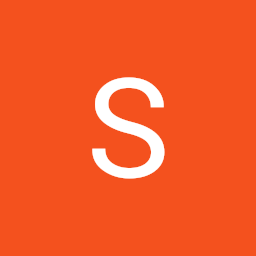
Reputation: 72
There's a lot of solutions, I recommend using the 3rd option but these are all the ones I know
Use
electron-packagerUse
electron-forge
Upvotes: 0

Reputation: 301
npm install -g electron-packager --save-dev
npx electron-packager <appDirectory> appName --platform=win32 --arch=x64
npx electron-packager <appDirectory> appName --overwrite --asar --electron-version=13.4.0 --platform=win32 --arch=x64 --prune=true --out=release-builds --icon=./build/icon.ico"
Upvotes: 5

Reputation: 4844
To package the electron app as installable or executable. electron-builder should be the best choice. And it's easy to configure and we can use electron auto-updater too. Here is the example of electron-builder.json
{
"publish": {
// This can be also 's3', 'github'... based on which server you are using for publish
// https://www.electron.build/configuration/publish
"provider": "generic",
// Feed URL but github provider case, other fields will be required. 'repo', 'owner'...
"url": "https://myappserver.com/updates/"
},
"productName": "My App",
"appId": "com.myapp.app",
"directories": {
// The icon and background in 'buildResources' will be used as app Icon and dmg Background
"buildResources": "buildResources",
// output is directory where the packaged app will be placed
"output": "release"
},
// The files which will be packed
"files": ["src/", "node_modules/", "package.json"],
"mac": {
"target": ["dmg", "zip"], // Also can be, 'pkg', ...
"artifactName": "${productName}-${version}-${os}.${ext}"
},
"win": {
"target": ["nsis", "zip"], // Also can be, 'portable', ...
"artifactName": "${productName}-${version}-${os}.${ext}"
},
"linux": {
"target": ["AppImage"],
"artifactName": "${productName}-${version}-${os}.${ext}"
},
"dmg": {
"title": "${productName}-${version}",
"contents": [
{
"x": 300,
"y": 360
},
{
"x": 490,
"y": 360,
"type": "link",
"path": "/Applications"
}
]
}
}
Of course, we can add other configurations such as nsis, extraFiles, afterPack, afterSign...
The above are well-used. You can check details and other fields at here https://www.electron.build/configuration/publish
We can define this configuration at the inside of package.json or as an isolated file but the name should be electron-builder.json or electron-builder.yml at the project root directory.
And in addition, for auto-update.
We should upload the installers(dmg, exe, appImage) among with zip, blockmap and latest-{OS_Name}.ymlfiles.
Upvotes: 7
Reputation: 416
2020 Update
You can use electron-builder to create portable .exe file for your electron app.
All you need to do is install electron-builder with yarn add electron-builder --dev
Then create a package.json file like this(this is just for portable .exe):
{
"name": "my-electron-app",
"productName": "electron app",
"version": "1.0.0",
"description": "an electron app",
"main": "main.js",
"scripts": {
"start": "electron .",
"dist": "electron-builder"
},
"devDependencies": {
"electron": "^8.0.2",
"electron-builder": "^22.3.2"
},
"build": {
"appId": "com.electron.app",
"win": {
"target": "portable"
},
"portable": {
"unicode": false,
"artifactName": "my_electron_app.exe"
}
}
}
Upvotes: 20

Reputation: 13971
Since most answers dont have step by step instructions on packaging, let me post how i got to package the electron app.
We will be installing electron-packager first.
Electron Packager is a command line tool and Node.js library that bundles Electron-based application source code with a renamed Electron executable and supporting files into folders ready for distribution.
Install electron-packager : run following command in windows cmd
npm install -g electron-packager --save-dev
Next, lets package our app for windowsx64:
electron-packager appdirectory appName --platform=win32 --arch=x64 --electron-version=1.4.3
Upvotes: 36

Reputation: 1287
I first tried the electron-packager but it produced a lot of .dll files and still could not run.
What did work for me was:
npm install
npm run dist --ia32
This produced a single self contained exe, no other files needed to run the application.
Upvotes: -1
Reputation: 3000
You might be able to "wrap" the entire electron app in a .NET project. Then the single executable that it creates can then just "internally" run the electron app.
Upvotes: -2

Reputation: 329
You can also try with the electron-boilerplate. Which has 'release' task of gulp and it will create single ready to go executable file for all cross platform. You only need to build application from all three platform to generate particular platform executable.So you don't need to install any third party tool.
Upvotes: 7

Reputation: 11
well ... this will work but the idea is to run the .exe without need of install it in the pc ... another solution is use Autoplay media Studio for wrap you package generated by electron and make one executable or other solution is to use thinstall vmware... The cons both are commercial so you have to paid for them...
Upvotes: 1

Reputation: 7547
You can package your program using electron-packager and then build a single setup EXE file using InnoSetup.
Upvotes: 60
Related Questions
- How to package an Electron app into a single executable?
- Package electron app into a single .exe installer with electron-builder
- How to pack desktop app develop on electron into .exe?
- Build standalone .exe from electron app using electron-builder
- How to make an installer out of my electron app similar to vscode installation setup?
- How to Release Electron app for Windows or Mac or Linux system?
- how to install electron on windows 10
- Has anyone ever successfully used electron-packager to convert an electron app into a working .exe on Windows?
- How to deploy an Electron app as a executable or installable in Windows
- Create App installer for windows - Electron (electron-packager, electron-builder)