Reputation: 133
Android Studio: Failed to load JVM DLL
I have thoroughly researched this problem and the posted solutions have not worked for me.
I'm running Windows 8, and the most recent JAVA JDK (64 bit) and Android Studio versions.
[System specs: new XPS 13, core i5, 8GB RAM, SSD]
The exact error is:
Failed to load JVM DLL C:\Program Files\Java\jdk1.8.0_45\jre\bin\client\jvm.dll
If you already have a 64-bit JDK installed, define a JAVA_HOME variable in ... Environment Variables
-- Verification --
java -version
java version "1.8.0_45"
Java(TM) SE Runtime Environment (build 1.8.0_45-b15)..
-- Things I've tried --
- Uninstall java and AS, reboot, install 64 bit java jdk, verify installation, reboot, install AS, set JAVA_HOME variable
- YES, the viable is an Environment variable and not a User variable
- I have added the /bin/ directory to the "path" environment variable
- I have reversed the slashes in the environment variable paths as per one solution stated
- Followed the uninstall/reinstall process stated above, but with a 32bit jdk instead (with the correct environment variable paths)
- Done the whole process over (uninstalling, rebooting after installs, etc.) but with older JDKs
- I have tried running studio.exe with 32 bit JDK installed, and studio64.exe with the 64 bit JDK installed
I feel like I've tried everything. I HAD to have screwed up somewhere along the line. Any idea?
Upvotes: 12
Views: 33384
Answers (7)

Reputation: 628
I installed Microsoft Visual C++ X86 or X64 from here and AS started up fine.
Upvotes: 1
Reputation: 51
I had to install vcruntime140_1.dll via https://learn.microsoft.com/en-US/cpp/windows/latest-supported-vc-redist?view=msvc-170 to solve the this issue. I used process monitor to see that it was missing.
Upvotes: 5
Reputation: 41
Tried everything nothing worked. Restarted my laptop, Android Studio works perfectly.
Upvotes: 4

Reputation: 611
This worked for me... Try running studio64.exe instead of studio.exe.
Upvotes: 28
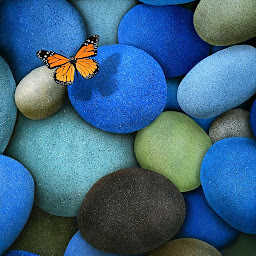
Reputation: 765
Try running android studio as Administrator. That worked for me. Try installing a different version of Android Studio.
Upvotes: 30
Reputation: 133
I got it working. I uninstalled everything again. Reinstalled the 64 bit jdk, remade the environment variable, rebooted, reinstalled Android Studio and it still was not working.
I downloaded the 32 bit JDK just got giggles and installed it. I did not uninstall the 64 bit java... I pointed the environment variable to the 32 bit JDK directory and tried to launch Androd studio with the 32 bit .exe (not studio64.exe), and it worked.
I guess I'll have to live without 64 bit.
Thanks for the help, everyone.
Upvotes: 0
Reputation: 549
you said you have added /bin/ directory to the "path" environment variable, if you are putting C:\Program Files\Java\jdk1.8.0_45\jre\bin .that is wrong it should be C:\Program Files\Java\jdk1.8.0_45\jre\bin\client to path system variable and you put it as first item.
I checked my java installation path. I found jvm.dll is located at C:\Program Files\Java\jdk1.8.0_45\jre\bin\server please check yours.
see the screen shot.

Upvotes: 0
Related Questions
- Android studio displaying error: Failed to load JVM
- Android Studio Failed to Load JVM DLL
- Why "Failed to load JVM DLL"?
- failed to load jvm dll android studio Electric Eel
- Android Studio - Error launching failed to load jvm dll
- Error launching android studio
- Failed to load JVM DLL - Android Studio
- cannot start up android studio Failed to load JVM DLL
- Error Launching Android Studio in Windows 8 64 bit
- How to solve an error of JVM while opening Android Studio?