
Reputation: 3337
Android: gradient in border of button
I am trying to create a button border style like this:

So I have created a drawable.xml and put 2 rectangular shapes on top of each other with the second one 2dp smaller like this:
<?xml version="1.0" encoding="UTF-8"?>
<layer-list xmlns:android="http://schemas.android.com/apk/res/android" >
<item>
<shape android:shape="rectangle" >
<gradient
android:angle="135"
android:endColor="#6cd0f4"
android:startColor="#acd44d"
android:type="linear" />
<corners android:radius="5dp" />
</shape>
</item>
<item
android:bottom="2dp"
android:left="2dp"
android:right="2dp"
android:top="2dp">
<shape android:shape="rectangle" >
<solid android:color="#4267af" />
<corners android:radius="3dp" />
</shape>
</item>
</layer-list>
This work fine but I want to make the button transparent so it takes the color of its parent view. Anyone have an idea how can I create a similar effect? Is nine-patch drawable more flexible to do such a job?
Upvotes: 0
Views: 1765
Answers (3)

Reputation: 1563
Instead of creating two rectangular view you can create view like this. I hope it will helpful for you for an example given below
<LinearLayout
android:layout_width="100dp"
android:layout_height="100dp"
android:background="#4178AA"
android:padding="5dp">
<Button
android:layout_width="match_parent"
android:layout_height="match_parent"
android:text="@string/xxxxx"
android:background="@drawable/test" />
</LinearLayout>
test is your rectangular view.This will give you same shape as you added in question
Upvotes: 0
Reputation: 475
Add #80 in the beginning of your hash code.
android:color="#804267af"
The 80 in the beginning is the value of transparency. Edited: the following are the values for the transparency, insert the two characters at the beginning of the hex for required percentage.
100% — FF
95% — F2
90% — E6
85% — D9
80% — CC
75% — BF
70% — B3
65% — A6
60% — 99
55% — 8C
50% — 80
45% — 73
40% — 66
35% — 59
30% — 4D
25% — 40
20% — 33
15% — 26
10% — 1A
5% — 0D
0% — 00
you can also use the following background attribute,
android:background="@android:color/transparent"
But you cannot explicitly give any required percentage values here.
Another way of doing it through your code is manually setting the alpha value of the color of the element.
yourButton.getBackground().setAlpha(0);
Hope this helps you.
Upvotes: 0
Related Questions
- How to code a inner-outer gradient for a button
- Programmatically create a button with a gradient stroke?
- adding gradient colour to button background in android
- android button with double border and gradient
- Create gradient border in android?
- Adding gradient to android button with drawable
- Gradient effect in button
- Android: Setting up custom gradient for button
- Android: Border as gradient
- How to gradient fill a button's background?