
Reputation: 91185
getting the screen density programmatically in android?
How to get the screen density programmatically in android?
I mean: How to find the screen dpi of the current device?
Upvotes: 564
Views: 363172
Answers (21)
Reputation: 275
For Jetpack compose first get the screen density inside a composable function with
var density = LocalDensity.current.density
then switch off the density value like the other answers
if (density >= 4.0) {
return "xxxhdpi";
}
if (density >= 3.0) {
return "xxhdpi";
}
if (density >= 2.0) {
return "xhdpi";
}
if (density >= 1.5) {
return "hdpi";
}
if (density >= 1.0) {
return "mdpi";
}
return "ldpi";
Upvotes: 1

Reputation: 5257
Kotlin
LocalContext.current.resources.displayMetrics.density
To get the density multiplier.
Upvotes: 2

Reputation: 8598
Here are some density constants, source:
There are, in addition to the standard densities, 5 Intermediate ones. Taking into account this fact, the following code will be a complete working example:
float density = getResources().getDisplayMetrics().density;
if (density == 0.75f)
{
// LDPI
}
else if (density >= 1.0f && density < 1.5f)
{
// MDPI
}
else if (density == 1.5f)
{
// HDPI
}
else if (density > 1.5f && density <= 2.0f)
{
// XHDPI
}
else if (density > 2.0f && density <= 3.0f)
{
// XXHDPI
}
else
{
// XXXHDPI
}
Alternatively, you can find density constants using the densityDpi:
int densityDpi = getResources().getDisplayMetrics().densityDpi;
switch (densityDpi)
{
case DisplayMetrics.DENSITY_LOW:
// LDPI
break;
case DisplayMetrics.DENSITY_MEDIUM:
// MDPI
break;
case DisplayMetrics.DENSITY_TV:
case DisplayMetrics.DENSITY_HIGH:
// HDPI
break;
case DisplayMetrics.DENSITY_XHIGH:
case DisplayMetrics.DENSITY_280:
// XHDPI
break;
case DisplayMetrics.DENSITY_XXHIGH:
case DisplayMetrics.DENSITY_360:
case DisplayMetrics.DENSITY_400:
case DisplayMetrics.DENSITY_420:
// XXHDPI
break;
case DisplayMetrics.DENSITY_XXXHIGH:
case DisplayMetrics.DENSITY_560:
// XXXHDPI
break;
}
Upvotes: 48

Reputation: 76534
This also works:
getResources().getDisplayMetrics().density;
This will give you:
0.75 - ldpi
1.0 - mdpi
1.5 - hdpi
2.0 - xhdpi
3.0 - xxhdpi
4.0 - xxxhdpi
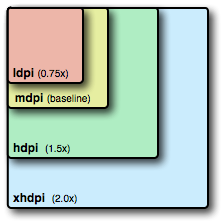
Upvotes: 414
Reputation: 5395
In Android you can get the screen density like this:
public static String getScreenDensity(Context context)
{
String density;
switch (context.getResources().getDisplayMetrics().densityDpi)
{
case DisplayMetrics.DENSITY_LOW:
density = "LDPI";
break;
case DisplayMetrics.DENSITY_140:
density = "LDPI - MDPI";
break;
case DisplayMetrics.DENSITY_MEDIUM:
density = "MDPI";
break;
case DisplayMetrics.DENSITY_180:
case DisplayMetrics.DENSITY_200:
case DisplayMetrics.DENSITY_220:
density = "MDPI - HDPI";
break;
case DisplayMetrics.DENSITY_HIGH:
density = "HDPI";
break;
case DisplayMetrics.DENSITY_260:
case DisplayMetrics.DENSITY_280:
case DisplayMetrics.DENSITY_300:
density = "HDPI - XHDPI";
break;
case DisplayMetrics.DENSITY_XHIGH:
density = "XHDPI";
break;
case DisplayMetrics.DENSITY_340:
case DisplayMetrics.DENSITY_360:
case DisplayMetrics.DENSITY_400:
case DisplayMetrics.DENSITY_420:
case DisplayMetrics.DENSITY_440:
density = "XHDPI - XXHDPI";
break;
case DisplayMetrics.DENSITY_XXHIGH:
density = "XXHDPI";
break;
case DisplayMetrics.DENSITY_560:
case DisplayMetrics.DENSITY_600:
density = "XXHDPI - XXXHDPI";
break;
case DisplayMetrics.DENSITY_XXXHIGH:
density = "XXXHDPI";
break;
case DisplayMetrics.DENSITY_TV:
density = "TVDPI";
break;
default:
density = "UNKNOWN";
break;
}
return density;
}
And in Kotlin like this:
fun getScreenDensity(context: Context): String {
val density: String
when (context.resources.displayMetrics.densityDpi) {
DisplayMetrics.DENSITY_LOW -> density = "LDPI"
DisplayMetrics.DENSITY_140 -> density = "LDPI - MDPI"
DisplayMetrics.DENSITY_MEDIUM -> density = "MDPI"
DisplayMetrics.DENSITY_180, DisplayMetrics.DENSITY_200, DisplayMetrics.DENSITY_220 -> density = "MDPI - HDPI"
DisplayMetrics.DENSITY_HIGH -> density = "HDPI"
DisplayMetrics.DENSITY_260, DisplayMetrics.DENSITY_280, DisplayMetrics.DENSITY_300 -> density = "HDPI - XHDPI"
DisplayMetrics.DENSITY_XHIGH -> density = "XHDPI"
DisplayMetrics.DENSITY_340, DisplayMetrics.DENSITY_360, DisplayMetrics.DENSITY_400, DisplayMetrics.DENSITY_420, DisplayMetrics.DENSITY_440 -> density =
"XHDPI - XXHDPI"
DisplayMetrics.DENSITY_XXHIGH -> density = "XXHDPI"
DisplayMetrics.DENSITY_560, DisplayMetrics.DENSITY_600 -> density = "XXHDPI - XXXHDPI"
DisplayMetrics.DENSITY_XXXHIGH -> density = "XXXHDPI"
DisplayMetrics.DENSITY_TV -> density = "TVDPI"
else -> density = "UNKNOWN"
}
return density
}
Make sure to regularly check if new densities are added.
Upvotes: 1

Reputation: 9062
Another way to get the density loaded by the device:
Create values folders for each density
- values (default mdpi)
- values-hdpi
- values-xhdpi
- values-xxhdpi
- values-xxxhdpi
Add a string resource in their respective strings.xml:
<string name="screen_density">MDPI</string> <!-- ..\res\values\strings.xml -->
<string name="screen_density">HDPI</string> <!-- ..\res\values-hdpi\strings.xml -->
<string name="screen_density">XHDPI</string> <!-- ..\res\values-xhdpi\strings.xml -->
<string name="screen_density">XXHDPI</string> <!-- ..\res\values-xxhdpi\strings.xml -->
<string name="screen_density">XXXHDPI</string> <!-- ..\res\values-xxxhdpi\strings.xml -->
Then simply get the string resource, and you have your density:
String screenDensity = getResources().getString(R.string.screen_density);
If the density is larger than XXXHDPI, it will default to XXXHDPI or if it is lower than HDPI it will default to MDPI
I left out LDPI, because for my use case it isn't necessary.
Upvotes: 4
Reputation: 561
I am using following code to access DPI from modules (no need for having access to a context object):
(Resources.getSystem().getDisplayMetrics().xdpi
Resources.getSystem().getDisplayMetrics().ydpi)/2
Upvotes: 0

Reputation: 9442
Try this...
In kotlin
fun determineScreenDensityCode(): String {
return when (resources.displayMetrics.densityDpi) {
DisplayMetrics.DENSITY_LOW -> "ldpi"
DisplayMetrics.DENSITY_MEDIUM -> "mdpi"
DisplayMetrics.DENSITY_HIGH -> "hdpi"
DisplayMetrics.DENSITY_XHIGH, DisplayMetrics.DENSITY_280 -> "xhdpi"
DisplayMetrics.DENSITY_XXHIGH, DisplayMetrics.DENSITY_360, DisplayMetrics.DENSITY_400, DisplayMetrics.DENSITY_420 -> "xxhdpi"
DisplayMetrics.DENSITY_XXXHIGH, DisplayMetrics.DENSITY_560 -> "xxxhdpi"
else -> "Unknown code ${resources.displayMetrics.densityDpi}"
}
}
You can call by println("density: ${determineScreenDensityCode()}")
and the output will be System.out: density: xxxhdpi
Upvotes: 4
Reputation: 42297
You can get info on the display from the DisplayMetrics struct:
DisplayMetrics metrics = getResources().getDisplayMetrics();
Though Android doesn't use a direct pixel mapping, it uses a handful of quantized Density Independent Pixel values then scales to the actual screen size. So the metrics.densityDpi property will be one of the DENSITY_xxx constants (120, 160, 213, 240, 320, 480 or 640 dpi).
If you need the actual lcd pixel density (perhaps for an OpenGL app) you can get it from the metrics.xdpi and metrics.ydpi properties for horizontal and vertical density respectively.
If you are targeting API Levels earlier than 4. The metrics.density property is a floating point scaling factor from the reference density (160dpi). The same value now provided by metrics.densityDpi can be calculated
int densityDpi = (int)(metrics.density * 160f);
Upvotes: 569
Reputation: 5584
DisplayMetrics metrics = new DisplayMetrics();
getWindowManager().getDefaultDisplay().getMetrics(metrics);
switch(metrics.densityDpi) {
case DisplayMetrics.DENSITY_LOW:
break;
case DisplayMetrics.DENSITY_MEDIUM:
break;
case DisplayMetrics.DENSITY_HIGH:
break;
}
This will work on API level 4 and higher.
Upvotes: 149

Reputation: 2762
You Should Try This. Just Added a Method which will find and Show the Toast. That in Which Category the Device Falls.
public static int differentDensityAndScreenSize(Context context) {
int value = 20;
String str = "";
if ((context.getResources().getConfiguration().screenLayout & Configuration.SCREENLAYOUT_SIZE_MASK) == Configuration.SCREENLAYOUT_SIZE_SMALL) {
switch (context.getResources().getDisplayMetrics().densityDpi) {
case DisplayMetrics.DENSITY_LOW:
str = "small-ldpi";
value = 20;
break;
case DisplayMetrics.DENSITY_MEDIUM:
str = "small-mdpi";
value = 20;
break;
case DisplayMetrics.DENSITY_HIGH:
str = "small-hdpi";
value = 20;
break;
case DisplayMetrics.DENSITY_XHIGH:
str = "small-xhdpi";
value = 20;
break;
case DisplayMetrics.DENSITY_XXHIGH:
str = "small-xxhdpi";
value = 20;
break;
case DisplayMetrics.DENSITY_XXXHIGH:
str = "small-xxxhdpi";
value = 20;
break;
case DisplayMetrics.DENSITY_TV:
str = "small-tvdpi";
value = 20;
break;
default:
str = "small-unknown";
value = 20;
break;
}
} else if ((context.getResources().getConfiguration().screenLayout & Configuration.SCREENLAYOUT_SIZE_MASK) == Configuration.SCREENLAYOUT_SIZE_NORMAL) {
switch (context.getResources().getDisplayMetrics().densityDpi) {
case DisplayMetrics.DENSITY_LOW:
str = "normal-ldpi";
value = 82;
break;
case DisplayMetrics.DENSITY_MEDIUM:
str = "normal-mdpi";
value = 82;
break;
case DisplayMetrics.DENSITY_HIGH:
str = "normal-hdpi";
value = 82;
break;
case DisplayMetrics.DENSITY_XHIGH:
str = "normal-xhdpi";
value = 90;
break;
case DisplayMetrics.DENSITY_XXHIGH:
str = "normal-xxhdpi";
value = 96;
break;
case DisplayMetrics.DENSITY_XXXHIGH:
str = "normal-xxxhdpi";
value = 96;
break;
case DisplayMetrics.DENSITY_TV:
str = "normal-tvdpi";
value = 96;
break;
default:
str = "normal-unknown";
value = 82;
break;
}
} else if ((context.getResources().getConfiguration().screenLayout & Configuration.SCREENLAYOUT_SIZE_MASK) == Configuration.SCREENLAYOUT_SIZE_LARGE) {
switch (context.getResources().getDisplayMetrics().densityDpi) {
case DisplayMetrics.DENSITY_LOW:
str = "large-ldpi";
value = 78;
break;
case DisplayMetrics.DENSITY_MEDIUM:
str = "large-mdpi";
value = 78;
break;
case DisplayMetrics.DENSITY_HIGH:
str = "large-hdpi";
value = 78;
break;
case DisplayMetrics.DENSITY_XHIGH:
str = "large-xhdpi";
value = 125;
break;
case DisplayMetrics.DENSITY_XXHIGH:
str = "large-xxhdpi";
value = 125;
break;
case DisplayMetrics.DENSITY_XXXHIGH:
str = "large-xxxhdpi";
value = 125;
break;
case DisplayMetrics.DENSITY_TV:
str = "large-tvdpi";
value = 125;
break;
default:
str = "large-unknown";
value = 78;
break;
}
} else if ((context.getResources().getConfiguration().screenLayout & Configuration.SCREENLAYOUT_SIZE_MASK) == Configuration.SCREENLAYOUT_SIZE_XLARGE) {
switch (context.getResources().getDisplayMetrics().densityDpi) {
case DisplayMetrics.DENSITY_LOW:
str = "xlarge-ldpi";
value = 125;
break;
case DisplayMetrics.DENSITY_MEDIUM:
str = "xlarge-mdpi";
value = 125;
break;
case DisplayMetrics.DENSITY_HIGH:
str = "xlarge-hdpi";
value = 125;
break;
case DisplayMetrics.DENSITY_XHIGH:
str = "xlarge-xhdpi";
value = 125;
break;
case DisplayMetrics.DENSITY_XXHIGH:
str = "xlarge-xxhdpi";
value = 125;
break;
case DisplayMetrics.DENSITY_XXXHIGH:
str = "xlarge-xxxhdpi";
value = 125;
break;
case DisplayMetrics.DENSITY_TV:
str = "xlarge-tvdpi";
value = 125;
break;
default:
str = "xlarge-unknown";
value = 125;
break;
}
}
// The Toast will show the Device falls in Which Categories.
Toast.makeText(MainActivity.this, ""+str, Toast.LENGTH_SHORT).show();
return value;
}
http://www.androidwarriors.com/2016/01/how-to-find-different-devices-screen.html
Upvotes: 8

Reputation: 38131
Yet another answer:
/**
* @return "ldpi", "mdpi", "hdpi", "xhdpi", "xhdpi", "xxhdpi", "xxxhdpi", "tvdpi", or "unknown".
*/
public static String getDensityBucket(Resources resources) {
switch (resources.getDisplayMetrics().densityDpi) {
case DisplayMetrics.DENSITY_LOW:
return "ldpi";
case DisplayMetrics.DENSITY_MEDIUM:
return "mdpi";
case DisplayMetrics.DENSITY_HIGH:
return "hdpi";
case DisplayMetrics.DENSITY_XHIGH:
return "xhdpi";
case DisplayMetrics.DENSITY_XXHIGH:
return "xxhdpi";
case DisplayMetrics.DENSITY_XXXHIGH:
return "xxxhdpi";
case DisplayMetrics.DENSITY_TV:
return "tvdpi";
default:
return "unknown";
}
}
Upvotes: 7

Reputation: 2088
The following answer is a small improvement based upon qwertzguy's answer.
double density = getResources().getDisplayMetrics().density;
if (density >= 4.0) {
//"xxxhdpi";
}
else if (density >= 3.0 && density < 4.0) {
//xxhdpi
}
else if (density >= 2.0) {
//xhdpi
}
else if (density >= 1.5 && density < 2.0) {
//hdpi
}
else if (density >= 1.0 && density < 1.5) {
//mdpi
}
Upvotes: 29
Reputation: 2199
Actualy if you want to have the real display dpi the answer is somewhere in between if you query for display metrics:
DisplayMetrics dm = new DisplayMetrics();
getWindowManager().getDefaultDisplay().getMetrics(dm);
int dpiClassification = dm.densityDpi;
float xDpi = dm.xdpi;
float yDpi = dm.ydpi;
densityDpi * 160 will give you the values/suggestion which density you should use
0.75 - ldpi - 120 dpi
1.0 - mdpi - 160 dpi
1.5 - hdpi - 240 dpi
2.0 - xhdpi - 320 dpi
3.0 - xxhdpi - 480 dpi
4.0 - xxxhdpi - 640 dpi
as specified in previous posts
but dm.xdpi won't give you always the REAL dpi of given display:
Example:
Device: Sony ericsson xperia mini pro (SK17i)
Density: 1.0 (e.g. suggests you use 160dpi resources)
xdpi: 193.5238
Real device ppi is arround 193ppi
Device: samsung GT-I8160 (Samsung ace 2)
Density 1.5 (e.g. suggests you use 240dpi resources)
xdpi 160.42105
Real device ppi is arround 246ppi
so maybe real dpi of the display should be Density*xdpi .. but i'm not sure if this is the correct way to do!
Upvotes: 21
Reputation: 17795
Blundell's answer as a static helper method:
private static String getDensityName(Context context) {
float density = context.getResources().getDisplayMetrics().density;
if (density >= 4.0) {
return "xxxhdpi";
}
if (density >= 3.0) {
return "xxhdpi";
}
if (density >= 2.0) {
return "xhdpi";
}
if (density >= 1.5) {
return "hdpi";
}
if (density >= 1.0) {
return "mdpi";
}
return "ldpi";
}
Upvotes: 64

Reputation: 311
This should help on your activity ...
void printSecreenInfo(){
Display display = getWindowManager().getDefaultDisplay();
DisplayMetrics metrics = new DisplayMetrics();
display.getMetrics(metrics);
Log.i(TAG, "density :" + metrics.density);
// density interms of dpi
Log.i(TAG, "D density :" + metrics.densityDpi);
// horizontal pixel resolution
Log.i(TAG, "width pix :" + metrics.widthPixels);
// actual horizontal dpi
Log.i(TAG, "xdpi :" + metrics.xdpi);
// actual vertical dpi
Log.i(TAG, "ydpi :" + metrics.ydpi);
}
OUTPUT :
I/test( 1044): density :1.0
I/test( 1044): D density :160
I/test( 1044): width pix :800
I/test( 1044): xdpi :160.0
I/test( 1044): ydpi :160.42105
Upvotes: 18

Reputation: 553
Try this:
DisplayMetrics dm = context.getResources().getDisplayMetrics();
int densityDpi = dm.densityDpi;
Upvotes: 45
Reputation: 2747
If you want to retrieve the density from a Service it works like this:
WindowManager wm = (WindowManager) this.getSystemService(Context.WINDOW_SERVICE);
DisplayMetrics metrics = new DisplayMetrics();
wm.getDefaultDisplay().getMetrics(metrics);
Upvotes: 11
Reputation: 17181
public static String getDensity(Context context) {
String r;
DisplayMetrics metrics = new DisplayMetrics();
if (!(context instanceof Activity)) {
r = "hdpi";
} else {
Activity activity = (Activity) context;
activity.getWindowManager().getDefaultDisplay().getMetrics(metrics);
if (metrics.densityDpi <= DisplayMetrics.DENSITY_LOW) {
r = "ldpi";
} else if (metrics.densityDpi <= DisplayMetrics.DENSITY_MEDIUM) {
r = "mdpi";
} else {
r = "hdpi";
}
}
return r;
}
Upvotes: 13
Reputation: 10123
To get dpi:
DisplayMetrics dm = new DisplayMetrics();
getWindowManager().getDefaultDisplay().getMetrics(dm);
// will either be DENSITY_LOW, DENSITY_MEDIUM or DENSITY_HIGH
int dpiClassification = dm.densityDpi;
// these will return the actual dpi horizontally and vertically
float xDpi = dm.xdpi;
float yDpi = dm.ydpi;
Upvotes: 38
Reputation: 73494
This should work.
DisplayMetrics dm = new DisplayMetrics();
getWindowManager().getDefaultDisplay().getMetrics(dm);
int width = dm.widthPixels; //320
int height = dm.heightPixels; //480
Upvotes: 7
Related Questions
- How to find what density bucket the phone is in?
- Screen resolutions densities programmatically
- How to calculate the pixel density (dp) of a device?
- Android: How to account for pixel density
- Android screen density calculation
- How to get Device DPI programmatically?
- Android convert physical screen measurements to density one (not runtime!)
- How to get the density of a screen?
- Detecting screen density programmatically, pre-Honeycomb
- Determining Screen Density


