Reputation: 179
Viewport & Camera settings
For my first game in LibGDX and Android I got a Problem:
I have a background picture which is 2560px * 720px. The screen is 1280 * 720. How do I have to set the viewport and camera in order to get the following result: The picture is fited in height and shows the first 1280px in width.
I tried so many things and it really confused me.
Gamescreen.java
package com.joelbrun.jetskirider.screens;
import com.badlogic.gdx.Gdx;
import com.badlogic.gdx.Screen;
import com.badlogic.gdx.graphics.GL20;
import com.badlogic.gdx.graphics.OrthographicCamera;
import com.badlogic.gdx.graphics.Texture;
import com.badlogic.gdx.graphics.g2d.SpriteBatch;
import com.badlogic.gdx.scenes.scene2d.ui.Label;
public class Gamescreen implements Screen {
public Texture jetski, wave, background;
public SpriteBatch batch;
public OrthographicCamera camera;
public Label score;
public static final int GAMESCREEN_WIDTH = 1920;
public static final int GAMESCREEN_HEIGHT = 720;
public static final int OBSTACLE_TYPES = 5;
private Texture[] texture;
@Override
public void show() {
texture = new Texture[OBSTACLE_TYPES];
for (int i=0; i<OBSTACLE_TYPES; i++){
texture[i] = new Texture(Gdx.files.internal("game/obstacles/obstacle" + Integer.toString(i+1)+".png"));
}
background = new Texture("game/background.png");
jetski = new Texture("game/jetski.png");
batch = new SpriteBatch();
float aspectRatio = (float)Gdx.graphics.getWidth()/(float)Gdx.graphics.getHeight();
camera = new OrthographicCamera();
camera.setToOrtho(false, Gdx.graphics.getWidth(), Gdx.graphics.getHeight());
//camera.position.set(GAMESCREEN_WIDTH / 2, GAMESCREEN_HEIGHT / 2, 0);
}
@Override
public void render(float delta) {
Gdx.gl.glClearColor(0, 0, 0, 1);
Gdx.gl.glClear(GL20.GL_COLOR_BUFFER_BIT);
camera.update();
batch.setProjectionMatrix(camera.combined);
batch.begin();
batch.draw(background, 0, 0, 1280*2, 720);
batch.end();
}
@Override
public void resize(int width, int height) {
//camera.position.set(GAMESCREEN_WIDTH / 2, GAMESCREEN_HEIGHT / 2, 0);
}
@Override
public void pause() {
}
@Override
public void resume() {
}
@Override
public void hide() {
}
@Override
public void dispose() {
batch.dispose();
background.dispose();
jetski.dispose();
wave.dispose();
}
}
Upvotes: 0
Views: 446
Answers (2)
Reputation: 179
So I got the answer on Stackexchange from user VaTTeRGeR:
It should work if you change these parts in
show():viewport = new ScalingViewport(Scaling.fillY, GAMESCREEN_WIDTH, GAMESCREEN_HEIGHT, camera = new OrthographicCamera());and add a resize method:
@Override public void resize(int width, int height) { int SCREEN_WIDTH = width; int SCREEN_HEIGHT = height; viewport.setWorldSize(GAMESCREEN_WIDTH, GAMESCREEN_HEIGHT); viewport.update(SCREEN_WIDTH, SCREEN_HEIGHT,true); }It's important, that you set your Sprites height to
GAMESCREEN_HEIGHTand you may need to move around yourcameraa bit but that shouldn't be that hard.private void moveView(Vector3 v) { camera.translate(v); camera.update(); }
A big THANKS to him
Upvotes: 0

Reputation: 1891
Can't you just draw the image at 0,0?
private Texture backgroundTexture;
private SpriteBatch batch;
private OrthographicCamera camera;
@Override
public void show() {
backgroundTexture = new Texture(Gdx.files.internal("backgroundIMage.png"));
batch = new SpriteBatch();
camera = new OrthographicCamera();
camera.setToOrtho(false, Gdx.graphics.getWidth(), gGdx.graphics.getHeight());
}
@Override
public void render() {
Gdx.gl.glClearColor(0, 0, 0, 1);
Gdx.gl.glClear(GL20.GL_COLOR_BUFFER_BIT);
batch.setProjectionMatrix(camera.combined);
batch.begin();
batch.draw(backgroundTexture, 0, 0);
batch.end();
}
This is not a complete class, but it should give you an idea of what to do. To move the image you would then just move it along the x-axis.
Upvotes: 1
Related Questions
- Libgdx set ortho camera
- Libgdx Camera/Viewport/TiledMap
- Libgdx, OrthographicCamera is not working(zoom-in,zoom-out)
- LibGDX - Centering Orthographic Camera
- What camera viewport width and height should I use with orthographic camera
- Camera.Parameters.setRecordingHint and aspect ratio
- Why does the sample author hardcode width and height for orthographic camera?(LibGdx Zombie Bird tutorial)
- Orthographic Camera screen on different sized phones
- libgdx viewport segment with orthographic camera
- How do I determine the width and height of my orthographic camera depending on my platform?