Reputation: 283
Exception:Google Maps SDK for iOS must be initialized via [GMSServices provideAPIKey:...] prior to use
I am trying to implement Google Maps SDK into my project using Swift 2.0. I follow this but when running this, my app is getting the following error:
2015-08-25 19:05:17.337 googleMap[1919:54102] *** Terminating app due to uncaught exception 'GMSServicesException', reason: 'Google Maps SDK for iOS must be initialized via [GMSServices provideAPIKey:...] prior to use
*** First throw call stack:
(
0 CoreFoundation 0x00000001058499b5 __exceptionPreprocess + 165
...
...
...
31 UIKit 0x000000010606699e UIApplicationMain + 171
32 googleMap 0x00000001034b720d main + 109
33 libdyld.dylib 0x0000000107fba92d start + 1
34 ??? 0x0000000000000001 0x0 + 1
)
libc++abi.dylib: terminating with uncaught exception of type NSException
I have tried all possible solutions from StackOverflow.
Upvotes: 19
Views: 48113
Answers (12)
Reputation: 399
You need to set each of these in didFinishLaunchingWithOptions
GMSPlacesClient.provideAPIKey("Your key")
GMSServices.provideAPIKey("Your key")
Upvotes: 34
Reputation: 774
Added in the necessery functions providing the API Key in your AppDelegate and still getting this issue? Don't forget to ENABLE the specific API you need (i.e. Maps SDK for iOS/Android) in the Google Cloud Console as well: https://console.cloud.google.com/apis/library
It may take a few minutes for the API to enable/propogate too.
Upvotes: 0
Reputation: 455
Ensure that the lines you added to AppDelegate.m are actually being executed.
Since the integration with Flipper around react-native v0.62, a portion of the AppDelegate.m file is guarded by an ifdef FB_SONARKIT_ENABLED. If Flipper isn't enabled for whatever reason, any code inbetween the ifdef and the closing endif lines will not be executed. Make sure you paste the #import above the ifdef, and the [GMSServices] line in the didFinishLaunchingWithOptions method, immediately after the opening curly brace ({).
More info on Flipper in React Native: https://fbflipper.com/docs/features/react-native/
Upvotes: 0

Reputation: 332
XCODE 12.0.1, Swift 5
I was applying constraints to Google Map View by initialising GMSMapView like this:-
private var googleMapsView : GMSMapView = {
let mainView = GMSMapView()
mainView.translatesAutoresizingMaskIntoConstraints = false
mainView.isMyLocationEnabled = true
return mainView
}()
& I was getting this same error, so I tried this making it a lazy property:-
lazy private var googleMapsView : GMSMapView = {
let mainView = GMSMapView()
mainView.translatesAutoresizingMaskIntoConstraints = false
mainView.isMyLocationEnabled = true
return mainView
}()
& voila! It worked like a charm.
Upvotes: 1
Reputation: 41
You should set up API keys before you set up the UIWindow in AppDelgate, if your initial View Controller uses GoogleMaps.
For example:
func application(_ application: UIApplication, didFinishLaunchingWithOptions launchOptions: [UIApplication.LaunchOptionsKey: Any]?) -> Bool {
//MARK: Google Maps setup
GMSServices.provideAPIKey("YOUR API KEY")
GMSPlacesClient.provideAPIKey("YOUR API KEY")
let window = UIWindow(frame: UIScreen.main.bounds)
window.backgroundColor = UIColor.white
window.makeKeyAndVisible()
window.rootViewController = ViewController()
self.window = window
return true
}
Upvotes: 4

Reputation: 279
You are skipping provideAPIKey in your AppDelegate check project
Your_PROJECT -> ios -> Runner -> AppDelegate.m
Replace your file code with below snippet add your APIKEY
#include "AppDelegate.h"
#include "GeneratedPluginRegistrant.h"
#import "GoogleMaps/GoogleMaps.h"
@implementation AppDelegate
- (BOOL)application:(UIApplication *)application
didFinishLaunchingWithOptions:(NSDictionary *)launchOptions {
[GMSServices provideAPIKey:@"GOOGLE_API_KEY"];
[GeneratedPluginRegistrant registerWithRegistry:self];
return [super application:application didFinishLaunchingWithOptions:launchOptions];
}
@end
Google Maps SDK for iOS must be initialized via [GMSServices provideAPIKey:...]
Upvotes: 1
Reputation: 17932
In my app i provided key to GMSPlacesClient in AppDelegate -didFinishLaunchingWithOptions
Ex:
@import GooglePlaces;
@import GoogleMaps;
- (BOOL)application:(UIApplication *)application didFinishLaunchingWithOptions:(NSDictionary *)launchOptions {
[GMSServices provideAPIKey:@"You key"];
[GMSPlacesClient provideAPIKey:@"Your key"];
}
For Swift:
import GoogleMaps
import GooglePlaces
//in application(_:didFinishLaunchingWithOptions:)
GMSServices.provideAPIKey("YOUR_API_KEY")
GMSPlacesClient.provideAPIKey("YOUR_API_KEY")
Upvotes: 2

Reputation: 1343
in my case --didFinishLaunchingWithOptions-- method didn't call because i updated swift version. first make sure this method called normally. and in my case i didn't need to GMSPlacesClient.provideAPIKey("Your key"). however you can initial GMSServices in your initial viewcontroller (if its not contain map or related objet to it)
Upvotes: 1

Reputation: 41
If you already set GMSMapView class to your view in interface builder, make GMSServices.provideAPIKey("API key") in initialization methods of viewController which contains GMSMapView.
Upvotes: 4
Reputation: 209
I just had the same problem. I created a GMSMapView object and it was initialized before maybe the api key could be read. So I moved it inside the viewDidLoad method and problem solved.
Before :
class ViewController: ..... {
let mapView = GMSMapView()
After :
class ViewController: ..... {
var mapView : GMSMapView?
override viewDidLoad(){
mapView = GMSMapView()
Upvotes: 17
Reputation: 241
Just adding to Rajasekaran Gopal
Remember to add
import GoogleMaps
import GooglePlaces
then
GMSPlacesClient.provideAPIKey("Your key")
GMSServices.provideAPIKey("Your key")
in didFinishLaunchingWithOptions
Upvotes: 24
Reputation: 13045
Here is a Google Maps tutorial for Swift:
http://www.appcoda.com/google-maps-api-tutorial/
Below is quoted from Google Maps Documentation:
Step 5: Get an iOS API key
Using an API key enables you to monitor your application's API usage, and ensures that Google can contact you about your application if necessary. The key is free, you can use it with any of your applications that call the Google Maps SDK for iOS, and it supports an unlimited number of users. You obtain an API key from the Google Developers Console by providing your application's bundle identifier.
If your project doesn't already have a key for iOS applications, follow these steps to create an API key from the Google Developers Console:
- In the sidebar on the left, select Credentials.
- If your project doesn't already have an iOS API key, create one now by selecting Add credentials > API key > iOS key.
- In the resulting dialog, enter your app's bundle identifier. For example:
com.example.hellomap.Click Create.
Your new iOS API key appears in the list of API keys for your project. An API key is a string of characters, something like this:
AIzaSyBdVl-cTICSwYKrZ95SuvNw7dbMuDt1KG0Add your API key to your
AppDelegate.mas follows:
- Add the following import statement:
@import GoogleMaps;
- Add the following to your application:didFinishLaunchingWithOptions: method, replacing API_KEY with your API key:
[GMSServices provideAPIKey:@"API_KEY"];
Upvotes: 5
Related Questions
- Use of Unresolved Identifier 'GMSServices'
- Google Maps sdk ios Api error
- Swift Use of Unresolved Identifier 'GMServices'
- Google Maps iOS SDK Map Will Not Appear
- Google Maps SDK Error
- GMSServicesException', reason: 'Google Maps SDK for iOS must be initialized via
- getting GMSServicesException error
- Swift 3 Google Maps : _OBJC_CLASS_$_GMSServices error
- Swift: No such module "GoogleMaps" error
- Cannot access Google Map Framework in Swift AppDelegate file