Reputation: 937
There was an error while executing `VBoxManage`, a CLI used by Vagrant for controlling VirtualBox. windows 10
I just got laravel homestead to run yesterday using powershell. Now, it won't even run. I just suspended vagrant and turned off my pc. Now it's just giving me this error:
Bringing machine 'default' up with 'virtualbox' provider...
==> default: Checking if box 'laravel/homestead' is up to date...
==> default: Clearing any previously set forwarded ports...
There was an error while executing `VBoxManage`, a CLI used by Vagrant
for controlling VirtualBox. The command and stderr is shown below.
Command: ["modifyvm", "b21f2dd0-7f73-4d0f-b1e0-0f82ecdda1fe",
"--natpf1", "delete", "ssh", "--natpf1", "delete", "tcp33060",
"--natpf1", "delete", "tcp44300", "--natpf1", "delete", "tcp54320",
"--natpf1", "delete", "tcp8000"]
Stderr: VBoxManage.exe: error: Code E_FAIL (0x80004005) - Unspecified
error (extended info not available)
VBoxManage.exe: error: Context: "LockMachine(a->session,
LockType_Write)" at line 493 of file VBoxManageModifyVM.cpp
Upvotes: 38
Views: 87297
Answers (18)
Reputation: 1
solve this problèmme with adding this ligne : vb.gui = false
vm.provider "virtualbox" do |vb| vb.gui = false
Upvotes: 0

Reputation: 1
solved the problem by launching my BIOS and activating virtual technology. In most computers, the technology is off by default. Go ahead and activate it then turn on your computer then run vagrant up...works immediately.
Upvotes: 0
Reputation: 85
1.Go to Oracle Virtual Box
2.Right click on the Virtual Machine and select Discard Saved State.
3.Then try to start the virtual machine using vagrant up.
Full link: https://www.wintips.org/fix-virtualbox-vm-session-was-closed-before-any-attempt-to-power-it-on/
Upvotes: 0

Reputation: 303
My error:
Stderr: VBoxManage.exe: error: Failed to open/create the internal network 'HostInterfaceNetworking-VirtualBox Host-Only Ethernet Adapter' (VERR_INTNET_FLT_IF_NOT_FOUND).
VBoxManage.exe: error: Failed to attach the network LUN (VERR_INTNET_FLT_IF_NOT_FOUND)
VBoxManage.exe: error: Details: code E_FAIL (0x80004005), component ConsoleWrap, interface IConsole
I first tried disabling the "VirtualBox Host-Only" adapter. Didn't work. Then tried downgrading virtualbox from 6.1.28 to 6.1.26 and that didn't work. Removed everything and started over with 6.1.26, still didn't work. After going in circles for a while, I realized there was another adapter I did not disable called "Ethernet 5" with a 'VirtualBox Host-Only..." description. Not sure if it was created the first time I ran the virtualbox 6.1.28, but after I disabled it, it worked. Noticed another was created after that ("Ethernet 6"), so pretty sure the first issue was the same as others with the 6.1.28 and then the error changed to what I posted above.
Disable all VirtualBox Host-Only Ethernet Adapter #*, under the Control Panel > Network & Internet > Network Connections.
Upvotes: 1

Reputation: 21
- open PowerShell or cmd as administrator
- write
bcdedit /set hypervisorlaunchtype off - reboot
Upvotes: 0
Reputation: 97
MACOS users only -> I had same problem what i did was Just enable permission for VirtualBox in Security & Privacy for Oracle.
Upvotes: 0
Reputation: 17
May be it to late to provide my experience with this issue. You probably have to restart your machine and after installing virtualbox and make sure the environmental variable has a value of "C:\Program Files\Oracle\VirtualBox" System Variable Entry
And Path entry at System variable should have %VBOX_MSI_INSTALL_PATH% %VBOX_MSI_INSTALL_PATH%
Upvotes: 0
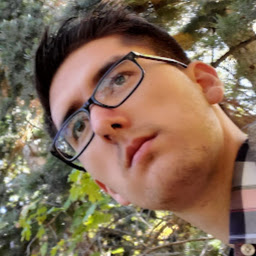
Reputation: 743
Just enable permission for VirtualBox in Security & Privacy
Upvotes: 13

Reputation: 2305
I was having the same issue and I just had to enable the hardware virtualization in my computer's BIOS as mentioned in Laravel documentation.
If you are using Windows, you may need to enable hardware virtualization (VT-x). It can usually be enabled via your BIOS. If you are using Hyper-V on a UEFI system you may additionally need to disable Hyper-V in order to access VT-x.
Upvotes: 0

Reputation: 3198
For me, just restarting the machine solved the problem. I just had install VirtualBox, maybe the paths weren't correctly set.
Upvotes: 0

Reputation: 2516
After the Windows Update, I get this problem too and I think it is the VirtualBox problem. My solution is re-install VirtualBox.
Also make sure VirtualBox directory path C:\Program Files\Oracle\VirtualBox\ is in PATH environment variable.
Upvotes: 0

Reputation: 511
Disable Hyper-V virtualization that is enabled in Windows.
Open a command prompt as administrator and run the following command:
dism.exe /Online /Disable-Feature:Microsoft-Hyper-V
Afterwards, reboot the PC and try VirtualBox again.
Upvotes: 1

Reputation: 13835
For Mac OS, close all the running VMs and restart the virtual box using following command:
sudo "/Library/Application Support/VirtualBox/LaunchDaemons/VirtualBoxStartup.sh" restart
Upvotes: 10

Reputation: 75
- First of all destroy the virtual box with vagrant destroy.
- Navigate to
C:\Users\Justicereplace justice by username. - Delete the
.vagrant.dfolder. - Go into
VirtualBoxVMs folder and delete everything inside it. - Start it again with vagrant up.
It should work fine.
Upvotes: 5

Reputation: 121
Try to follow these steps 1. Run cmd as Administrator 2. vagrant halt 3. vagrant up 4. if required vagrant provision but once vagrant is up.
Upvotes: 2
Reputation: 937
Ok, so I finally fixed the problem. Tried restarting my laptop and it's not giving me that error anymore. Here's what I did:
- Right click on "This PC" / "My Computer" on windows desktop
- Select "Properties"
- Go to "Advanced" tab
- Click "Environment Variables..." at the bottom
- Under System Variables click "New..."
- Set "Variable name" to "VBOX_INSTALL_PATH"
- Set "Variable value" to "C:\Program Files\Oracle\VirtualBox\"
- Select "OK" and close all the other settings windows
source: https://github.com/mitchellh/vagrant/issues/3852
Upvotes: 23
Reputation: 2483
I had the same problem and the previous answer didn't work for me. I opened the VirtualBox GUI and saw that the virtual machine was running. I stopped it and then I executed "vagrant up". All worked well.
Upvotes: 24
Related Questions
- VirtualBox, Vagrant & Laravel Homestead "vagrant up" error
- Error while executing `VBoxManage` (Vagrant/Virtualbox)
- E_INVALIDARG - Laravel Homestead VirtualBox error while executing VBoxManage
- Vagrant Laravel Homestead - error when running vagrant up
- Error on vagrant up for laravel homestead
- Error with homestead up
- There was an error while executing `VBoxManage`, a CLI used by Vagrant for controlling VirtualBox
- Issue with vagrant while using vagrant up
- There was an error while executing `VBoxManage`
- Laravel Homestead Error on vagrant up


