Mugunthan Balakrishnan
Reputation: 865
How to programmatically create UIlabel inside a custom uiView swift
how can i create 5 custom uilabel inside a custom UIView. Which will align one after the other. i have tried to create the UILabel inside the custom UIView. but it does not go inside the custom UIView.
//updated with the loop
import UIKit
class ViewController: UIViewController {
@IBOutlet weak var mainView: UIView!
override func viewDidLoad() {
super.viewDidLoad()
// Do any additional setup after loading the view, typically from a nib.
var getMainViewX = mainView.frame.origin.x
let getMainViewY = mainView.frame.origin.y
for var i = 0; i < 5; i++
{
let label = UILabel(frame: CGRectMake(getMainViewX, getMainViewY, 200, 21))
//label.center = CGPointMake(160, 284)
label.textAlignment = NSTextAlignment.Center
label.text = "I'am a test label"
self.mainView.addSubview(label)
getMainViewX+=20
}
}
override func didReceiveMemoryWarning() {
super.didReceiveMemoryWarning()
// Dispose of any resources that can be recreated.
}
}
Upvotes: 3
Views: 13009
Answers (2)
tebs1200
Reputation: 1195
If you're using iOS 9, the recently added Stack View has been created for exactly this purpose.
- Use a UIStackView for your
mainViewinstead of a default view - You can set the alignment properties of the stack view in Interface Builder
- Create the labels in your loop, then add them to the stack view using the
addArrangedSubviewmethod of the stack view.
The stack view will take care of the alignment, spacing and layout of it's subviews for you.
Upvotes: 1

TheAppMentor
Reputation: 1099
Its not clear what you mean by "align". Assuming you want them one stacked one below another, I have made minor adjustments to your code.
class ViewController: UIViewController {
@IBOutlet weak var mainView: UIView!
override func viewDidLoad() {
super.viewDidLoad()
// Do any additional setup after loading the view, typically from a nib.
let getMainViewX = mainView.frame.origin.x
//let getMainViewY = mainView.frame.origin.y
for var i = 0; i < 5; i++
{
//let label = UILabel(frame: CGRectMake(getMainViewX, getMainViewY, 200, 21))
let label = UILabel(frame: CGRectMake(getMainViewX, CGFloat(i) * 21, 200, 21))
//label.center = CGPointMake(160, 284)
label.textAlignment = NSTextAlignment.Center
label.text = "I'am a test label"
self.mainView.addSubview(label)
//getMainViewX+=20
}
}
override func didReceiveMemoryWarning() {
super.didReceiveMemoryWarning()
// Dispose of any resources that can be recreated.
}
}
Hopefully this is how you are looking to align the labels
Upvotes: 1
Related Questions
- How to create UILabel programmatically using Swift?
- Creating UILabel programmatically with dynamic size
- Programmatically adding UILabel is not visible
- Swift 3 Create UILabel programmatically and add NSLayoutConstraints
- Automatically create Swift UILabels programmatically
- Programmatically Creating UILabel
- create programmatically an UILabel
- Swift UILabels in a UIView
- Custom UIView in swift
- iOS - Create custom UILabel and add them to UIView
