Reputation: 599
Can't delete Azure App Service plan
I am trying to delete everything related to a mobile app back-end I previously created, and I was able to delete everything but the app service plan.
It shows that the App service plan has no connected apps and no pricing tier, but I still can't delete it:
![App Service plan]](https://i.sstatic.net/SvREp.jpg)
And when I try to click on the plan to see its details, the portal goes into an infinite loading state and nothing else happens:

Can anyone help me solve this problem?
Upvotes: 45
Views: 30119
Answers (10)
Reputation: 51
As of 2023, the command is the following:
az appservice plan delete --name <app-plan-name> --resource-group <resource-group-name>
Upvotes: 2

Reputation: 11
After deleting the Recourcegroup, it's no longer possible to rech the Service Plan over the portal!
If you don't have some Important things running on them, you can cancel the subscription. Home --> Subscription --> Cancel subscription.
That stops everything and all billing costs.
Then you can add a new one. To make the new subscription visible, you have to go setting --> Directories + subscriptions --> Default subscription filter --> select new subscription --> logout --> login.
Upvotes: 1

Reputation: 4579
I had the same problem, also tried the script which executed without errors. In the end I pressed F12 to bring up the browser dev-tools, checked "disable cache" in the network tab and refreshed the web page with the service plans. And it's gone :)
Upvotes: 0
Reputation: 479
I had the same issue and below fix worked for me.
- Go to Resource Group tab in Azure portal.
- Delete the attached Resource Group and then App Service Plan will delete automatically.
- To confirm, go to All Resource tab and you should not see that App Service Plan anymore. Refresh if required or wait if delete is still in-progress.
Hope that helps.
Upvotes: 2

Reputation: 5706
I had a similar issue. The app service plan couldn't be deleted, but I wasn't able to access is properly from the Azure Portal. I managed to remove the plan like this:
- Make sure all related apps (web jobs, ...) were removed.
- Open PowerShell and log in to your Azure account:
Login-AzureRmAccount. - Remove the app service plan:
Remove-AzureRmAppServicePlan -Name <name> -ResourceGroupName <resourcegroup>.
Upvotes: 37
Reputation: 123
Once I had a WebApp in an App Service Plan (only one). There was some problem with the Aplication, and it was consuming all the CPU of the plan. I then moved the WebApp to another plan. It started to consume all the CPU (~100%) in the new (destination) App Service Plan.
After moving the app, in Azure portal, the original App Service Plan appeared as having "0 apps, 0 slots" (empty), yet the CPU was still around 100%. Weird!
Azure wouldn't let me remove that empty origin App Service Plan, telling me to first remove all the App it contained (which should be none).
I guessed Azure had registered the movement of the WebApp to the destination App Service Plan, yet some process was somehow stuck in the original App Service Plan, and until the process wouldn't end, I wouldn't be able to remove the App Service Plan (hence I would pay for it).
My trick here was to Scale Down that original App Service Plan. It was Premium, and I scaled it down to Free. When you scale up/down, Azure migrate deploys your app on a new set of machines. That is the stuck process would then forcely disappear. No new process was spawned on the new machine, as Azure had no account of any app being deployed on that App Service Plan anyway :)
Once scaled down to Free, I was instantly able to remove the empty plan.
So, in case you have any such problem, scale Up or Down the plan. It will assign new VMs, with no remaining processes nor new app process (as no apps are registred to the empty plan!)
Upvotes: 6

Reputation: 2054
If you delete the ResourceGroup it is located in, it will dissapear.
Nowadays it's possible to move most resources between ResourceGroups. So you can create a new ResourceGroup, for example "ToBeDeleted", and then move the AppServicePlan to "ToBeDeleted" and then remove the ResourceGroup.
Upvotes: 16
Reputation: 2094
I have just delete a service plan right now without issues.
Looks like any transient situation in azure Web Apps, try again/verify in a few minutes.
If the problem persist you can create a support ticket here:
Support Ticket
Upvotes: 1
Related Questions
- Removing last Azure app service also removes parent plan
- App Service Plan not found when trying to change Azure App Service's plan
- Azure Web App Configuration not able to Edit/Delete
- Terraform Error deleting App Service Plan StatusCode=409 Server farm [asp] cannot be deleted because it has web app(s) [azure-function] assigned to it
- Deleted azure app service still accessible
- Azure: Cannot Delete Subnet of App Service VNet Integration Preview
- Azure App Service Plan cannot be changed
- Can not delete Test Plan / Suite in Azure Dev Ops
- Azure "Only empty App Service plans can be deleted" error
- Failed to delete Windows Azure web hosting plan



