Reputation: 3969
How to collapse content of AppBarLayout but not Toolbar
Here is my application screen:
And layout xml:
<android.support.v4.widget.NestedScrollView
android:id="@+id/content"
android:layout_width="match_parent"
android:layout_height="match_parent"
app:layout_behavior="@string/appbar_scrolling_view_behavior"/>
<android.support.design.widget.AppBarLayout
android:id="@+id/app_bar_layout"
android:layout_width="match_parent"
android:layout_height="wrap_content"
android:animateLayoutChanges="true">
<android.support.v7.widget.Toolbar
android:id="@+id/toolbar"
android:layout_width="match_parent"
android:layout_height="?attr/actionBarSize"
app:title="@string/app_name"
app:theme="@style/Toolbar"
app:popupTheme="@style/ThemeOverlay.AppCompat.Dark" />
</android.support.design.widget.AppBarLayout>
<android.support.design.widget.FloatingActionButton
android:id="@+id/fab"
android:layout_width="wrap_content"
android:layout_height="wrap_content"
android:layout_gravity="bottom|end"
android:layout_margin="16dp"
android:src="@drawable/arrow_right_bold"
app:fabSize="normal" />
And I want to collapse the only content while scrolling.
I figure out that I can move Toolbar out of AppBarLayout but whether there is a clear way? Otherwise, I will be forced set toolbar background color. I haven't any problem with it, but I think that it's some kind of dirty solution :)
So. How to collapse content of AppBarLayout but not Toolbar?
Upvotes: 7
Views: 6140
Answers (3)
Reputation: 1837
You simply need to wrap your CoordinatorLayout to the LinearLayout and put your toolbar above the CoordinatorLayout:
<LinearLayout
xmlns:android="http://schemas.android.com/apk/res/android"
xmlns:app="http://schemas.android.com/apk/res-auto"
android:layout_width="match_parent"
android:layout_height="match_parent"
android:orientation="vertical"
>
<android.support.v7.widget.Toolbar
android:id="@+id/toolbar"
android:layout_width="match_parent"
android:layout_height="?attr/actionBarSize"
/>
<android.support.design.widget.CoordinatorLayout
android:layout_width="match_parent"
android:layout_height="match_parent"
android:background="@color/bg_start"
>
<android.support.design.widget.AppBarLayout
android:layout_width="match_parent"
android:layout_height="300dp"
>
<android.support.design.widget.CollapsingToolbarLayout
android:id="@+id/main.collapsing"
android:layout_width="match_parent"
android:layout_height="match_parent"
app:layout_scrollFlags="scroll|exitUntilCollapsed"
>
<LinearLayout
android:layout_width="match_parent"
android:layout_height="wrap_content"
android:orientation="vertical"
app:layout_collapseMode="parallax"
>
<!-- Collapsed content -->
</LinearLayout>
</android.support.design.widget.CollapsingToolbarLayout>
</android.support.design.widget.AppBarLayout>
<android.support.v4.widget.NestedScrollView
android:layout_width="match_parent"
android:layout_height="match_parent"
app:layout_behavior="@string/appbar_scrolling_view_behavior"
>
<!-- Another content -->
</android.support.v4.widget.NestedScrollView>
</android.support.design.widget.CoordinatorLayout>
</LinearLayout>
Upvotes: 0

Reputation: 1
Probably I'm too late but if you still need a way to handle this you can follow this article.
The power of AppBarLayout offset
He simply puts the toolbar outside the CoordinatorLayout. Quite radical I know but this is the only way I found.
Upvotes: 0
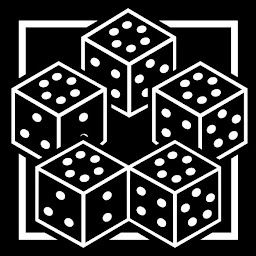
Reputation: 4374
If I understood correctly, you want to collapse a portion of the header when scrolling. If that's the case, @Nerd's comment links to a good tutorial on how to do that. Anyway, I'll leave here an example of CoordinatorLayout usage that does what you are looking for:
<?xml version="1.0" encoding="utf-8"?>
<android.support.design.widget.CoordinatorLayout xmlns:android="http://schemas.android.com/apk/res/android"
xmlns:app="http://schemas.android.com/apk/res-auto"
android:layout_width="match_parent"
android:layout_height="match_parent"
android:fitsSystemWindows="true">
<android.support.design.widget.AppBarLayout
android:id="@+id/app_bar_layout"
android:layout_width="match_parent"
android:layout_height="wrap_content"
android:fitsSystemWindows="true"
android:theme="@style/ThemeOverlay.AppCompat.Dark.ActionBar">
<android.support.design.widget.CollapsingToolbarLayout
android:id="@+id/collapsing_toolbar"
android:layout_width="match_parent"
android:layout_height="match_parent"
android:fitsSystemWindows="true"
app:contentScrim="?attr/colorPrimary"
app:expandedTitleMarginEnd="64dp"
app:expandedTitleMarginStart="48dp"
app:layout_scrollFlags="scroll|exitUntilCollapsed">
<FrameLayout
android:layout_width="match_parent"
android:layout_height="match_parent">
<!-- PUT HERE THE PORTION OF THE HEADER YOU WANT TO COLLAPSE WHEN SCROLLING-->
</FrameLayout>
<android.support.v7.widget.Toolbar
android:id="@+id/toolbar"
android:layout_width="match_parent"
android:layout_height="?attr/actionBarSize"
app:layout_collapseMode="pin"
app:popupTheme="@style/ThemeOverlay.AppCompat.Light"/>
</android.support.design.widget.CollapsingToolbarLayout>
</android.support.design.widget.AppBarLayout>
<android.support.v4.widget.NestedScrollView
android:id="@+id/scroll"
android:layout_width="match_parent"
android:layout_height="wrap_content"
android:clipToPadding="false"
app:layout_behavior="@string/appbar_scrolling_view_behavior">
<!-- YOUR SCROLLABLE CONTENT HERE -->
</android.support.v4.widget.NestedScrollView>
<android.support.design.widget.FloatingActionButton
android:id="@+id/fab"
android:layout_width="wrap_content"
android:layout_height="wrap_content"
android:layout_margin="16dp"
android:clickable="true"
app:layout_anchor="@id/app_bar_layout"
app:layout_anchorGravity="bottom|right|end"/>
</android.support.design.widget.CoordinatorLayout>
Upvotes: 6
Related Questions
- Android AppBarLayout collapse toolbar and show scrim colors without delay
- Transparent AppBarLayout Toolbar and placing content behind them
- Toolbar in AppBarLayout is scrollable although RecyclerView has not enough content to scroll
- Toolbar isn't in the center of the AppBarLayout
- Handling scroll of AppBarLayout not working(ToolBar doesn't collapse)
- AppBarLayout weirdly taking space & pushing content down
- AppBarLayout scrolling content below Toolbar
- New Android Design Library bug with AppBarLayout and Toolbar
- CoordinatorLayout(AppbarLayout) does not draw toolbar properly
