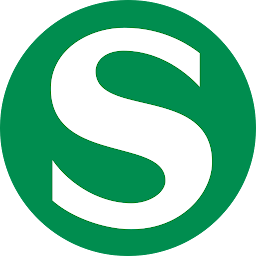
Reputation: 601
How to hide ToolBar when I scrolling content up?
I am trying to hide my tool bar when I scroll my text and image with content. Here I use scrollView for getting scroll content. When I scroll content up, how to hide the tool bar?
Here is my XMl code:
content_main.XML:
<android.support.v4.widget.NestedScrollView
xmlns:app="http://schemas.android.com/apk/res-auto"
android:layout_width="match_parent"
android:layout_height="match_parent"
xmlns:android="http://schemas.android.com/apk/res/android"
app:layout_behavior="@string/appbar_scrolling_view_behavior">
<LinearLayout
android:orientation="vertical"
android:layout_width="match_parent"
android:layout_height="match_parent">
<LinearLayout
android:paddingTop="?android:attr/actionBarSize"
android:orientation="vertical"
android:layout_width="match_parent"
android:layout_height="match_parent">
<TextView
android:layout_marginLeft="10dp"
android:layout_marginRight="10dp"
android:id="@+id/textone"
android:layout_width="match_parent"
android:layout_height="match_parent"
android:textSize="23dp"
android:textStyle="bold"
android:text="hello world jheds sdjhs jds sjbs skjs ksjs kksjs ksj sdd dskd js sk "/>
<ImageView
android:id="@+id/imge"
android:layout_width="match_parent"
android:layout_height="250dp"
android:src="@drawable/imag_bg"/>
<TextView
android:id="@+id/texttwo"
android:layout_width="match_parent"
android:layout_height="match_parent"
android:layout_marginLeft="10dp"
android:layout_marginRight="10dp"
android:text="Pretty good, the Toolbar is moving along with the list and getting back just as we expect it to. This is thanks to the restrictions that we put on the mToolbarOffset variable.
If we would omit checking if it’s bigger than 0 and lower than mToolbarHeight then when
we would scroll
up our list, the Toolbar would move along far away off the screen, so to show it back you
would have to scroll the list down to 0. Right now it just scrolls up to mToolbarHeight
position and not more so it’s “sitting” right above the list all of the time and if we
start scrolling down, we can see it immediately showing.
up our list, the Toolbar would move along far away off the screen, so to show it back you
would have to scroll the list down to 0. Right now it just scrolls up to mToolbarHeight
position and not more so it’s “sitting” right above the list all of the time and if we
start scrolling down, we can see it immediately showing
up our list, the Toolbar would move along far away off the screen, so to show it back you
would have to scroll the list down to 0. Right now it just scrolls up to mToolbarHeight
position and not more so it’s “sitting” right above the list all of the time and if we
start scrolling down, we can see it immediately showing
up our list, the Toolbar would move along far away off the screen, so to show it back you
would have to scroll the list down to 0. Right now it just scrolls up to mToolbarHeight
position and not more so it’s “sitting” right above the list all of the time and if we
start scrolling down, we can see it immediately showing
up our list, the Toolbar would move along far away off the screen, so to show it back you
would have to scroll the list down to 0. Right now it just scrolls up to mToolbarHeight
position and not more so it’s “sitting” right above the list all of the time and if we
start scrolling down, we can see it immediately showing
up our list, the Toolbar would move along far away off the screen, so to show it back you
would have to scroll the list down to 0. Right now it just scrolls up to mToolbarHeight
position and not more so it’s “sitting” right above the list all of the time and if we
start scrolling down, we can see it immediately showing
It works pretty well, but this is not what we want. It feels weird that you can
stop it in the middle of
the
scroll and the Toolbar will stay half visible. Actually this is how it’s done in Google Play
Games app
which I consider as a bug
It works pretty well, but this is not what we want. It feels weird that you can
stop it in the middle of
the
scroll and the Toolbar will stay half visible. Actually this is how it’s done in Google Play
Games app
which I consider as a bug
It works pretty well, but this is not what we want. It feels weird that you can
stop it in the middle of
the
scroll and the Toolbar will stay half visible. Actually this is how it’s done in Google Play
Games app
which I consider as a bug."/>
</LinearLayout>
<View
android:layout_width="wrap_content"
android:layout_height="30dp" />
<LinearLayout
android:layout_width="match_parent"
android:layout_height="match_parent">
<Button
android:text="hai"
android:layout_width="160dp"
android:layout_height="match_parent" />
<Button
android:text="hello"
android:layout_width="160dp"
android:layout_height="match_parent" />
</LinearLayout>
</android.support.v4.widget.NestedScrollView>
activity_main.XML
<android.support.design.widget.AppBarLayout
android:layout_height="wrap_content"
android:layout_width="match_parent"
android:theme="@style/AppTheme.AppBarOverlay">
<android.support.v7.widget.Toolbar
android:id="@+id/toolbar"
android:layout_width="match_parent"
android:layout_height="?attr/actionBarSize"
android:background="?attr/colorPrimary"
app:popupTheme="@style/AppTheme.PopupOverlay" />
</android.support.design.widget.AppBarLayout>
<include layout="@layout/content_main" />
Upvotes: 39
Views: 73917
Answers (5)
Reputation: 21
Just set flag to like app:layout_scrollFlags="scroll|enterAlways"
<android.support.v7.widget.Toolbar xmlns:android="http://schemas.android.com/apk/res/android"
xmlns:app="http://schemas.android.com/apk/res-auto"
android:id="@+id/toolbar"
android:layout_width="match_parent"
android:layout_height="?attr/actionBarSize"
android:background="?attr/colorPrimary"
app:popupTheme="@style/ThemeOverlay.AppCompat.Light"
app:titleTextColor="#FFFFFF"
app:layout_scrollFlags="scroll|enterAlways"
/>
Upvotes: 0

Reputation: 11921
You can find my solution about your question from here: Android Toolbar + Tab Layout + Drawer, Hide toolbar when scrolling and take TabLayout to the top
This's a working solutio but it's not the best way to implement this animation. With CoordiantorLayout you can relate your views and it's scrolling behaviors.
You can find more info from here: https://developer.android.com/reference/android/support/design/widget/CoordinatorLayout.html
When i have time i'll try to post a code example for you.
Upvotes: 0

Reputation: 18978
you have to do many changes in your both layout. first use CoordinatorLayout in activity_main.XML like below(change theme as per your requirement).
<?xml version="1.0" encoding="utf-8"?>
<android.support.design.widget.CoordinatorLayout xmlns:android="http://schemas.android.com/apk/res/android"
xmlns:app="http://schemas.android.com/apk/res-auto"
android:id="@+id/main_content"
android:layout_width="match_parent"
android:layout_height="match_parent"
android:fitsSystemWindows="true">
<android.support.design.widget.AppBarLayout
android:layout_width="match_parent"
android:layout_height="wrap_content"
android:theme="@style/ThemeOverlay.AppCompat.Dark.ActionBar">
<android.support.v7.widget.Toolbar
android:id="@+id/toolbar"
android:layout_width="match_parent"
android:layout_height="?attr/actionBarSize"
android:background="?attr/colorPrimary"
android:theme="@style/ThemeOverlay.AppCompat.Dark.ActionBar"
app:layout_scrollFlags="scroll|enterAlways"
app:popupTheme="@style/ThemeOverlay.AppCompat.Light" />
</android.support.design.widget.AppBarLayout>
<include layout="@layout/content_main" />
</android.support.design.widget.CoordinatorLayout>
in content_main.XML use android.support.v4.widget.NestedScrollView instead of ScrollView.
also use app:layout_behavior="@string/appbar_scrolling_view_behavior" inside android.support.v4.widget.NestedScrollView like below.
<android.support.v4.widget.NestedScrollView
xmlns:app="http://schemas.android.com/apk/res-auto"
android:layout_width="match_parent"
android:layout_height="match_parent"
xmlns:android="http://schemas.android.com/apk/res/android"
app:layout_behavior="@string/appbar_scrolling_view_behavior">
<LinearLayout
android:layout_width="match_parent"
android:layout_height="match_parent"
android:orientation="vertical">
<TextView
android:id="@+id/textone"
android:layout_width="match_parent"
android:layout_height="match_parent"
android:text="hello world jheds sdjhs jds sjbs skjs ksjs kksjs ksj sdd dskd js sk "
android:textSize="25dp"
android:textStyle="bold" />
/// Add your other code here
</LinearLayout>
</android.support.v4.widget.NestedScrollView>
Upvotes: 63
Reputation: 746
Wrap activity_main.xml in Coordinator Layout so it will be its parent layout.
<android.support.design.widget.CoordinatorLayout
xmlns:android="http://schemas.android.com/apk/res/android"
xmlns:app="http://schemas.android.com/apk/res-auto"
xmlns:tools="http://schemas.android.com/tools"
android:id="@+id/main_content"
android:layout_width="match_parent"
android:layout_height="match_parent"
android:fitsSystemWindows="true">
<android.support.design.widget.AppBarLayout
android:layout_height="wrap_content"
android:layout_width="match_parent"
android:theme="@style/AppTheme.AppBarOverlay">
<android.support.v7.widget.Toolbar
android:id="@+id/toolbar"
android:layout_width="match_parent"
android:layout_height="?attr/actionBarSize"
android:background="?attr/colorPrimary"
app:popupTheme="@style/AppTheme.PopupOverlay" />
</android.support.design.widget.AppBarLayout>
<include layout="@layout/content_main" />
</android.support.design.widget.CoordinatorLayout>
Upvotes: 0
Reputation: 15615
This is the best scenario to make use of CoordinatorLayout in your app. CoordinatorLayout is a super-powered FrameLayout which has got a lot of nifty animation tricks upon its sleeves.
The Design library introduces CoordinatorLayout, a layout which provides an additional level of control over touch events between child views, something which many of the components in the Design library take advantage of.
You can start with this and this tutorial.
Upvotes: 2
Related Questions
- How can I fix 'android.os.NetworkOnMainThreadException'?
- How can I close/hide the Android soft keyboard programmatically?
- How to stop EditText from gaining focus when an activity starts in Android?
- Why is the Android emulator so slow? How can we speed up the Android emulator?
- How can I save an activity state using the save instance state?
- call fragments when clicking RecyclerView item and show them both in the same activity
- How do I center text horizontally and vertically in a TextView?
- Display Back Arrow on Toolbar
- Flinging with RecyclerView + AppBarLayout
- AppBarLayout scrolling content below Toolbar
