
Reputation: 11
OpenCV draw contour and crop
I am new to OpenCV. Firstly, an object is placed on a white paper and then a photo is taken using a robot camera. At the next step, I am trying to extract the object placed on a white paper using OpenCV (find contour and draw contour). I would like to use this object then for my robot project.
Example image:

This is the code I tried:
int main(int argc, char* argv[]){
int largest_area=0;
int largest_contour_index=0;
Rect bounding_rect;
// read the file from console
Mat img0 = imread(argv[1], 1);
Mat img1;
cvtColor(img0, img1, CV_RGB2GRAY);
// Canny filter
Canny(img1, img1, 100, 200);
// find the contours
vector< vector<Point> > contours;
findContours(img1, contours, CV_RETR_CCOMP, CV_CHAIN_APPROX_SIMPLE);
printf("%ld\n", contours.size());
for( size_t i = 0; i< contours.size(); i++ ) // iterate through each contour.
{
double area = contourArea(contours[i]); // Find the area of contour
if(area > largest_area)
{
largest_area = area;
largest_contour_index = i; //Store the index of largest contour
bounding_rect = boundingRect(contours[i]); // Find the bounding rectangle for biggest contour
}
}
cout << "contour " << contours.size() << endl;
cout << "largest contour " << largest_contour_index << endl;
Scalar color = Scalar(0,0,255);
drawContours(img0, contours, -1, color);
Mat roi = Mat(img0, bounding_rect);
// show the images
imshow("result", img0);
imshow("roi",roi);
imwrite("result.png",roi);
waitKey();
return 0;
}
This draws the contour for all the objects in the photo. But how can I extract just the object on the white paper? For instance in this image:

I want just to crop the card from the image but I have no idea how to proceed. Can anyone help me out?
Upvotes: 1
Views: 2197
Answers (1)
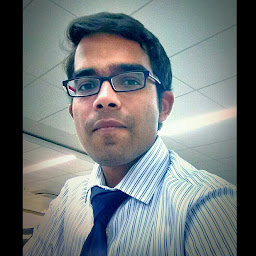
Reputation: 2533
Apply an ROI on the source image as shown:
Rect r=Rect(200,210,350,300)
/*create a rectangle of width 350 and height 300 with x=200 and y=210 as top-left vertex*/
Mat img_roi=src(r);
Selecting the appropriate dimensions of the rectangle should remove the area outside the white sheet from the image
Upvotes: 1
Related Questions
- The Definitive C++ Book Guide and List
- What are the basic rules and idioms for operator overloading?
- How to set, clear, and toggle a single bit
- Image Processing: Algorithm Improvement for 'Coca-Cola Can' Recognition
- What is a smart pointer and when should I use one?
- C++11 introduced a standardized memory model. What does it mean? And how is it going to affect C++ programming?
- When should static_cast, dynamic_cast, const_cast, and reinterpret_cast be used?
- What are the differences between a pointer variable and a reference variable?
- What is the copy-and-swap idiom?
- What is the difference between #include <filename> and #include "filename"?