Reputation: 2461
Anaconda Python: where are the virtual environments stored?
I am new to Anaconda Python and I am setting up a project in Sublime Text 3. I have installed Anaconda and created a virtual environment using:
conda create -n python27 python=2.7 anaconda
conda create -n python35 python=3.5 anaconda
I am having trouble setting up the Virtualenvs plugin for SublimeText 3.
When I try, it asks me for a virtualenvs path which I give:
~/users/../anaconda/envs/python27
Then it asks for what I'm assuming is a path to a python distribution because it lists file paths for the system versions of python -- but not the anaconda install.
I have no real desire to use the plug in, I just want to be able to use both versions of python. Could I use a project settings file to set the version of python instead?
Upvotes: 100
Views: 254757
Answers (11)
Reputation: 1
There was no way of doing this running a conda custom env and a .py script from a crontab job could be done so i worked out a workaround that does a semi-automated job not perfect but works unlike the many suggestions people have tried to provide that said so.
Upvotes: -2
Reputation: 21
You can find answer by conda env list in anaconda powershell
Upvotes: 2

Reputation: 80392
On Windows 10 x64 and Anaconda3, the python interpreter for a newly created environment "my_env" would appear here:
C:\ProgramData\Anaconda3\envs\my_env\python.exe
Or here:
C:\Users\[username]\AppData\Local\conda\conda\envs\my_env
Check both places.
Update 2020-07-17
- If Anaconda is installed as Administrator, then the default is one location.
- If Anaconda is not installed as Administrator, then it appears in a different location.
Upvotes: -3

Reputation: 69
- Open your c directory
- Go to Users and then Open your naming folder (in my case Suman Biswas)
- Fiend Anaconda3 folder
- Fiend the folder envs in Anaconda3
- Now you can see your virtual environment
Upvotes: -1
Reputation: 1743
None of the above worked. In the end, I found mine at:
c:\Users\myusername\venvs\test1-V7fphpR9\
Upvotes: -1
Reputation: 13526
If you activate the environment you're interested in, you can find that answer in the environment variables.
on MacOS/Linux:
source activate python35
echo $CONDA_PREFIX
on Windows:
conda activate python35
echo %CONDA_PREFIX%
You can also run conda info --envs, and that will show the paths to all your environments.
To get the path to the instance of python being used by a particular environment, do the following:
on MacOS/Linux:
source activate python35
which python
on Windows:
conda activate python35
where python
That should return the path you're looking for.
Upvotes: 160

Reputation: 1187
You can run the command conda info.
This will output something like this:
envs directories : C:\Users\Geo\.local\Miniconda3\envs
C:\Users\Geo\.conda\envs
C:\Users\Geo\AppData\Local\conda\conda\envs
I have installed conda at C:\Users\Geo\.local\Miniconda3.
Then with the command conda info -e you get the location of each environment.
(base) C:\Users\Geo>conda info -e
# conda environments:
#
miniconda2 C:\Users\Geo\.conda\envs\miniconda2
base * C:\Users\Geo\.local\Miniconda3
anaconda3 C:\Users\Geo\.local\Miniconda3\envs\anaconda3
ml C:\Users\Geo\.local\Miniconda3\envs\ml
Upvotes: 19
Reputation: 1013
For me, with default anaconda settings and Windows 10, the path that displays after activating the environment is C:\Users\usrname>, but it does not contain an Anaconda3 folder. However, it contains a .conda folder that contains an environments.txt file that lists all conda environments and their locations. By default, the environment folders were stored in:
C:\Users\usrname\AppData\Local\conda\conda\envs\EnvName
Upvotes: -1
Reputation: 960
None of the other windows solutions worked for me so I'm providing my own. Activate the environment inside anaconda prompt, then issue the command 'where python' and you'll likely see multiple results but one of them, most likely the top one, is the one you're after. For me, my environments were located in AppData\Local... which is not what anyone else had mentioned but the best solution is to use 'where python' which should result in an answer regardless of how you've installed Anaconda.
Upvotes: 1
Reputation: 2444
Your environments are located in Anaconda3\envs\<yourEnv_directory>\
Upvotes: 6
Reputation: 152775
To answer your question the folder for your python binaries and packages for the environment are located in ~Anaconda_installation_folder~/envs/python35.
But I cannot really say if that solves your problem. Normally you just switch to your environment source activate python35 and then type python. This will automatically give you the "right" python executable. So if you have a package you could use:
source activate python35
python setup.py install
# Now it is installed in your python35 environment
source activate python27
python setup.py install
# Now it is also installed in your python27 environment
Just change python setup.py install to what you want to do in the environment. I don't have any experience using Sublime Text and what you mean with build system. But you can always use something like tox which automates a lot of these manual builds.
Upvotes: 2
Related Questions
- What does the "yield" keyword do in Python?
- What's the canonical way to check for type in Python?
- What is the difference between @staticmethod and @classmethod in Python?
- How to sort a list of dictionaries by a value of the dictionary in Python?
- How do I get the number of elements in a list (length of a list) in Python?
- What are metaclasses in Python?
- How do I get the current time in Python?
- How to check if the string is empty in Python?
- What is the Python 3 equivalent of "python -m SimpleHTTPServer"