Reputation: 368
Weird text position in my simple code
Problematic code here:
#container { /*CSS part*/
width: 606px;
height: 400px;
border: 1px #434343 solid;
border-radius: 7px;
border-top: none;
}
#tabs {
width: 100%;
height: 100px;
margin: 0;
padding: 0;
list-style: none;
}
#tabs li {
float: left;
width: 200px;
height: 100px;
line-height: 100px;
text-align: center;
border: 1px solid;
cursor: pointer;
border-radius: 7px 7px 0 0;
}
#content {
height: 300px;
text-align: center;
}
.subtab {
display: none;
text-align: center;
height: 100%;
}
#tab1 {
background-color: blue;
}
#tab2 {
background-color: red;
}
#tab3 {
background-color: green;
}
#blue {
background-color: blue;
}
#red {
background-color: red;
}
#green {
background-color: green;
}
<div id="container"> <!-- html part -->
<ul id="tabs">
<li id="blue">blue</li>
<li id="red">red</li>
<li id="green">green</li>
</ul>
<div id="content">
<div id="tab1" class="subtab">This is tab1!</div>
<div id="tab2" class="subtab">This is tab2!</div>
<div id="tab3" class="subtab">This is tab3!</div>
</div>
var tablist = document.getElementById('tabs').children; //js part
var sublist = document.getElementsByClassName('subtab');
for (var i = 0; i < tablist.length; i++) {
tablist[i].index = i; //保存每次迭代的i值
tablist[i].addEventListener('click', function () {
for (var x = 0; x < sublist.length; x++) {
sublist[x].style.display = 'none';
}
sublist[this.index].style.display = 'block';
this.style.borderBottom = 'none';
})
}
Sorry seems the html part doesn't come out right, markdown is always a pain for me.
full code here demo
The weird thing is the text position of tab content(subtab class), if you click in an order of blue->red->green, the text shows fine in the center, however, if you click green first the text will show up right-aligned, then you click blue then you will find that the text position will be the right place.
There are several situations around this, but basically this is the matter.
Why??
Upvotes: 1
Views: 82
Answers (5)
Reputation: 8041
It's problem of box-sizing you can fix this by add below class to your CSS
div#container, div#container * {
box-sizing: border-box;
}
you can more about box-sizing https://css-tricks.com/box-sizing/
Upvotes: 1
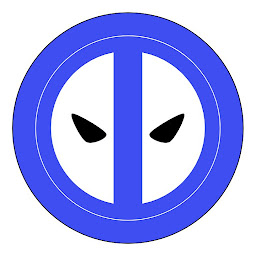
Reputation: 1264
I just added text-align rule to the .subtabclass, like so:
.subtab {
display: none;
text-align: center;
height: 100%;
}
then, in the JS, comment out the
this.style.borderBottom = 'none';
worked perfectly
Upvotes: 1

Reputation: 19007
Here is a Working Jsfiddle
Just added position:absolute; and width:100%; to your .subtab css rule
Below is the code Snippet.
Final .subtab is
.subtab {
display: none;
height: 100%;
text-align: center;
position:absolute;
width:100%;
}
var tablist = document.getElementById('tabs').children;
var sublist = document.getElementsByClassName('subtab');
for (var i = 0; i < tablist.length; i++) {
tablist[i].index = i; //store the i value for every iteration
tablist[i].addEventListener('click', function () {
for (var x = 0; x < sublist.length; x++) {
sublist[x].style.display = 'none';
}
sublist[this.index].style.display = 'block';
this.style.borderBottom = 'none';
})
}#container {
width: 606px;
height: 400px;
border: 1px #434343 solid;
border-radius: 7px;
border-top: none;
}
#tabs {
width: 100%;
height: 100px;
margin: 0;
padding: 0;
list-style: none;
}
#tabs li {
float: left;
width: 200px;
height: 100px;
line-height: 100px;
text-align: center;
border: 1px solid;
cursor: pointer;
border-radius: 7px 7px 0 0;
}
#content {
height: 300px;
text-align: center;
}
.subtab {
display: none;
height: 100%;
text-align: center;
position:absolute;
width:100%;
}
#tab1 {
background-color: blue;
}
#tab2 {
background-color: red;
}
#tab3 {
background-color: green;
}
#blue {
background-color: blue;
}
#red {
background-color: red;
}
#green {
background-color: green;
}<body>
<h1>simple tab</h1>
<div id="container">
<ul id="tabs">
<li id="blue">blue</li>
<li id="red">red</li>
<li id="green">green</li>
</ul>
<div id="content">
<div id="tab1" class="subtab">This is tab1!</div>
<div id="tab2" class="subtab">This is tab2!</div>
<div id="tab3" class="subtab">This is tab3!</div>
</div>
</div>
</body>Upvotes: 0
Reputation: 20765
The problem is caused by the height of the <ul> element (the tabs container). You have specified:
#tabs {
height: 100px;
}
and
#tabs li {
height: 100px;
}
But you did not take into account the 2 additional pixels for the borders.
Fix
To fix this, change the height of the <ul> element to 102px:
#tabs {
height: 102px;
...
}
Upvotes: 1
Reputation: 13
I made some changes to your #content id by specifying the position and width and it should be working well now:
#content {
height: 300px;
text-align: center;
position: absolute;
width: inherit;
}
Upvotes: 1
Related Questions
- How to disable text selection highlighting
- How do I vertically align text in a div?
- Retrieve the position (X,Y) of an HTML element
- How can I center text (horizontally and vertically) inside a div block?
- Why does my JavaScript code receive a "No 'Access-Control-Allow-Origin' header is present on the requested resource" error, while Postman does not?
- How do I reformat HTML code using Sublime Text 2?
- Vertically align text next to an image?
- JavaScript closure inside loops – simple practical example
- Get selected text from a drop-down list (select box) using jQuery