Reputation: 9020
How do items of a LayerList drawable scale to fit the container View?
From this developer guide about Layer-list drawables,
All drawable items are scaled to fit the size of the containing View, by default. Thus, placing your images in a layer list at different positions might increase the size of the View and some images scale as appropriate.
In the first sentence, they say that the items are scaled to fit the container view (and Not that the view is scaled according to the size of the items contained in it). Then they say that the size of the container view might increase (which means that the View is being scaled, right?). So doesn't the second sentence contradict the first one? Can somebody explain what is meant there?
android:drawable
Drawable resource. Required. Reference to a drawable resource.
...
To avoid scaling items in the list, use a element inside the element to specify the drawable...
...
For example, the following defines an item that scales to fit its container View:
<item android:drawable="@drawable/image" />To avoid scaling, the following example uses a element with centered gravity:
<item> <bitmap android:src="@drawable/image" android:gravity="center" /> </item>Again, they say that
android:drawableis a required attribute, and then they give an example which does not use this attribute. What is correct?To avoid scaling items in the list, use a
<bitmap>element inside the<item>element to specify the drawable and define the gravity to something that does not scale, such as "center"How is
gravityscalable and how iscenteras its value make it unscalable?
Upvotes: 5
Views: 10646
Answers (2)
Reputation: 525
In addition to what @Cristopher_Boyd said. The screen density is also important, so different bitmaps should be created for different screen densities. If there is a single image inside the drawable folder directly, it may not scale properly. Hence, generate different images, or place a single image in drawables-xxhdpi folder, for example (but not on drawables). See this answer.
Hope this helps someone,
Xavi
Upvotes: 0
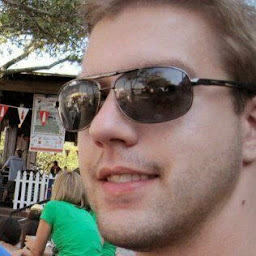
Reputation: 345
It seems that layer-list items are effectively stretched in both X & Y dimensions to fit the container.
You need a drawable for each item. The bitmap child element effectively becomes the drawable for that item.
If you have an empty item (with no drawable resource), it will cause an error when you try to load the layer-list.
Gravity has several options (like
FILL, which is probably the item's default gravity, orFILL_HORIZONTALthat stretch the item to fill its container).Additionally, you can set
android:gravity="center"on an item tag itself (without a<bitmap>child) and it seems to have the same effect (in API 23, at least).
Upvotes: 6
Related Questions
- Auto Scale TextView Text to Fit within Bounds
- How to add dividers and spaces between items in RecyclerView
- How can I close/hide the Android soft keyboard programmatically?
- Why is the Android emulator so slow? How can we speed up the Android emulator?
- How can I save an activity state using the save instance state?
- How to convert a Bitmap to Drawable in android?
- How to define a circle shape in an Android XML drawable file?
- How to convert a Drawable to a Bitmap?
- Mipmap drawables for icons
- How to center vector drawable in layer-list without scaling