Reputation: 237
Configure a first cell by default in Jupyter notebooks
TIs there a way to configure a default first cell for a specific python kernel in the Jupyter notebook? I agree that default python imports go against good coding practices.
So, can I configure the notebook such that the first cell of a new python notebook is always
import numpy as np
for instance?
Upvotes: 17
Views: 10514
Answers (7)
Reputation: 644
While looking into the same question I found the Jupytemplate project from I was looking into the same question and found a pretty good lightwightb solution for this kind of problem. Jupytemplate copies a template Notebook on top of the notebook you are working on when you initialise the template or press a button. Afterwords the inserted cells are a completly normal part of your Notebook and can be edited/converted/downloaded/exported/imported like you do with any other notebook.
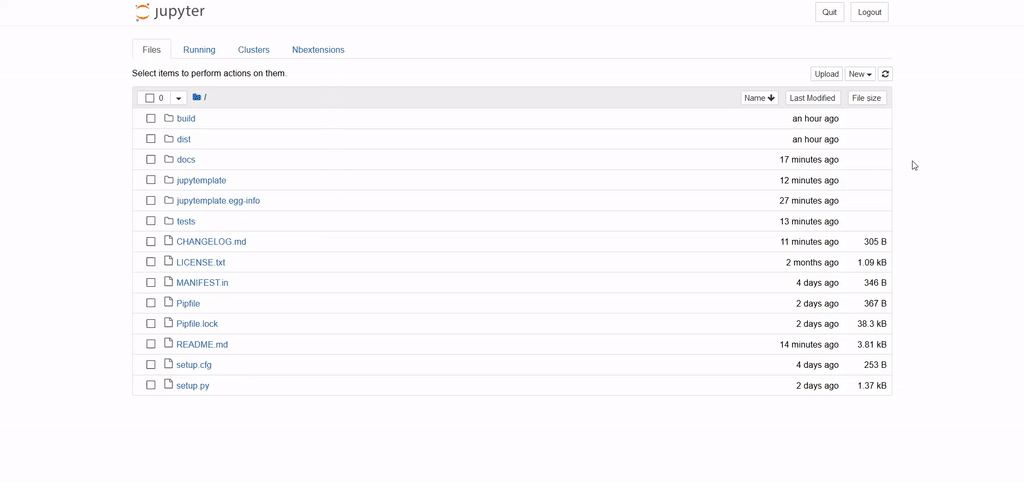
Upvotes: 1
Reputation: 1146
Creating an IPython profile as mentioned above is a good first solution, but IMO it isn't totally satisfying, especially when it comes to code sharing.
The names of your libraries imported through the command exec_lines do not appear in the notebook, so you can easily forget it. And running the code on another profile / machine would raise an error.
Therefore I would recommend to use a Jupyter notebook extension, because the imported libraries are displayed. It avoids importing always the same libraries at the beginning of a notebook.
First you need to install the nbextension of Jupyter.
You can either clone the repo : https://github.com/ipython-contrib/jupyter_contrib_nbextensions
or use the pip : pip install jupyter_contrib_nbextensions
Then you can create a nb extension by adding a folder 'default_cells' to the path where the nb extensions are installed. For example on Ubuntu it's /usr/local/share/jupyter/nbextensions/., maybe on windows : C:\Users\xxx.xxx\AppData\Roaming\jupyter\nbextensions\
You have to create 3 files in this folder:
- main.js which contains the js code of the extension
- default_cells.yaml description for the API in Jupyter
- README.MD the usual description for the reader appearing in the API.
I used the code from : https://github.com/jupyter/notebook/issues/1451my main.js is :
define([
'base/js/namespace'
], function(
Jupyter
) {
function load_ipython_extension() {
if (Jupyter.notebook.get_cells().length===1){
//do your thing
Jupyter.notebook.insert_cell_above('code', 0).set_text("# Scientific libraries\nimport numpy as np\nimport scipy\n\n# import Pandas\n\nimport pandas as pd\n\n# Graphic libraries\n\nimport matplotlib as plt\n%matplotlib inline\nimport seaborn as sns\nfrom plotly.offline import init_notebook_mode, iplot, download_plotlyjs\ninit_notebook_mode()\nimport plotly.graph_objs as go\n\n# Extra options \n\npd.options.display.max_rows = 10\npd.set_option('max_columns', 50)\nsns.set(style='ticks', context='talk')\n\n# Creating alias for magic commands\n%alias_magic t time");
}
}
return {
load_ipython_extension: load_ipython_extension
};
});
the .yaml has to be formatted like this :
Type: IPython Notebook Extension
Compatibility: 3.x, 4.x
Name: Default cells
Main: main.js
Link: README.md
Description: |
Add a default cell for each new notebook. Useful when you import always the same libraries$
Parameters:
- none
and the README.md
default_cells
=========
Add default cells to each new notebook. You have to modify this line in the main.js file to change your default cell. For example
`Jupyter.notebook.insert_cell_above('code', 0).set_text("import numpy as np/nimportpandas as pd")`
You can also add another default cell by creating a new line just below :
`Jupyter.notebook.insert_cell_above('code', 1).set_text("from sklearn.meatrics import mean_squared_error")`
**Don't forget to increment 1 if you want more than one extra cell. **
Then you just have to enable the 'Default cells' extension in the new tab 'nbextensions' which appeared in Jupyter.
The only issue is that it detects if the notebook is new, by looking at the number of cells in the notebook. But if you wrote all your code in one cell, it will detect it as a new notebook and still add the default cells.
Upvotes: 18
Reputation: 368
A quick and also flexible solution is to create template notebooks e.g. One notebook with specific imports for a python 2.7 kernel:
a_template_for_python27.ipynb
Another notebook with different imports:
a_template_for_python36.ipynb
The preceding a_ has the advantage that your notebook shows up on top.
Now you can duplicate the notebook whenever you need it. The advantage over %load firstcell.py is that you don't need another file.
However the problem of this approach is that the imports do not change dynamically when you want to start an existing notebook with another kernel.
Upvotes: 1

Reputation: 3010
I came up with this:
1 - Create a startup script that will check for a .jupyternotebookrc file:
# ~/.ipython/profile_default/startup/run_jupyternotebookrc.py
import os
import sys
if 'ipykernel' in sys.modules: # hackish way to check whether it's running a notebook
path = os.getcwd()
while path != "/" and ".jupyternotebookrc" not in os.listdir(path):
path = os.path.abspath(path + "/../")
full_path = os.path.join(path, ".jupyternotebookrc")
if os.path.exists(full_path):
get_ipython().run_cell(open(full_path).read(), store_history=False)
2 - Create a configuration file in your project with the code you'd like to run:
# .jupyternotebookrc in any folder or parent folder of the notebook
%load_ext autoreload
%autoreload 2
%matplotlib inline
import numpy as np
You could commit and share your .jupyternotebookrc with others, but they'll also need the startup script that checks for it.
Upvotes: 1

Reputation: 41
An alternative which I find to be quite handy is to use %load command in your notebook.
As an example I stored the following one line code into a python file __JN_init.py
import numpy as np
Then whenever you need it, you could just type in:
%load __JN_init.py
and run the cell. You will get the intended package to be loaded in. The advantage is that you could keep a set of commonly used initialization code with almost no time to set up.
Upvotes: 1
Reputation: 101
Another half-solution: keep the default code in a file, and manually type and execute a %load command in your first cell.
I keep my standard imports in firstcell.py:
%reload_ext autoreload
%autoreload 2
import numpy as np
import pandas as pd
...
Then in each new notebook, I type and run %load firstcell.py in the first cell, and jupyter changes the first cell contents to
# %load firstcell.py
%reload_ext autoreload
%autoreload 2
import numpy as np
import pandas as pd
import matplotlib.pyplot as plt
import seaborn as sns
%matplotlib inline
If you really just want a single import statement, this doesn't get you anything, but if you have several you always want to use, this might help.
Upvotes: 9
Reputation: 21873
Go there:
~/.ipython/profile_default/startup/
You can read the README:
This is the IPython startup directory
.py and .ipy files in this directory will be run prior to any code or files specified via the exec_lines or exec_files configurables whenever you load this profile.
Files will be run in lexicographical order, so you can control the execution order of files with a prefix, e.g.::
00-first.py 50-middle.py 99-last.ipy
So you just need to create a file there like 00_imports.py which contains:
import numpy as np
if you want to add stuff like %matplotlib inline use .ipy, which you can use directly as well.
Alternatively, there seems to exist another solution with notebook extension, but I don't know how it works, see here for the github issue of the topic:
https://github.com/jupyter/notebook/issues/640
HTH
Upvotes: 2
Related Questions
- What is the best way of implementing singleton in Python
- "Least Astonishment" and the Mutable Default Argument
- How to programmatically generate markdown output in Jupyter notebooks?
- Using IPython / Jupyter Notebooks Under Version Control
- Conda environments not showing up in Jupyter Notebook
- How do I increase the cell width of the Jupyter/ipython notebook in my browser?
- How to use Jupyter notebooks in a conda environment?
- Why are Python's 'private' methods not actually private?