Reputation: 323
How to use export excel and print for selected columns in datatable?
I want to use export excel and print the datatable .I use following code but not able to use both options for selected columns.
$('#example').DataTable( {
dom: 'Blfrtip',
buttons: [
{
extend: 'excel','print',
exportOptions: {
columns: [ 0, 1, 2, 3, 4, 5, 6, 7, 8, 9, 10, 11 ]
},
}
],
"lengthMenu": [[200, 250, 500, -1], [200, 250, 500, "All"]],
"bLengthChange" : true,
initComplete: function () {
this.api().columns().every( function () {
var column = this;
var select = $('<select><option value="">Select</option></select>')
.appendTo( $(column.footer()).empty() )
.on( 'change', function () {
var val = $.fn.dataTable.util.escapeRegex(
$(this).val()
);
column
.search( val ? '^'+val+'$' : '', true, false )
.draw();
} );
column.data().unique().sort().each( function ( d, j ) {
select.append( '<option value="'+d+'">'+d+'</option>' )
} );
} );
}
} );
I am not figure out what happens wrong.Please help me.
Upvotes: 4
Views: 10869
Answers (3)
Reputation: 574
Just modify your buttons option this way
buttons: [
{
extend: 'excel',
exportOptions: {
columns: [ 0, 1, 2, 3, 4, 5, 6, 7, 8, 9, 10, 11 ]
},
},
{
extend: 'print',
exportOptions: {
columns: [ 0, 1, 2, 3, 4, 5, 6, 7, 8, 9, 10, 11 ]
},
},
]
Elaborated @tdymicroit's answer
Upvotes: 2

Reputation: 1038
One of the most commonly used is the columns option which defines the columns that should be used as part of the export. This is given as a column-selector, making it simple to tell it if you want only visible columns, or a mix of the columns available.
and this is a simple of how it can be done :
function attachDataTable(tableId: string) {
let companyFunctionTable = $('#' + tableId).DataTable({
dom: 'Bfrtip',
buttons: [
//'csvHtml5'
{
extend: 'csvHtml5',
exportOptions: {
columns: [0, 1, 2]
},
className: 'btn btn-sm btn-outline-secondary',
text: `<i class="fa fa-file-csv"></i> ${i18next.t('Export to CSV')}`, titleAttr: i18next.t('Export to CSV'),
bom: true
},
],
"initComplete": function (settings, json) {
placeToolbarButton(tableId);
},
"paging": globalVar.dataTablesSettings.paging,
"stateSave": false,
"stateSaveParams": function (settings, data: any) {
data.search.search = "";
},
"order": [],
"lengthChange": false,
"pageLength": globalVar.dataTablesSettings.pageLength,
"language": {
"url": globalVar.dataTablesSettings.languageUrl
}
});
}
Please fellow that link : https://datatables.net/extensions/buttons/examples/html5/columns.html
Don't forget to include the required JS libraries needed to display the exporting functionality.
Upvotes: 0
Reputation: 31
{
extend: 'excel'
exportOptions: {
columns: [ 0, 1, 2, 3, 4, 5, 6, 7, 8, 9, 10, 11 ]
},
{
extend: 'print'
exportOptions: {
columns: [ 0, 1, 2, 3, 4, 5, 6, 7, 8, 9, 10, 11 ]
}
Upvotes: 3
Related Questions
- Scrolling to a given row of datatable with javascript callback
- How to export DataTable to Excel
- How to change DataTable columns order
- Export DataTable to Excel with EPPlus
- Print / Export selected columns in bootstable datatable
- Datatable unable to export updated checkbox values in excel as 0 or 1, alway showing the initially checked values only
- datatables Cannot reinitialise DataTable and destroy is not working
- Angular datatable select filter not working with 0 or false value