Reputation: 2120
Cannot start Emulator in android studio 2.0
I just upgraded my android studio from 1.5 to 2.0.And now I am facing some weird bug when I try to start Emulator. I use Ubuntu 15.10 OS
Android monitor returns this message
sh: 1: glxinfo: not found
sh: 1: glxinfo: not found
libGL error: unable to load driver: r600_dri.so
libGL error: driver pointer missing
libGL error: failed to load driver: r600
libGL error: unable to load driver: swrast_dri.so
libGL error: failed to load driver: swrast
X Error of failed request: BadValue (integer parameter out of range for operation)
Major opcode of failed request: 155 (GLX)
Minor opcode of failed request: 24 (X_GLXCreateNewContext)
Value in failed request: 0x0
Serial number of failed request: 33
Current serial number in output stream: 34
QObject::~QObject: Timers cannot be stopped from another thread
When I was using 1.5 version all was going good. Is it a bug in android studio 2.0.
How to remove this error?
Upvotes: 67
Views: 48500
Answers (14)

Reputation: 16031
After doing the two steps above (posted by Giorgio Ghiatis), install mesa-utils if it is not installed.
$ sudo apt-get install mesa-utils
Upvotes: 16
Reputation: 1496
cd ~/Android/Sdk/emulator/lib64/libstdc++
mv libstdc++.so.6 libstdc++.so.6.bak
ln -s /usr/lib/x86_64-linux-gnu/libstdc++.so.6 libstdc++.so.6
Try it!
Upvotes: 1

Reputation: 11802
Create a new AVD, or edit an existing one and change the Emulated Performance Graphics from Automatic to Software
Upvotes: 0

Reputation: 1
I had the same problem and the solution didn't work for me.
The solution that work for me was telling to Android Studio that use the system libraries instead of the built-in by editing $HOME/.profile and adding the next line: export ANDROID_EMULATOR_USE_SYSTEM_LIBS=1, and then re-log.
Upvotes: 0
Reputation: 2130
Verify that you have installed in your system lib64stdc++6
With a 32 bits operating system :
# apt-get install lib64stdc++6
With a 64 bits operating system with multiarch enabled :
# apt-get install lib64stdc++6:i386
Then link the new installed libraries to the android sdk tools path
$ cd $ANDROID_HOME/android-sdk-linux_x86/tools/lib64/libstdc++
$ mv libstdc++.so.6 libstdc++.so.6.bak
$ ln -s /usr/lib64/libstdc++.so.6 $ANDROID_HOME/android-sdk-linux_x86/tools/lib64/libstdc++
EDIT: in 15.10 x64 with current Sdk (23), the folder is $ANDROID_HOME/Sdk
Upvotes: 195
Reputation: 83527
I had the same issue on an Arch Linux box. I had to do two things to solve all the issues:
Install
mesa-demos. This is the Arch Linux package which containsglxinfo:$ sudo pacman -S mesa-demosRun the emulator with the
-use-system-libsflag:$ emulator -avd <AVD name> -use-system-libsTo enable this behavior in Android Studio, I set the
ANDROID_EMULATOR_USE_SYSTEM_LIBSenviornment variable in~/.zshrc.export ANDROID_EMULATOR_USE_SYSTEM_LIBS=1You can also set this in
~/.profileor~/.bashrc. In all of these cases, you will have to start Android Studio from the command-line. Alternatively, you can set it in~/.pam_environmentto be able to start Android Studio from a desktop launcher:ANDROID_EMULATOR_USE_SYSTEM_LIBS=1
Upvotes: 22

Reputation: 9378
All of the above answers did not work for me as "Android Emulator" was not installed with standard installation of Android Studio. Make sure you have installed it and then try above answers.

Upvotes: 0

Reputation: 3679
$ cd Android/Sdk/emulator/lib64/libstdc++
$ mv libstdc++.so.6 libstdc++.so.6.bak
$ ln -s /usr/lib64/libstdc++.so.6
it's worked for me
Upvotes: 13

Reputation: 14173
after the update to build tools 25.3.1 libstdc++.so.6 file had been moved to $ANDROID_HOME/Sdk/emulator/lib64/libstdc++/libstdc++.so.6
Upvotes: 2

Reputation: 1112
sudo apt-get install mesa-utils
Ref: https://github.com/beidl/prime-indicator/issues/6
Upvotes: 0
Reputation:
Fix on Ubuntu 16 LTS
1.Install lib64stdc++6
sudo apt-get install lib64stdc++6:i386
2.Install mesa-demos
sudo apt-get install mesa-utils
Upvotes: 0

Reputation: 13217
In an extraordinary situation your KVM resources might be busy because of another running VirtualBox VMs.
(I've experienced this issue).
To overcome this issue I used Genymotion instead of Android Emulator.
Then I could run Genymotion together with other VirtualBox VMs.
Upvotes: 1

Reputation: 351
Same problem for me on Ubuntu 16.04 LTS x64 with :
- Android Studio 2.2.3
- Android SDK Tools 25.2.4
- Emulator version 25.2.4-3534729 (From Emulator > Extended Controls > Help > About)
My graphic card is an AMD/ATI Radeon and I read from this thread on Android Open Source Project - Issue Tracker that :
The root cause of the problem is likely that the Radeon GL driver library requires a more recent libstdc++.so than the one bundled with the emulator.
Here's how I fixed the problem :
Install lib64stdc++6
$ sudo apt-get install lib64stdc++6:i386Install mesa-demos
$ sudo apt-get install mesa-utilsMove libstdc++.so.6 out of the way by renaming it to libstdc++.so.6.bak
$ cd ~/$ANDROID_HOME/Android/Sdk/tools/lib64/libstdc++ $ mv libstdc++.so.6 libstdc++.so.6.bak
Upvotes: 9
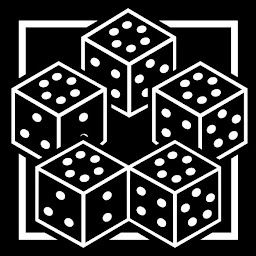
Reputation: 4374
Another solution for me was to use systems libraries:
emulator -use-system-libs -avd YOUR_VIRTUAL_DEVICE_NAME
Upvotes: 25
Related Questions
- How can I close/hide the Android soft keyboard programmatically?
- How to stop EditText from gaining focus when an activity starts in Android?
- Proper use cases for Android UserManager.isUserAGoat()?
- Why is the Android emulator so slow? How can we speed up the Android emulator?
- Is there a unique Android device ID?
- Android Studio AVD - Emulator: Process finished with exit code 1
- Android Emulator Error "Emulator: Process finished with exit code 1"
- Android Studio 3 emulator fails on Linux Mint
