
Reputation: 4523
How to open 2 Visual Studio instances, with same Git projects and different branches
I need to open 2 Visual Studio instances: one will be to just look at the code of the Project X / Branch 1, and the other will be used to code in the Project X / Branch 2.
How can I do that without losing changes when committing?
Upvotes: 189
Views: 98652
Answers (7)
Reputation: 361
Use https://vscode.dev/ to work on the repo remotely and create a new branch there. You can still use your existing branch locally and compare the two.
Upvotes: 1
Reputation: 445
Let say your project is my_project then now clone same repository of my_project from git in different folder location and open it in new window and then switch to desired branch.
Upvotes: -1
Reputation: 1486
If you need to open the code in Visual Studio, it is necessary to checkout the branch. As you can't checkout two different branches in the same directory at the same time, you can't avoid but checking out each branch in a separate directory.
But you can set the remote of one directory to the other git directory, so that you can synchronize locally and don't need to have an external link.
Assume you want to have both branches as subdirectories of a root common directory ProjectX:
cd ProjectX
git clone -b branch1 <remote repo of project X> directory_branch1
git clone -b branch2 directory_branch1 directory_branch2
Update May 2019:
As git worktree now works and is supported by GUI based tooling, which is probably the recommended solution to use today.
Upvotes: 6
Reputation: 325
I just figured out that its possible and here is the way we can do it -> go to command palette (shift + cmd + P) on mac and type dupl it will show you option - Duplicate workspace in new window so click on that screenshot from vscode
Upvotes: -2

Reputation: 1032
"clone the repo twice to different directories" is the quickest easiest workflow as @ewan said in the comments.
Upvotes: 9
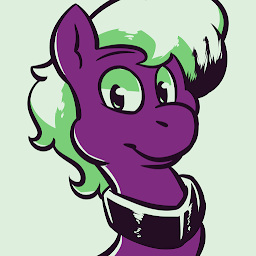
Reputation: 2716
The issue here isn't to do with Visual studio, but how Git works. When you check out a branch in git, it places that branch into your working tree or (file structure, whatever you wish to call it).
With git you can only have one branch checked out at a time, but wait there is a solution!
By utilising the git worktree command, you can create a second worktree for the same repository in a different directory. You can then open that work tree in visual studio to have two different branches checked out.
Let's say you have C:\projects\the_project and you want to make a new work tree at e.g, C:\projects\the_project_2, open git bash, navigate to the project's directory and run
git worktree add ../the_project_2 <branch>
where is the branch you want checked out in the new work tree.
This will create a new directory "C:\projects\the_project_2") and checkout the branch into it, without having to re-clone the repository.
For more information see the git worktree documentation.
Note: Earlier versions of Visual Studio does not know how to treat additional work trees, and will not recognise them as git repositories.
Upvotes: 234
Reputation: 81
If you don't care for the git connection of the source branch (the one you just look at but not modify), you can always make a copy of the folder containing the solution when said branch is active. then you can open a non-source controlled version of that branch once the target branch is active
Upvotes: 3
Related Questions
- How do I delete a Git branch locally and remotely?
- How do I safely merge a Git branch into master?
- Undoing a git rebase
- Pull latest changes for all git submodules
- How do I push a new local branch to a remote Git repository and track it too?
- How to stop tracking and ignore changes to a file in Git?
- How to avoid having to do "git branch --set-upstream", and instead default to automatically setup remote tracking?
- How do I find and restore a deleted file in a Git repository?
- How to compare files from two different branches
- How can I merge multiple commits onto another branch as a single squashed commit?