Reputation: 1783
How to restore the menu bar in Visual Studio Code
I disabled the menu bar in preferences and it disappeared as expected. Now there's no way to get to the preferences menu again. How do I get it back?
Upvotes: 159
Views: 286163
Answers (18)
Reputation: 1052
There are many things that could go wrong. Tiered, in order of easy to fix/likely to happen, they are:
- You are in full screen mode (F11 or something similar to get out of it)
- VSCode has the entire "Title Bar" (where the menu bar resides) hidden (go into settings to fix this)
- If you're on Linux, it's likely that you're dealing with option #2 ("Title Bar" is hidden), due to awful defaults in some windowing managers now, and VSCode's interpretation of how to use said defaults.
- VSCode has the "Menu Bar" (which is in the title bar) either hidden, or shown in a different way (go into settings to fix this)
- Are you in fullscreen mode? Usually pretty easy to tell. You might be able to use the OS specific shortcut (likely F11 for Windows/Linux and Ctrl+Cmd+F for OSX) to get out of it. If not, go to the Command Palette, using
Ctrl+Shift+P(more details here), and type "fullscreen". There should be a toggle fullscreen mode option for you to click. - Is the "Title Bar" missing? It should look something like this:
 Go to settings (see above, Gear Icon in bottom left -> Settings) and search for "menu". Then navigate to the User -> Window settings (User/Workspace are tabs at the top, then Window is a section on the left).
The last setting there: "Title Bar Style" is what you want. Change it from "Native" to "Custom"
Go to settings (see above, Gear Icon in bottom left -> Settings) and search for "menu". Then navigate to the User -> Window settings (User/Workspace are tabs at the top, then Window is a section on the left).
The last setting there: "Title Bar Style" is what you want. Change it from "Native" to "Custom"

- Is the "Menu Bar" missing (though you have a title bar)? It might be missing, or just shown in a different way. Just like in option #2 above, navigate to settings (Gear Icon -> Settings), search for "menu", select User -> Window. The 2nd to bottom option is "Menu Bar Visibility". "classic" option might not be working for you. Select "visible". "toggle" might only show when you press the Alt key, "hidden" is hidden of course, and "compact" is where it shows the 3 lines menu ("hamburger menu") on the left hand pane instead.
Saving these might prompt to restart VSCode, but they took effect for me immediately regardless.
Apologies for overlap of answers, but some answers only covered some of these scenarios, and none of them covered the "Title Bar missing" scenario.
Upvotes: 5

Reputation: 4971
ALT will bring up the menu to allow an immediate action. Follow this with:
View > Appearance > Menu Bar
which will restore the menu bar.
Linux, Visual Studio Code 1.81.0
Upvotes: 3
Reputation: 5153
In addition to setting menu visibility via the other answers, the VS Code window width must exceed a certain threshold for a normal menu to be displayed. Otherwise, you get the "hamburger menu". For my current settings, this is around 1068 pixels due the addition of the "toggle sidebar", "toggle panel", and "toggle secondary sidebar" widgets.
Upvotes: 0
Reputation: 119
To restore menu bar visibility so that you don't press key Alt to make the menu bar visible and the menu bar remains visible all the time, see the setting below.
You inadvertently changed the value from "default" to "toggle", so restore the setting to "default" as shown below.
"window.menuBarVisibility": "default"
Upvotes: 11
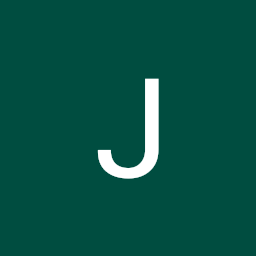
Reputation: 41
Press Ctrl + Shift + P to open the Command Palette.


After that, you write menu
Option is enabled
Upvotes: 4
Reputation: 831
Here is a simple solution to bring back the activity bar. Just click on the view tab on top of vs code > appearance > then check activity bar then from there it has to appear
Upvotes: 0

Reputation: 3317
From Version: 1.56.2 on in OSX you need to update in settings.json file
"workbench.editor.showTabs": true
instead of
"window.menuBarVisibility": "default"
Upvotes: 1

Reputation: 6300
For Windows users:
For older versions (<1.54) of Visual Studio Code: Press Alt to make the menu visible temporarily. While the menu is visible go to the View menu and choose Appearance -> Show Menu Bar.
For newer versions see the following steps or if Alt does not work use Crtl + Shift + P for command pallete, type 'menu' and select View: Toggle Menu Bar
Alternativily open settings Ctrl+,, search for and change Window: Menu Bar Visibility to either classic or visible.
For macOS users:
If you are in Full-Screen mode you can either move the cursor to the top of the screen to see the menu, or you can exit Full-Screen using Ctrl+Cmd+F, or ⌃⌘F in alien's script.
Upvotes: 300

Reputation: 2870
Press Ctrl+Shift+P, type menu, select View: Toggle Menu Bar and the menu bar should be back. If not add a comment
Upvotes: 0

Reputation: 5085
Click on the 'Manage' button.
Select 'Settings'.
In the search bar type: 'menu bar visibility'.
In the drop-down select 'classic' or 'visible'.
Upvotes: 6
Reputation: 182994
Some changes to this coming in v1.54, see https://github.com/microsoft/vscode-docs/blob/vnext/release-notes/v1_54.md#updated-application-menu-settings
Updated Application Menu Settings
The
window.menuBarVisibilitysetting for the application menu visibility has been updated to better reflect the options. Two primary changes have been made.First, the
defaultoption for the setting has been renamed toclassic.Second, the
Show Menu Barentry in the the application menu bar now toggles between theclassicandcompactoptions. To hide it completely, you can update the setting, or use the context menu of the Activity Bar when incompactmode.
Upvotes: 0

Reputation: 1991
It's also possible that you have accidentally put the IDE into Full Screen Mode. On occasion, you may be inadertently pressing F11 to set FullScreen mode to On.
If this is the case, the Accepted Answer above will not work. Instead, you must disable Full Screen mode (View > Appearance > Full Screen).
Please see the attached screenshot.
Upvotes: 15
Reputation: 51
Press Ctrl + Shift + P to open the Command Palette, then write command : Toggle Menu Bar
Upvotes: 3

Reputation: 71
In version 1.36.1 I tried to follow the steps mentioned in the previous answers and noticed that the Toggle Menu Bar has moved to a different location and has been renamed to Show Menu Bar. Follow these steps:
- Press Alt to make menu visible
- Click on the View menu, navigate to the Appearance option and choose Show Menu Bar
Upvotes: 4
Reputation: 21
You have two options.
Option 1
Make the menu bar temporarily visible.
- press Alt key and you will be able to see the menu bar
Option 2
Make the menu bar permanently visible.
Steps:
- Press F1
- Type user settings
- Press Enter
- Click on the { } (top right corner of the window) to open settings.json file see the screenshot
- Then in the settings.json file, change the value to the default "window.menuBarVisibility": "default" you can see a sample here (or remove this line from JSON file. If you remove any value from the settings.json file then it will use the default settings for those entries. So if you want to make everything to default settings then remove all entries in the settings.json file).
Upvotes: 1

Reputation: 8914
If you are like me - you did this by inadvertently hitting F11 - toggling fullscreen mode. https://code.visualstudio.com/shortcuts/keyboard-shortcuts-windows.pdf
Upvotes: 78

Reputation: 50269
Another way to restore the menu bar is to trigger the View: Toggle Menu Bar command in the command palette (F1).
Upvotes: 52
Related Questions
- "code ." is not working in on the command line for Visual Studio Code on OS X/Mac
- Multiline editing in Visual Studio Code
- Visual Studio Code Tab Key does not insert a tab
- How can I navigate back to the last cursor position in Visual Studio Code?
- How do I search for files in Visual Studio Code?
- Collapse all methods in Visual Studio Code
- How do I duplicate a line or selection within Visual Studio Code?
- How do I fold/collapse/hide sections of code in Visual Studio Code?
- How do you format code in Visual Studio Code (VSCode)?
- How can I switch word wrap on and off in Visual Studio Code?






