Reputation: 1595
How can I check if my pm2 app NODE_ENV is getting set?
So I just deployed a site with node and pm2 for the first time and I'm going back and doing some optimization and reading best practices, etc.
I read that you can get a lot of benefit by setting NODE_ENV=production.
I found this in the pm2 docs:
[process.json]
"env_production" : {
"NODE_ENV": "production"
}
...
$ pm2 start process.json --env production
So, I did it but I have no idea if it is working. While trying to figure out how to check it I learned to try:
$ node
> process.env.NODE_ENV
> undefined
So, that's not a good sign.. but, with my limited understanding of how the low level stuff works, I can guess that maybe pm2 launches each app as a separate node process? So maybe I'm not in the right process when I try to check it.
Also, I don't know if I have to make a new ~/.pm2/dump.pm2 file because maybe whenever that is maybe overriding the options I set? (because I used pm2 startup).
How do I check if my pm2 app's NODE_ENV is set?
Upvotes: 19
Views: 52390
Answers (8)
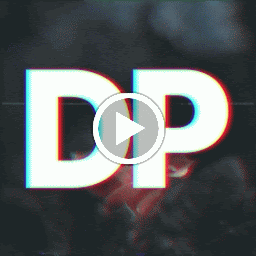
Reputation: 533
try pm2 env <app_name/id> also you can find NODE_ENV in pm2 show <app_name/id>
Upvotes: 1

Reputation: 1865
You can set Environment variable for pm2 specifically.
go to /etc/systemd/system/ location.
you can see a file named pm2-username.service
file. (eg: pm2-root.service ) you can directly add an Enviorment variable for pm2.
for me, it was LD_LIBRARY_PATH . so I added the line as below after the PATH variable.
Environment=PATH=/usr/local/lib......
Environment=LD_LIBRARY_PATH=/opt/oracle/instantclient_21_1
after that, you can restart or start the node application with update-env flag,
pm2 start yourapp --update-env
Upvotes: 0
Reputation: 593
In your terminal just type:
echo NODE_ENV
it will print current selected environment variable
Upvotes: -4
Reputation: 131
You can also check your NODE_ENV via running pm2 show <yourServerName>. This will output info about your running server including node env.
In addition, you can check your environment variables via running pm2 env 0. This will show all the environment variables for the running node process.
Upvotes: 13
Reputation: 1595
To answer the actual question in the title:
Within your script, for me my Express app's app.js file, you can use process.env.NODE_ENV to get the current value of NODE_ENV and log that out if you want.
An even better way is to use PM2's Process Metrics module, aka pmx.
yarn add pmx
or
npm install pmx --save
then
const Probe = require('pmx').probe()
Probe.metric({
name : 'NODE_ENV',
value : function() {
return process.env.NODE_ENV
}
})
Now it will show up in calls to pm2 monit (bottom left).
To change your environment:
It is necessary that you kill and restart the process to change your environment.
$ pm2 kill && pm2 start pm2.json --env production
The following isn't good enough:
pm2 restart pm2.json --env production
Upvotes: 26

Reputation: 186
Your process.json file is incomplete. Try using something like this:
[process.json]
{
"name" : "MyApp",
"script" : "myapp.js",
"env_production" : {
"NODE_ENV": "production"
}
}
Then add logging into your code, preferably somwhere on startup:
console.log("NODE_ENV : ", process.env.NODE_ENV);
Now start the application:
pm2 start process.json --env production
Lastly watch app logs:
pm2 logs MyApp
This should do it.
Upvotes: 5

Reputation: 3572
Start it with npm by adding this to your package.json:
"scripts": {
"myScript": "NODE_ENV=production pm2 start server.js"
}
Then
npm start myScript
You can do it directly too, but this is easy to manage, automate wth crontab and is in your source control...
Upvotes: 6
Reputation: 2456
May be at the start of your server script you can print the value of the environment variable and then check the PM2 logs. Use the following code to print your environment variable value:
console.log('process.env.NODE_ENV:', process.env.NODE_ENV);
And then use the following code to see the PM2 logs
pm2 logs app_name
Here app_name is your process name as indicated by the entry in the process.json file.
Upvotes: 3
Related Questions
- How can I update each dependency in package.json to the latest version?
- How can I get the full object in Node.js's console.log(), rather than '[Object]'?
- How can I set NODE_ENV=production on Windows?
- How can the default node version be set using NVM?
- Can pm2 run an 'npm start' script
- How can I update Node.js and npm to their latest versions?
- How can I uninstall npm modules in Node.js?
- How can I do Base64 encoding in Node.js?
- How to set NODE_ENV to production/development in OS X
- Set NODE_ENV from Grunt task