
Reputation: 34008
The response content cannot be parsed because the Internet Explorer engine is not available, or
I need to download a channel 9 series using powershell, however the scripts I have tried have errors:
This script
$url="https://channel9.msdn.com/blogs/OfficeDevPnP/feed/mp4high" $rss=invoke-webrequest -uri $url $destination="D:\Videos\OfficePnP" [xml]$rss.Content|foreach{ $_.SelectNodes("rss/channel/item/enclosure") }|foreach{ "Checking $($_.url.split("/")[-1]), we will skip it if it already exists in $($destination)" if(!(test-path ($destination + $_.url.split("/")[-1]))){ "Downloading: " + $_.url start-bitstransfer $_.url $destination } }failed with error:
The response content cannot be parsed because the Internet Explorer engine is not available, or Internet Explorer's first-launch configuration is not complete. Specify the UseBasicParsing parameter and try again.
I also tried this one
# --- settings --- $feedUrl = "https://channel9.msdn.com/blogs/OfficeDevPnP/feed/mp4high" $mediaType = "mp4high" $overwrite = $false $destinationDirectory = join-path ([Environment]::GetFolderPath("MyDocuments")) "OfficeDevPnP" # --- locals --- $webClient = New-Object System.Net.WebClient # --- functions --- function PromptForInput ($prompt, $default) { $selection = read-host "$prompt`r`n(default: $default)" if ($selection) {$selection} else {$default} } function DownloadEntries { param ([string]$feedUrl) $feed = [xml]$webClient.DownloadString($feedUrl) $progress = 0 $pagepercent = 0 $entries = $feed.rss.channel.item.Length $invalidChars = [System.IO.Path]::GetInvalidFileNameChars() $feed.rss.channel.item | foreach { $url = New-Object System.Uri($_.enclosure.url) $name = $_.title $extension = [System.IO.Path]::GetExtension($url.Segments[-1]) $fileName = $name + $extension $invalidchars | foreach { $filename = $filename.Replace($_, ' ') } $saveFileName = join-path $destinationDirectory $fileName $tempFilename = $saveFilename + ".tmp" $filename if ((-not $overwrite) -and (Test-Path -path $saveFileName)) { write-progress -activity "$fileName already downloaded" -status "$pagepercent% ($progress / $entries) complete" -percentcomplete $pagepercent } else { write-progress -activity "Downloading $fileName" -status "$pagepercent% ($progress / $entries) complete" -percentcomplete $pagepercent $webClient.DownloadFile($url, $tempFilename) rename-item $tempFilename $saveFileName } $pagepercent = [Math]::floor((++$progress)/$entries*100) } } # --- do the actual work --- [string]$feedUrl = PromptForInput "Enter feed URL" $feedUrl [string]$mediaType = PromptForInput "Enter media type`r`n(options:Wmv,WmvHigh,mp4,mp4high,zune,mp3)" $mediaType $feedUrl += $mediaType [string]$destinationDirectory = PromptForInput "Enter destination directory" $destinationDirectory # if dest dir doesn't exist, create it if (!(Test-Path -path $destinationDirectory)) { New-Item $destinationDirectory -type directory } DownloadEntries $feedUrlwith too many errors
Upvotes: 227
Views: 275683
Answers (11)
Reputation: 317
I have had this issue also, and while -UseBasicParsing will work for some, if you actually need to interact with the dom it wont work. Try using a a group policy to stop the initial configuration window from ever appearing and powershell won't stop you anymore.
Go to Computer Configuration > Policies > Administrative Templates > Windows Components > Internet Explorer and set the parameter Prevent running First Run Wizard to Enabled.
In the choices you can choose "Go directly to home page".
Upvotes: 3
Reputation: 51
Windows Server Core (Tested with Windows Server 2022 Core):
Requirements: Windows Server Languages and Optional Features ISO image
First, install the FOD for Windows Core and restart:
Add-WindowsCapability -Online -Name ServerCore.AppCompatibility~~~~0.0.1.0;
shutdown /r /t 0;
Second, install IE 11 by mounting the Windows Server Languages and Optional Features ISO image:
Add-WindowsPackage -Online -PackagePath "D:\LanguagesAndOptionalFeatures\Microsoft-Windows-InternetExplorer-Optional-Package~31bf3856ad364e35~amd64~~.cab";
Use Get-PSDrive to confirm drive letter.
or
Install Microsoft Edge as recommended by Microsoft:
Invoke-WebRequest -UseBasicParsing -Uri "https://c2rsetup.officeapps.live.com/c2r/downloadEdge.aspx?platform=Default&source=EdgeStablePage&Channel=Stable&language=en" -OutFile "MicrosoftEdgeSetup.exe"
Disable first launch configuration which blocks Invoke-WebRequest from working on PS
Set-ItemProperty -Path "HKLM:\SOFTWARE\Microsoft\Internet Explorer\Main" -Name "DisableFirstRunCustomize" -Value 2
I needed to get this working since I was tasked with deploying a Windows Server Core VM with the AD Domain Services Roles and use the StarWars PowerShell Module that internally uses Invoke-WebRequest without the -UseBasicParsing when doing it's API/Downloads in it's scripts for Star Wars AD Characters. Hope this helps anyones else.
Upvotes: 5
Reputation: 177
Simply open Internet Explorer, it will show a pop up for settings, click on Use recommended settings, OK and Close it. All good now.
Upvotes: 1
Reputation: 377
In Windows 10, where after Edge is installed by the OS (and IE not used at all -- as many users just prefer Chrome after a fresh Windows install), when trying to run a script from localhost using
curl http://localhost:3000/
the same error message is received -- as the one Luis mentioned, followed by this one:
+ curl http://localhost:3000/
+ ~~~~~~~~~~~~~~~~~~~~~~~~~~~
+ CategoryInfo : NotImplement
ed: (:) [Invoke-WebRequest], NotSuppor
tedException
+ FullyQualifiedErrorId : WebCmdletIED
omNotSupportedException,Microsoft.Powe
rShell.Commands.InvokeWebRequestComman
d
If you use instead
Invoke-RestMethod http://localhost:3000/
the code will work as intended.
I did not try to replicate Luis exact code, however it's still a use case that worked for me.
Also, because the question was asked more than 5 years ago and a best answer was chosen, I decided to still let my answer here just for readers that can use it in another scenario, too (for example when running a code in nodejs and opening a second terminal to test it faster instead of opening a new browser instance)
Upvotes: 12

Reputation: 2240
In my case, I had to simply change the curl command to Invoke-RestMethod and the error was gone.
Upvotes: 0
Reputation: 61
In your invoke web request just use the parameter -UseBasicParsing
e.g. in your script (line 2) you should use:
$rss = Invoke-WebRequest -UseBasicParsing
According to the documentation, this parameter is necessary on systems where IE isn't installed or configured.
Uses the response object for HTML content without Document Object Model (DOM) parsing. This parameter is required when Internet Explorer is not installed on the computers, such as on a Server Core installation of a Windows Server operating system.
Upvotes: 6
Reputation: 1958
Yet another method to solve: updating registry. In my case I could not alter GPO, and -UseBasicParsing breaks parts of the access to the website. Also I had a service user without log in permissions, so I could not log in as the user and run the GUI.
To fix,
- log in as a normal user, run IE setup.
- Then export this registry key: HKEY_USERS\S-1-5-21-....\SOFTWARE\Microsoft\Internet Explorer
- In the .reg file that is saved, replace the user sid with the service account sid
- Import the .reg file
In the file
Upvotes: 0
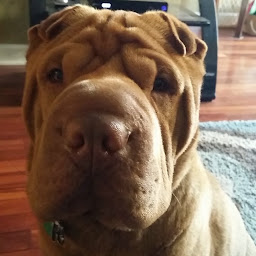
Reputation: 4298
In your invoke web request just use the parameter -UseBasicParsing
e.g. in your script (line 2) you should use:
$rss = Invoke-WebRequest -Uri $url -UseBasicParsing
According to the documentation, this parameter is necessary on systems where IE isn't installed or configured:
Uses the response object for HTML content without Document Object Model (DOM) parsing. This parameter is required when Internet Explorer is not installed on the computers, such as on a Server Core installation of a Windows Server operating system.
Upvotes: 396

Reputation: 28586
You can disable need to run Internet Explorer's first launch configuration by running this PowerShell script, it will adjust corresponding registry property:
Set-ItemProperty -Path "HKLM:\SOFTWARE\Microsoft\Internet Explorer\Main" -Name "DisableFirstRunCustomize" -Value 2
After this, WebClient will work without problems
Upvotes: 38
Reputation: 250
It is sure because the Invoke-WebRequest command has a dependency on the Internet Explorer assemblies and are invoking it to parse the result as per default behaviour. As Matt suggest, you can simply launch IE and make your selection in the settings prompt which is popping up at first launch. And the error you experience will disappear.
But this is only possible if you run your powershell scripts as the same windows user as whom you launched the IE with. The IE settings are stored under your current windows profile. So if you, like me run your task in a scheduler on a server as the SYSTEM user, this will not work.
So here you will have to change your scripts and add the -UseBasicParsing argument, as ijn this example: $WebResponse = Invoke-WebRequest -Uri $url -TimeoutSec 1800 -ErrorAction:Stop -Method:Post -Headers $headers -UseBasicParsing
Upvotes: 10
Reputation: 1650
To make it work without modifying your scripts:
I found a solution here: http://wahlnetwork.com/2015/11/17/solving-the-first-launch-configuration-error-with-powershells-invoke-webrequest-cmdlet/
The error is probably coming up because IE has not yet been launched for the first time, bringing up the window below. Launch it and get through that screen, and then the error message will not come up any more. No need to modify any scripts.
Upvotes: 87
Related Questions
- .ps1 cannot be loaded because the execution of scripts is disabled on this system
- Running Internet Explorer 6, Internet Explorer 7, and Internet Explorer 8 on the same machine
- Internet Explorer won't close my tab with $ie.Quit() because of Redirection
- Why does Internet Explorer not send HTTP post body on Ajax call after failure?
- Visual Studio opens the default browser instead of Internet Explorer
- Cookie blocked/not saved in IFRAME in Internet Explorer
- Internet Explorer ignores cookies on some domains (cannot read or set cookies)
- Powershell how to allow blocked content in internet explorer
- Accessing internet explorer javascript engine externally
- Internet explorer cannot display the webpage?

