Reputation: 5462
can not open sdk manager with terminal Mac OS
I open my terminal to the tools directory of my sdk directory:
/Users/myusername/Library/Android/sdk/tools
and then I run below command to open the sdk manager:
./android
the result is:
-bash: ./android: Permission denied
I also tried:
sudo ./android
but get below result:
sudo: ./android: command not found
does some one know what is the problem?
This is the result of pwd:
/Users/myuser/Library/Android/sdk/tools
Upvotes: 0
Views: 10863
Answers (3)
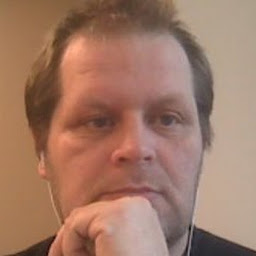
Reputation: 356
Have you tried "sudo chmod +x android" ? Chmod +x will make the binary executable chmod is a POSIX standard and you can find the man page online http://linux.die.net/man/1/chmod
Upvotes: 0
Reputation: 191973
./android: Permission denied
You need to give permission, if you want to run the command as any user, then 755 for -rwxr-xr-x.
sudo: ./android: command not found
You are in the wrong directory.
Just put the full path.
ANDROID_HOME=/Users/myusername/Library/Android/sdk/
sudo chmod 755 $ANDROID_HOME/tools/android
Upvotes: 1
Reputation: 83577
When using the Android command-line tools, I often add a ANDROID_HOME system variable and edit the PATH. On a Mac, you can do this in .bashrc in your home directory:
export ANDROID_HOME=/path/to/android/sdk
export PATH=$ANDROID_HOME/tools:$ANDROID_HOME/build-tools:$PATH
Now this only makes it easier to do things at the command line. It doesn't solve the permission issues you are having. For that, you need to use chmod to ensure you have permission as the current user.
Upvotes: 0
Related Questions
- How do I open the sdk manager in the Mac
- Launch Android SDK manager - Tools directory doesn't exist? Mac
- Not able to execute sdk manager commands from command line : Android
- Sdk Manager won't launch in Android Studio
- Opening Android SDK manager on mac
- Android SDK manager does not open
- Android SDK Manager will not run
- Can't launch SDK manager in Linux (Ubuntu)
- Android sdk manager not opening
- Cannot find Android SDK Manager settings on MAC OS