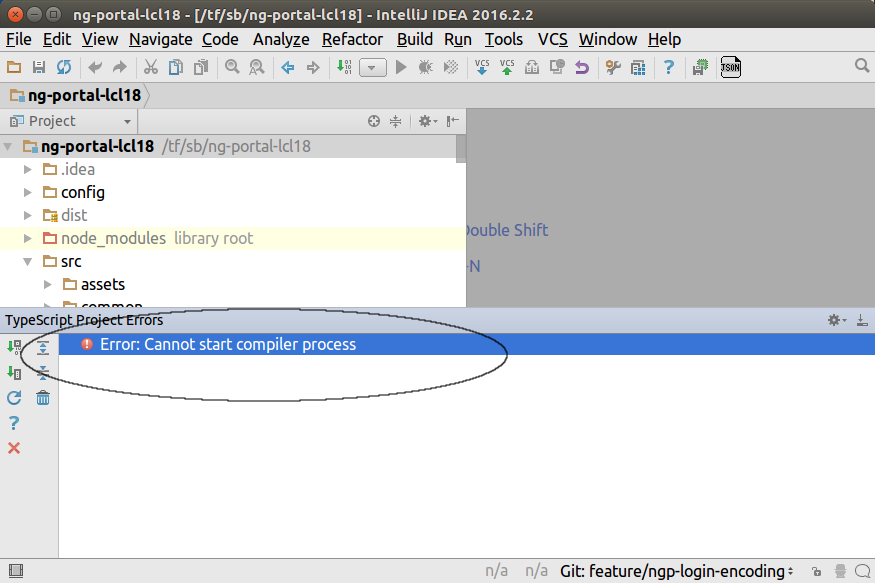Reputation: 7893
How to fix IntelliJ IDEA 2016 TypeScript Error, "Cannot start compiler process"
After setting up IntelliJ IDEA 2016.2.x with a TypeScript compiler, in my case Node v6.2.1, I get a TypeScript Project Error as follows:
"Error: Cannot start compiler process"
This started happening after IntelliJ was upgraded to 2016.2.x. Previous versions worked fine.
Here's how I setup the TypeScript compiler:
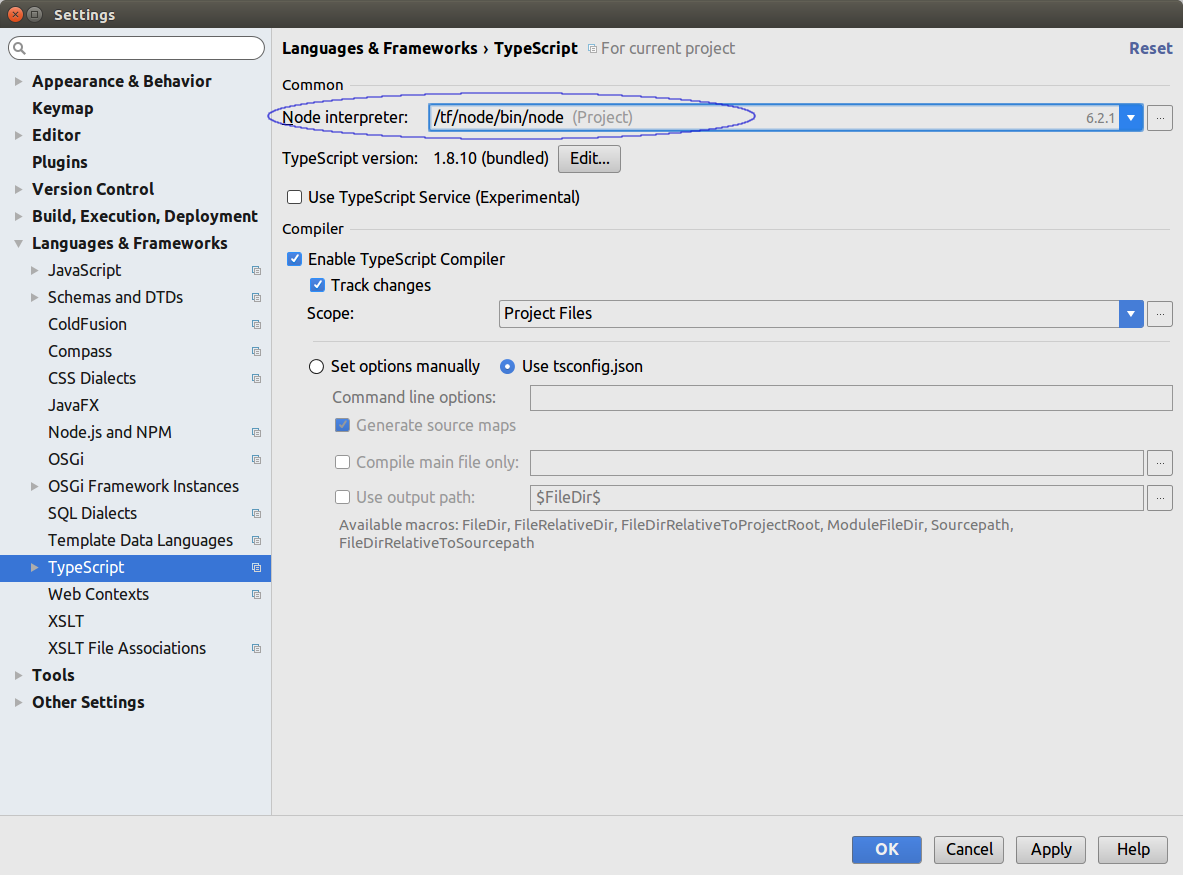
Upvotes: 8
Views: 7185
Answers (2)
Reputation: 1
First, I ran:
npm install gulp-typescript typescript --save-dev
Then, I downloaded 2017.1.4 version of WebStorm and reinstalled WebStorm.
Everything works fine after that.
Upvotes: 0

Reputation: 7893
To fix this problem, directly edit the TypeScript configuration within the project's .idea directory. Within the project structure, navigate to your .idea directory then locate and open file typescript-compiler.xml like below.
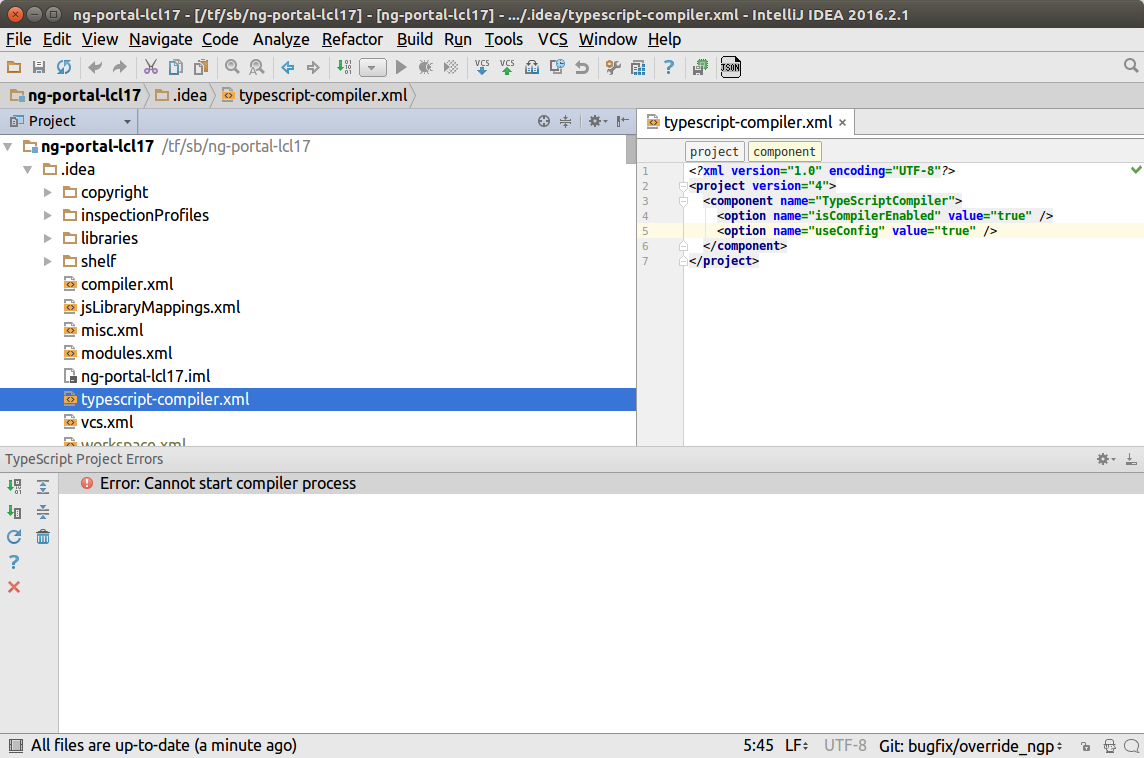
Now add the following xml option element after the "useConfig" option element (make sure to use the path appropriate your node installation):
<option name="nodeInterpreterTextField" value="$PROJECT_DIR$/../../node/bin/node" />
Be sure to change the directory path to your instance of node.
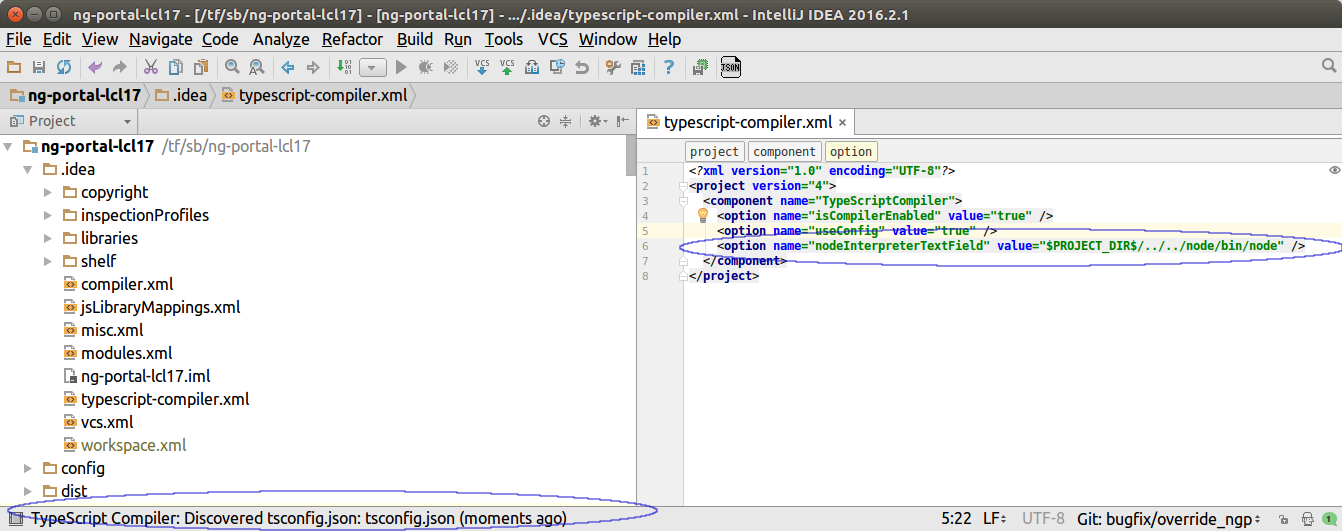
Sadly, this solution we be overridden every time you edit and save your settings. Hopefully, IDEA will have a fix for this soon.
Upvotes: 6
Related Questions
- Typescript files show errors in IntelliJ IDEA Community Edition
- Intellij Typescript error for interface: SyntaxError: Unexpected identifie
- IntelliJ IDEA 2020.1.1 won't start
- IDEA and TypeScript imports
- Intellij Typescript compiler doesn't know TResult type
- Upgrade bundled TypeScript Compiler for IntelliJ
- IntelliJ IDEA - typescript support - wrong syntax highlighting (or wrong ts-compiler in use)
- IntelliJ IDEA reporting unresolved variable TypeScript errors, but won't allow ':any'
- Inteliji Idea does not recognize typescript
- Intellij IDEA: How to enable TypeScript development for node apps?